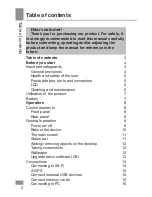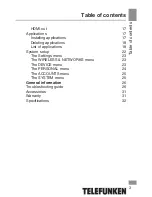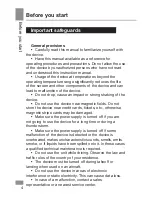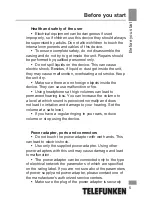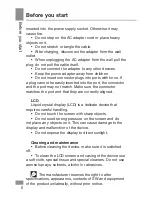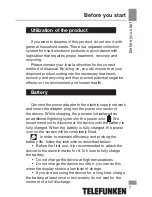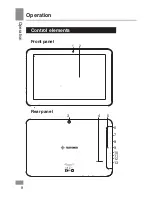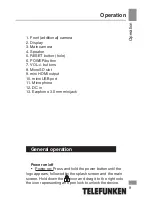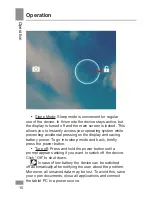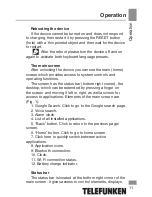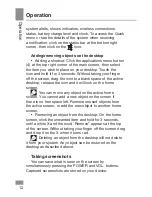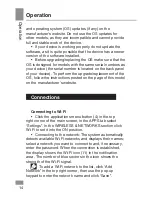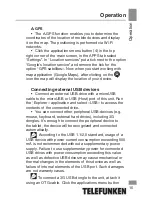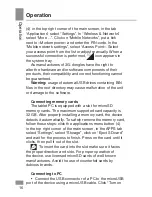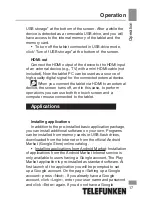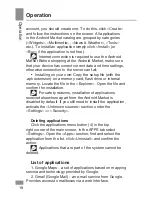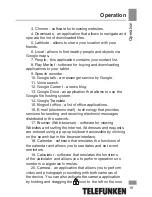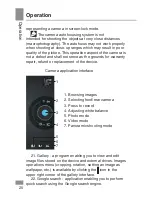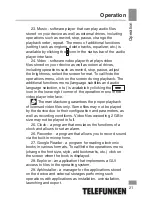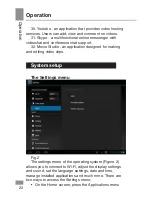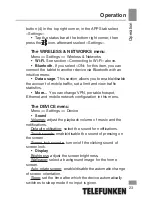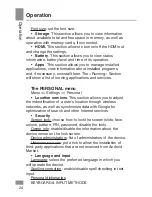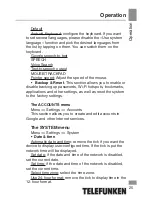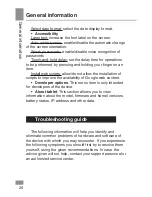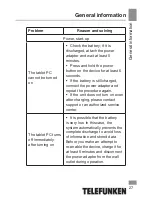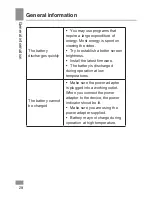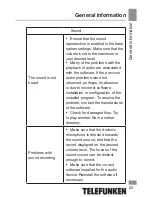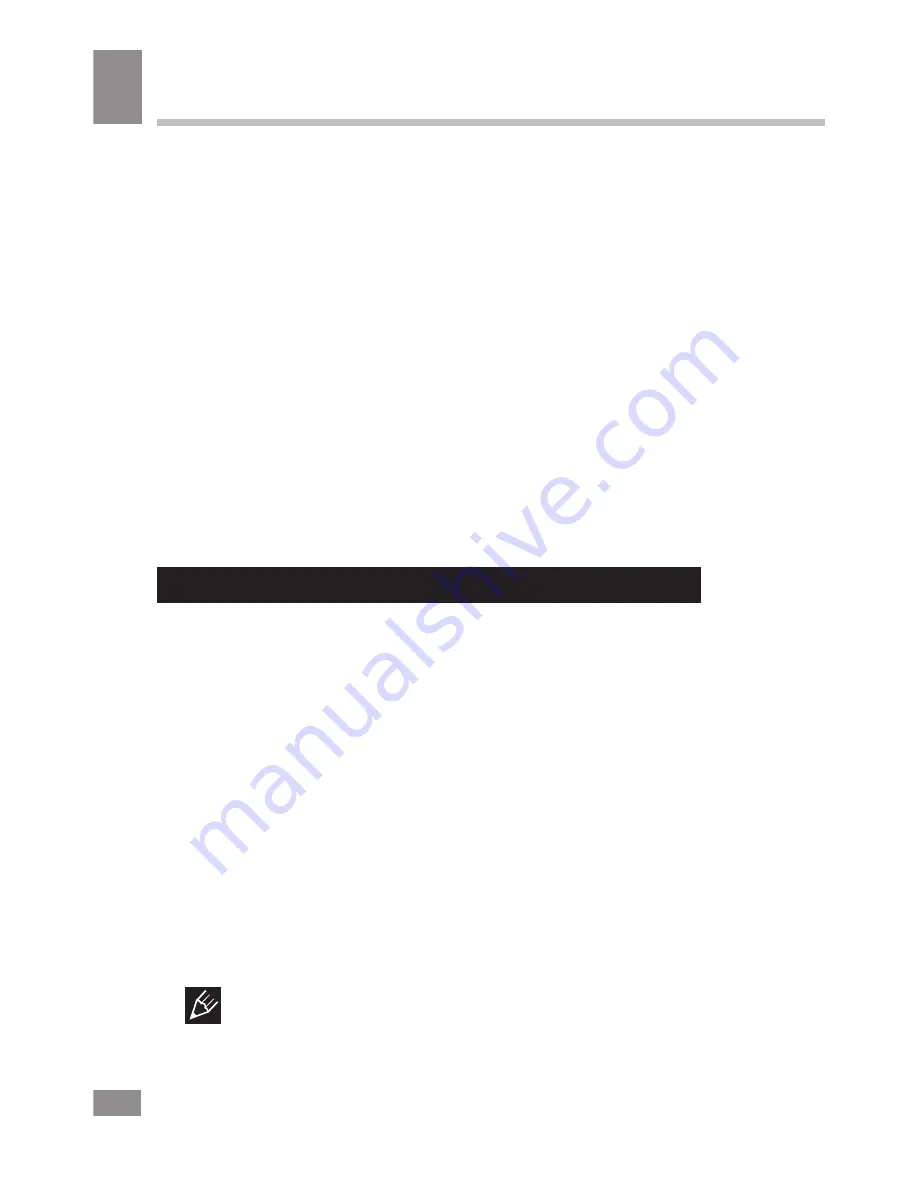
Operation
Operation
14
and operating system (OS) updates (if any) on the
manufacturer’s website. Do not use the OS updates for
other models, as they are incompatible and cannot provide
full and stable work of the device.
• If your device is working properly do not update the
software, as it is quite possible that the device has a newer
version of the software installed.
• Before upgrading/replacing the OS make sure that the
OS is designed for models with the same serial numbers as
your device (the serial number is located on the back panel
of your device). To perform the upgrade/replacement of the
OS, follow the instructions posted on the page of this model
on the manufacturer’s website.
Connections
Connecting to Wi-Fi
• Click the applications menu button (4) in the top
right corner of the main screen, in the APPS tab select
“Settings”. In the WIRELESS & NETWORKS section click
Wi-Fi to set it into the ON position.
• Connecting to the network: The system automatically
detects available Wi-Fi-networks and displays their names;
select a network you want to connect to and, if necessary,
enter the password. When the connection is established,
the display shows the Wi-Fi icon (11) in the notification
area. The number of blue sectors in the icon shows the
strength of the Wi-Fi signal.
To add a Wi-Fi network to the list, click “Add
Network” in the top right corner, then use the pop-up
keypad to enter the network name and click “Save”.