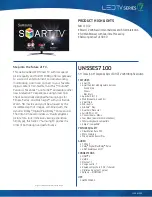Before you start
4
4
Before you start
the burning-light, direct sunlight, vibration,
high-temperature and humidity.
• Do not place any vase, potted plant, cup,
medicine and any container with water on this
product. If the liquid is spilt, it may cause the
fire, electric shock or breakdown.
• Do not install it at the place on the strong
magnetic field or current field. It may cause
break down. This equipment may be observed
deterioration of the picture by electromagnetic
radiation in electromagnetic environment.
• Fasten the wheel of the product or shelf
with wheels when installing this product. If it
moves or is tipped over, it may be damaged.
• Do not place any fire source such as
candlelight close to this product or place it on
this product. If it is tipped over or fallen down, it
may cause damage or fire.
• Do not place the unit into closed space
of TV for better ventilation; it can reduce the
product lifetime. Keep a space at list 10 cm at
above, left, and right of the TV.
• Please place all the signal cords behind of
rear panel.
• Do not overexert or touch the panel when
you convey the product. Do not transfer the
LCD TV up or down display direction.
• Do not transport it with the power cord
or the connection cable connected. If you
move this product with the power cord or the
connection cable connected, the damaged
power cord, connection cable or connection
terminal may cause the fire, the electric shock
or breakdown.
• 2 persons or more shall transport the
device, if it is heavier than 18 kg. If you drop or
tip over the device, it may damage it.
• The temperature of the product’s body
becomes a little higher after a long period use.
This phenomenon indicates that heat exchange
in normal working mode, thus please do not
let children or anyone who is sensitive of
temperature to touch.
All images provided herein are schematic
drawings of real objects and may differ
from their real images.
Connection
• Connect the power cord plug to a power
supply source.
• Connect a video source to the Composite
video input jack with RCA cable.
• Connect the audio sources (Including
DVD, VCDR, CAMCORDER and PC) to the
proper Audio input jacks ‘L’ and ‘R’.
• Connect a TV or CATV antenna to the
antenna jack.
• Connect PC audio input to PC main unit
with related audio cable in PC mode.
• If the video source has a HDMI output
jack, you can connect the signal to the monitor
by the HDMI cable (not included).
• When using the LED as a computer
screen, connect the PC to the VGA jack from
the monitor by the relevant cable (not included).
• Component input is intended for receiving
component video signal if connected to the
component output of external signal source.
Содержание TF-LED32S4
Страница 1: ...Table of contents 3 LED TV c TF LED32S4 Instruction manual...
Страница 14: ...14 14 USB 14 15 15 15 17 17 17 17 18 18 18 18 19 19 20 20 20 21 21 21 22 23 23 25 25 25 26 27...
Страница 15: ...15 15 220...
Страница 16: ...16 16 LCD 10 18 2...
Страница 17: ...17 17 RCA HDMI HDMI HDMI VGA VGA VGA 4 4 100 200...
Страница 21: ...21 21 NTSC 4 3 15 60 0 240...
Страница 24: ...24 24 OK OK PAUSE STOP ROTATE REV FWD PREV NEXT...
Страница 25: ...25 25 VGA...
Страница 26: ...26 26 1 1 2 1 3 1 4 1 5 1 6 1 7 1...