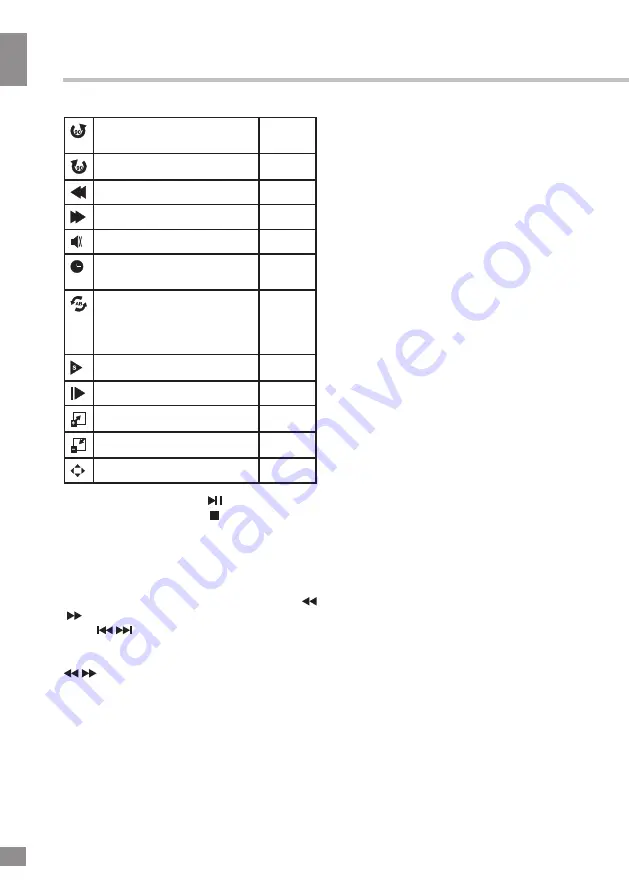
Operation
12
12
Operation
Rotate image counter-
clockwise
Photo
Rotate image clockwise
Photo
Fast backward playback
Music
Fast forward playback
Music
Mute the sound
Music
Select time to start playback
from
Music
Fragment repeat playback.
Press OK to select initial
point, press OK to select
final point of the fregment
Movie
Slow playback
Movie
Step playback
Movie
Zoom in
Movie
Zoom out
Movie
Select aspect ratio
Movie
• While playback, press button to pause
or resume playback. Press button to stop
playback.
• When playing photo, movie and music
files, you can press REPEAT button to select
the repeat play mode. Press ROOT button to
go to the root menu of the storage.
• When playing music files you can press
/
buttons to fast reverse or forward. You can
press
/
buttons to select the desired files
manually in normal condition.
• When playing photo files, you can press
/
buttons to page up or page down the
file. Press LEFT/RIGHT cursor buttons to
rotate the image.
Содержание TF-LED28S12
Страница 1: ...Table of contents 3 LED TV c TF LED28S12 Instruction manual...
Страница 15: ...15 15 USB 15 16 16 16 18 18 18 19 19 19 20 20 20 20 21 21 22 22 22 23 23 24 24 24 24 25 25 25 25 28 28 28 29 30...
Страница 16: ...16 16 220...
Страница 17: ...17 17 LCD 10 18 2...
Страница 18: ...18 18 2 4 VESA...
Страница 19: ...19 19 75 DVD CAMCORDER L R RCA Y Pb Pr VGA VGA VGA HDMI HDMI HDMI 75...
Страница 23: ...23 23 1 MENU 2 VOL 3 ENTER CH 4 CH 5 VOL CH 6 EXIT ENTER MENU EXIT ENTER PAL SECAM NTSC DK BG I ENTER FAV...
Страница 24: ...24 24 NTSC 0 100 Nicam Nicam 10 240 USB 4 3 16 9 1 2...
Страница 26: ...26 26 USB USB BIN ENTER ENTER ENTER ENTER ENTER OK OK...
Страница 27: ...27 27 REPEAT...
Страница 28: ...28 28 VGA...
Страница 29: ...29 29 1 1 2 1 3 2 4 2 5 1 6 1 7 1 8 1 27 5 70 1366 x 768 16 9 6 5 PAL SECAM B G DK I L 2 x 8...
Страница 31: ......













































