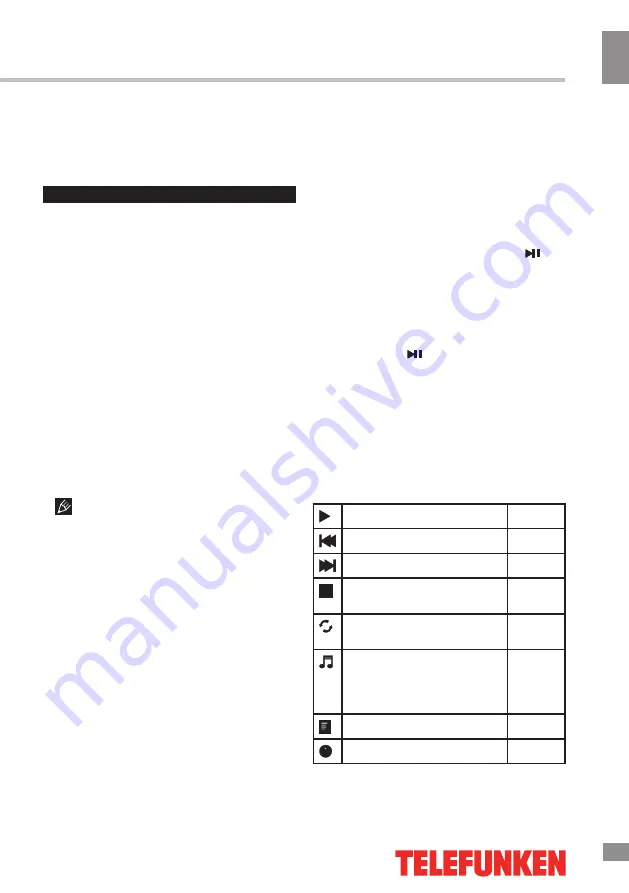
Operation
11
11
Operation
of the image.
•
Clock
: adjust the image frequency
manually.
•
Phase
: adjust the phase manually.
USB operation
General playback information
• Insert a USB drive into the USB port.
Select Media source and press ENTER button.
The screen will show a USB playback window,
in which you can select Music, Photo, Movie
and Text contents to play by pressing LEFT/
RIGHT cursor buttons and ENTER button.
• USB file systems supported: FAT16,
FAT32, 2.0 USB version is supported; maximum
capacity 1 TB. For correct and satisfactory
operation, licensed USB devices of well-known
brands should be used. Avoid using USB
devices of unknown brands. Playback of some
file formats cannot be supported.
• This unit supports playback of video files
with ASF, AVI, MKV, MPG extension, with
video codecs WMV9, DIVX, H263, MPEG-4,
MPEGII, XVID and audio codecs WMA, MP3.
The above list of extensions and codecs
is for information only and is not a guarantee
that all files having the above extensions and
codecs sohuld be read by this unit.
• Some AVI files cannot be played due to
their parameters and recording conditions.
Video files with AVI extension exceeding 2 GB
in size may be played partially.
According to the USB 1.1/2.0 Standard,
usage of a USB device with power current
consumption exceeding 500 mA is not
recommended without supplementary power
supply. Failure to use supplementary power for
connected USB drives with power consumption
exceeding this value as well as defective
USB drives may cause mechanical or thermal
changes of elements of this unit as well as
failure of internal elements of the USB port.
Such damages are not warranty cases.
Warning:
usage of external USB drives
containing BIN files in the root directory may
cause malfunction of the unit or damage to the
software.
Operations of file playback
• Press cursor buttons to select Return
option and press ENTER button if you want to
go back to the previous menu.
• In the content menu, press cursor buttons
to select folder, press ENTER button or
button to enter it, then press cursor buttons to
select the file you want to watch or to listen to.
When highlighting the file, the file information
will appear on the right (not available for text
files) and picture will be previewed in the center
(not available for music and text files). Press
ENTER button or button to play the selected
file.
• While playback, press ENTER button; the
bottom of the screen will show playback menu
in which you can select an operation by LEFT/
RIGHT cursor buttons or perform this operation
by pressing ENTER button. The operations are
as follows:
Play or pause playback
All files
Select previous file
All files
Select next file
All files
Stop plabyack and return to
previous menu
All files
Select repeat playback
mode
All files
Play music in background
mode when photo or text
file is being browsed (you
should select music file first)
Photo
and
Text
Show playlist
All files
Show file information
All files
Содержание TF-LED28S12
Страница 1: ...Table of contents 3 LED TV c TF LED28S12 Instruction manual...
Страница 15: ...15 15 USB 15 16 16 16 18 18 18 19 19 19 20 20 20 20 21 21 22 22 22 23 23 24 24 24 24 25 25 25 25 28 28 28 29 30...
Страница 16: ...16 16 220...
Страница 17: ...17 17 LCD 10 18 2...
Страница 18: ...18 18 2 4 VESA...
Страница 19: ...19 19 75 DVD CAMCORDER L R RCA Y Pb Pr VGA VGA VGA HDMI HDMI HDMI 75...
Страница 23: ...23 23 1 MENU 2 VOL 3 ENTER CH 4 CH 5 VOL CH 6 EXIT ENTER MENU EXIT ENTER PAL SECAM NTSC DK BG I ENTER FAV...
Страница 24: ...24 24 NTSC 0 100 Nicam Nicam 10 240 USB 4 3 16 9 1 2...
Страница 26: ...26 26 USB USB BIN ENTER ENTER ENTER ENTER ENTER OK OK...
Страница 27: ...27 27 REPEAT...
Страница 28: ...28 28 VGA...
Страница 29: ...29 29 1 1 2 1 3 2 4 2 5 1 6 1 7 1 8 1 27 5 70 1366 x 768 16 9 6 5 PAL SECAM B G DK I L 2 x 8...
Страница 31: ......


























