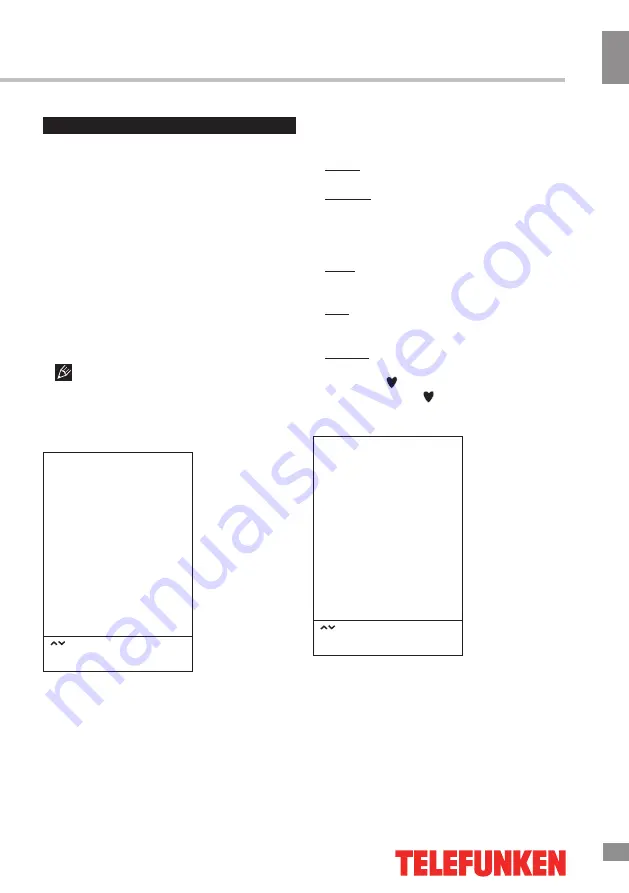
Operation
9
9
Operation
OSD operation
1. Press MENU button to enter the setting
menu displayed on the screen.
2. Press LEFT/RIGHT cursor buttons on the
RC or VOL+/- buttons on the panel to select
setting page; press ENTER button on the RC
or SOURCE button on the panel to confirm.
3. Press UP/DOWN cursor buttons on the
RC or CH+/- buttons on the panel to select a
parameter to adjust.
4. Press cursor buttons on the RC or VOL+/-
or CH+/- buttons on the panel to adjust the
selected parameter.
5. Press MENU button to return to the
previous menu page. Press EXIT button on the
RC to quit the menu.
Some menu items may be in grey color,
in this case they are not adjustable. Pictures
of OSD menu are for reference only; they may
differ from the real screens.
Channel setting
CHANNEL
Auto Tuning
Color system
Sound system
Manual Tuning
Programme Edit
Select
Press “ENTER” to select
Press “MENU” to return
•
Auto tuning:
press ENTER button to start
automatic search and saving of available TV
channels.
•
Color system
: PAL/SECAM/NTSC/Auto.
•
Sound system
: select BG/DK/I/M.
•
Manual tuning
: you can manuallу tune
and arrange TV channels in whatever order
you need.
•
Program Edit
: this item allows you to sort
TV programs according to your preferences.
Enter into program edit menu:
Delete: Select the channel you want to delete.
Press red button to delete the channel.
Rename: Highlight the needed channel.
Press green button; then press UP/DOWN
buttons to select a symbol. Press LEFT/RIGHT
buttons to select previous or next symbol.
Press green button to confirm.
Move: Highlight the needed channel. Press
yellow button; select the position to put the
channel into. Press yellow button to confirm.
Skip: Highlight the needed channel. Press
blue button; now this channel will be skipped
when you select previous/next channels.
Favorite: Select the channel you want to edit.
If this channel is your favorite channel, you can
add the mark to the channel as your favorite
channel by pressing button.
Picture setting
PICTURE
Picture mode
Color temp
Aspect ratio
DNR
Screen
Select
Press “ENTER” to select
Press “MENU” to return
•
Picture Mode
: Vivid/Standard/Soft/User.
When User mode is selected, you can adjust
contrast, brightness, saturation, sharpness and
tint (in NTSC) of the image.
•
Color Temperature
: Normal/Warm/User/
Cool.
•
Aspect ratio
: Set the picture format:
4:3/14:9/16:9/Zoom1/Zoom2.
•
DNR
: Dynamic noise reduction effect for
Содержание TF-LED24S15
Страница 1: ...Table of contents 3 LED TV c TF LED24S15 Instruction manual...
Страница 16: ...16 16 220...
Страница 17: ...17 17 LCD 10 18 2...
Страница 18: ...18 18 2...
Страница 19: ...19 19 75 RCA VGA VGA PC HDMI HDMI HDMI YPbPr 75...
Страница 24: ...24 24 ENTER MENU NTSC 4 3 14 9 16 9 1 2 PC RGB 1024x768 60 Hz ENTER MENU...
Страница 25: ...25 25 ENTER MENU USB USB USB ENTER MENU 5...
Страница 27: ...27 27 REPEAT H CH EXIT VGA...
Страница 28: ...28 28 1 1 2 1 3 2 4 1 5 2 6 1 7 1 8 1...
Страница 30: ...30...










































