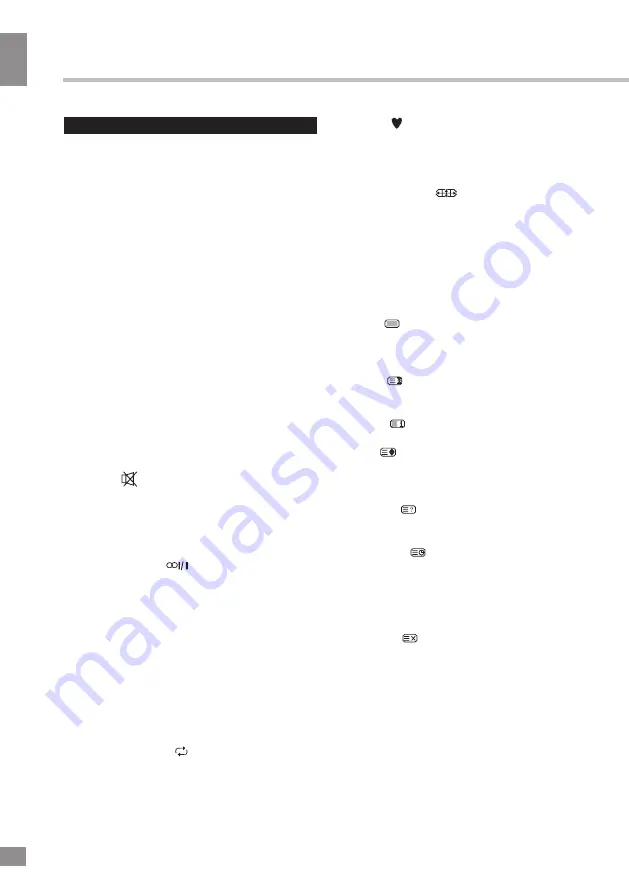
Operation
8
8
Operation
General operations
Power
• Connect the plug of the power cord to the
power supply outlet, the power indicator will
flash for a while in red showing that the unit is
in standby mode. To switch on the unit, press
POWER button on the panel or on the RC.
Press POWER button again to switch the unit
to the standby mode. To switch off the unit
completely, disconnect the power cord plug
from the power supply outlet.
• Do not leave your TV in standby mode for
a long period of time; if you are not going to
use the unit, disconnect it from power supply.
• In TV mode the unit will automatically go to
standby mode if no signal for 5 minutes. In PC
mode the unit will automatically go to standby
mode if no signal for 30 seconds.
Operations
• Press VOL- button repeatedly to decrease
the volume; press VOL+ button repeatedly to
increase the volume.
• Press
to mute sound, press this button
again or increase volume to resume sound.
• Press SLEEP button repeatedly to set the
sleep time (up to 240 minutes). When sleep
time is set, press this button to display the time
remaining until the auto turn off.
• Press AUDIO (
) button in TV mode
repeatedly to switch between Stereo, Mono,
Dual I, Dual I+II and Dual II sound modes (can
be unavailable for some channels).
• Press repeatedly SOURCE button on the
unit or on the RC, then press UP/DOWN cursor
buttons to cycle through the available source
list as follows: TV - Component - PC - HDMI -
USB - AV.
• Select the TV function mode. Press
CH-/CH+ buttons to select previous or next
channels; or press number buttons to enter a
channel number from 1 to 235 directly.
• Press RECALL ( ) button on the RC
to select from the present channel and the
previously displayed channel.
• Press button to display the Favourite
channel list in TV mode (you should setup your
favourite channels in Program Edit menu).
• Press INFO button to display the preset
TV channel play information.
• Press ZOOM (
) button repeatedly to
select an aspect ratio: 4:3/14:9/16:9/Zoom1/
Zoom2. The set of available aspects can vary
depending on the current signal source.
Teletext operations
(option)
Select a TV channel in order to pick up
the picture signal of Teletext. Teletext button
functions are as follows:
TEXT (
): Press this button to enter into
TEXT mode. Press this button again to enter
mixed mode. Press the button again to return
to the channel you are watching.
HOLD (
): Press this button to stop the
move to the next page. Press this button again
to cancel operation.
INDEX (
): Press this button to go to the
index page.
SIZE (
): Press this button to enlarge the
top part of the page. Press this button again to
enlarge the bottom part of the page. Press this
button third time to normal size text page view.
REVEAL (
): Press this button to reveal the
cancelled information. Press this button again
to cancel the information.
SUBPAGE (
): Press this button to select
sub-page. Input the number of sub-page and
use numeric buttons in the format 0001 for
sub page 1. The teletext will search for the sub
page. Press SUBPAGE button again to exit the
subpage mode.
CANCEL (
): Press this button to cancel
the teletext; press again to show the teletext.
E/W: Press this button to switch between
available teletext languages.
Red/Green/Yellow/Blue buttons: Press
these 4 color buttons to access directly to
corresponding color page displayed at the
lower parts of teletext screen.
Содержание TF-LED24S15
Страница 1: ...Table of contents 3 LED TV c TF LED24S15 Instruction manual...
Страница 16: ...16 16 220...
Страница 17: ...17 17 LCD 10 18 2...
Страница 18: ...18 18 2...
Страница 19: ...19 19 75 RCA VGA VGA PC HDMI HDMI HDMI YPbPr 75...
Страница 24: ...24 24 ENTER MENU NTSC 4 3 14 9 16 9 1 2 PC RGB 1024x768 60 Hz ENTER MENU...
Страница 25: ...25 25 ENTER MENU USB USB USB ENTER MENU 5...
Страница 27: ...27 27 REPEAT H CH EXIT VGA...
Страница 28: ...28 28 1 1 2 1 3 2 4 1 5 2 6 1 7 1 8 1...
Страница 30: ...30...









































