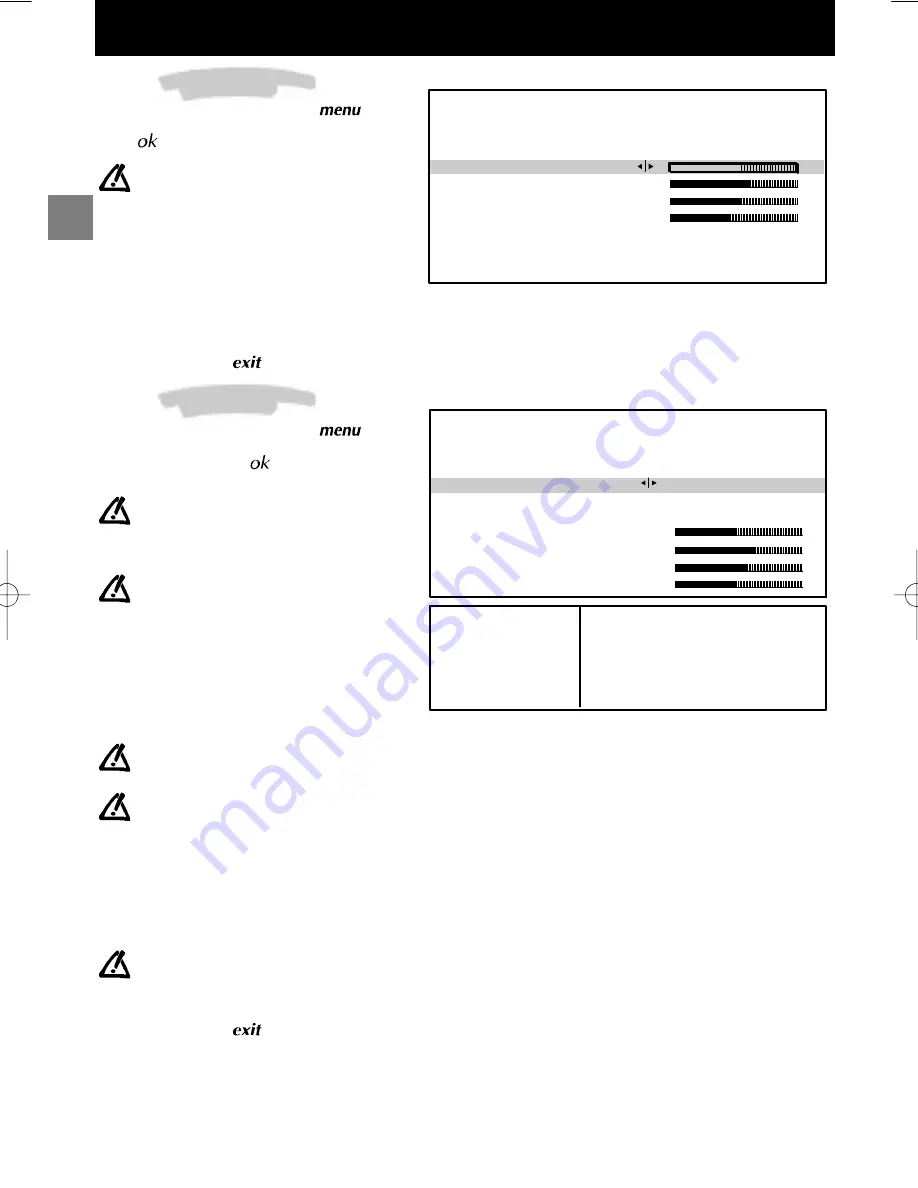
GB
PICTURE
Return
Brightness
Colour
Contrast
Sharpness
Contrast expand
Tone
Neutral
Cold
Select the line marked
Return
to return to the previous
menu.
SOUND
Return
Sound type
Sound mode
Balance L/R
Treble
Bass
Surround effect
Automatic
Normal
Broadcast
mono
stereo
dual
NICAM-3
AV
Choice
automatic - mono
mono - stereo
sound 1 - sound 2
sound 1 - sound 2 - sound 3
stereo - sound 1 - sound 2
Mode
Effect
Normal
:
reproduces the original sound (
mono or stereo).
Wide
:
gives a stereo effect on mono sounds.
Stereo wide
:
accentuates the stereo effect.
Magic
:
accentuates the stereo effects and
adds echo.
Dolby Virtual
:
Virtual Dolby Surround.
Virtual Dolby Surround is based on Dolby Pro Logic
decoding for the reproduction of the Left, Right, Centre and
Virtual Surround sound channels using two loudspeakers.
“”Dolby”, “”Pro Logic” and the double -D symbol are trademarks of the
Dolby Laboratories Licensing Corporation.
Manufactured under licence from
Dolby
Laboratories Licensing
Corporation.
Daily viewing
12
Daily viewing
Picture Adjustment
Display the
SUMMARY
using the
key on
the remote control. Select
Picture
. Validate
using
. The
PICTURE
menu is displayed.
Select and set the proposed options. Use
the information below to help you.
Brightness
,
Colour
,
Contrast
,
Sharpness
:
Select each of these lines one after the other and
set as required.
Contrast expand
:
Select this line then choose the desired Contrast
expand setting (High or Low).
Tone
:
Select this line then choose the desired colour
tone (Warm, Neutral or Cold).
Exit the menu using
.
Sound Settings
Display the
SUMMARY
using the
key on
the remote control. Select the line marked
Sound
.
Validate using
. The
SOUND
menu
is displayed.
Select and set the proposed options. Use
the information below to help you.
Sound type
:
The choices available to you depend on
your television model and the broadcast.
Stereo, Dual or NICAM reception and the
corresponding choices are only available
on Stereo or NICAM Stereo televisions.
Select this line, then select the type of sound you
desire.
Sound mode
:
Select this line, then choose the desired mode
using the Left/Right keys.
The choices available to you depend on
your television model and the type of
sound.
Magic
and
Dolby Virtual
modes
are only available in stereo on TV’s
equipped with Virtual Dolby Surround.
Stereo wide
is only available on Stereo or
Nicam televisions not equipped with
Virtual Dolby Surround.
Balance L/R
:
Select this line, then balance the sound between
the Left and Right loudspeakers.
Treble
,
Bass
:
Select each of these lines and adjust to suit you.
Surround effect
:
This line appears only if you have selected
Dolby Virtual
on the
Sound mode
line.
Select this line and adjust the surround effect to
suit you.
Exit the menu using
.






































