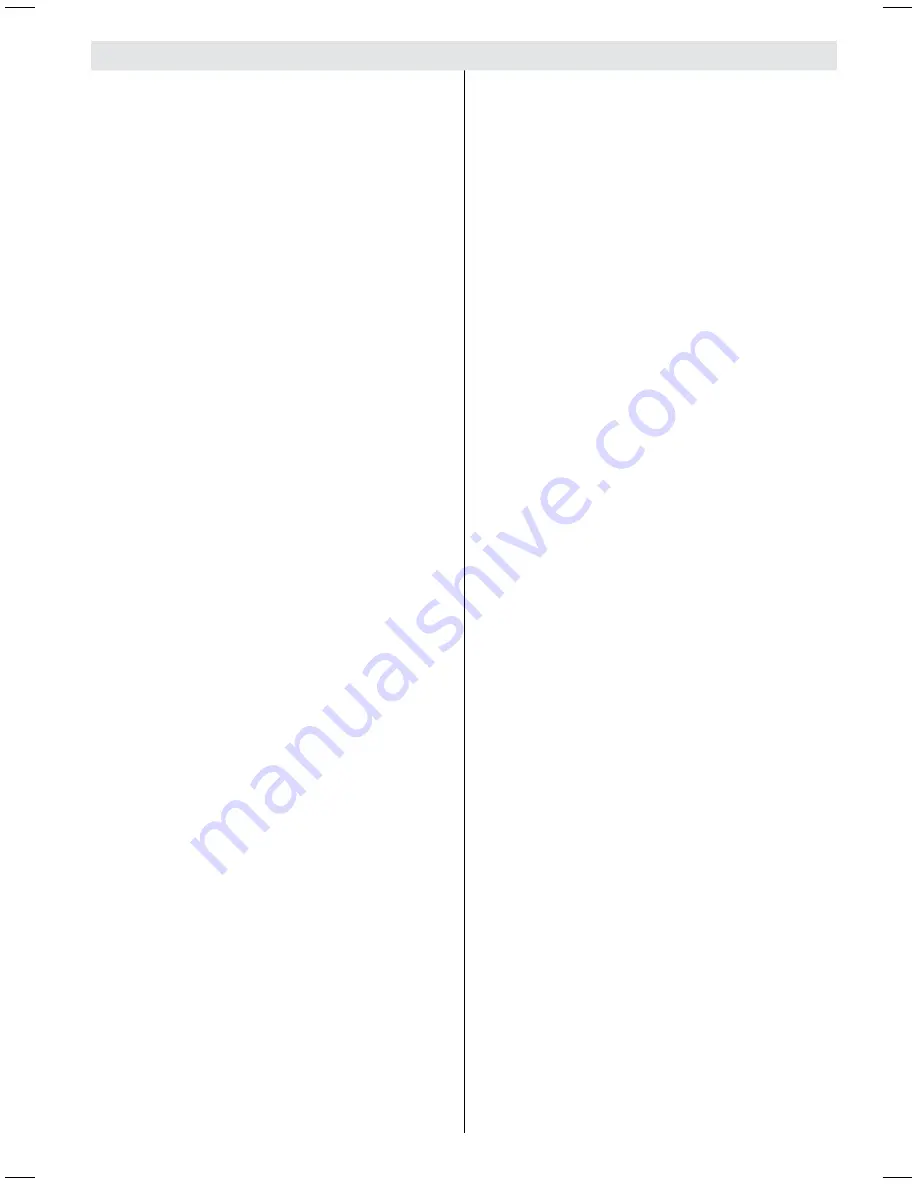
English
- 37 -
Contents
Features ............................................................... 38
Accessories .......................................................... 38
Introduction ........................................................... 38
Preparation ........................................................... 38
Safety Precautions ............................................... 39
Power Source ................................................... 39
Power Cord ....................................................... 39
Moisture and Water .......................................... 39
Cleaning............................................................ 39
Ventilation ......................................................... 39
Heat and Flames .............................................. 39
Lightning ........................................................... 39
Replacement Parts ........................................... 39
Servicing ........................................................... 39
Waste Disposal ................................................. 39
Disconnecting the Device ................................. 40
Headphone Volume .......................................... 40
Installation......................................................... 40
LCD Screen ...................................................... 40
Warning ............................................................ 40
Overview of the Remote Control .......................... 41
LCD TV and Operating Buttons ............................ 42
Viewing the Connections- Back Connectors ........ 42
Viewing the Connections - Side Connectors ........ 44
Aerial Connection ................................................. 44
Power Connection ................................................ 44
Connecting the LCD TV to a PC ........................... 45
Connecting to a DVD Player................................. 45
Using Side AV Connectors ................................... 45
Using Other Connectors ....................................... 46
Connecting Other Equipment via Scart ................ 46
Inserting Batteries in the Remote
Control Handset.................................................... 46
Switching the TV On/Off ....................................... 46
To Switch the TV On ......................................... 46
To Switch the TV Off ......................................... 46
Input Selection ...................................................... 47
Basic Operations .................................................. 47
Operation with the Buttons on the TV ............... 47
Operation with the Remote Control .................. 47
Initial Settings ....................................................... 47
General Operation ................................................ 48
Information Banner ........................................... 48
Electronic Programme Guide (EPG) .................... 49
Displaying Subtitles .......................................... 49
Digital Teletext (** for UK only) ......................... 49
Analogue Teletext ............................................. 49
Widescreen ....................................................... 49
IDTV Menu System .............................................. 50
Channel List ...................................................... 50
Timers ............................................................... 51
Conditional Access ........................................... 52
TV Setup ........................................................... 52
Setup ................................................................ 52
Analogue TV Menu System .................................. 57
Picture Menu..................................................... 57
Sound Menu ..................................................... 57
Feature Menu ................................................... 58
Install Menu ...................................................... 60
Source Menu .................................................... 61
PC Mode Menu System........................................ 62
PC Position Menu ............................................. 62
Displaying TV Information .................................... 62
Mute Function ....................................................... 62
PIP (Picture-in-Picture) and PAP
(Picture-and-Picture) Modes................................. 62
Picture Mode Selection......................................... 63
Freezing Picture ................................................... 63
Zoom Modes......................................................... 63
Teletext ................................................................. 64
Tips ....................................................................... 65
Appendix A: PC Input Typical Display Modes ....... 66
Appendix B: AV and HDMI Signal Compatibility
(Input Signal Types) .............................................. 66
Appendix C: Supported DVI Resolutions.............. 67
Appendix D: PIP/PAP Mode Combinations .......... 67
Specifi cations ....................................................... 68
02_[GB]_MB35_40883W_1810UK_PEUIDTV_BRONZE2_10067041_50162179.indd 37
02_[GB]_MB35_40883W_1810UK_PEUIDTV_BRONZE2_10067041_50162179.indd 37
01.03.2010 19:37:44
01.03.2010 19:37:44
















































