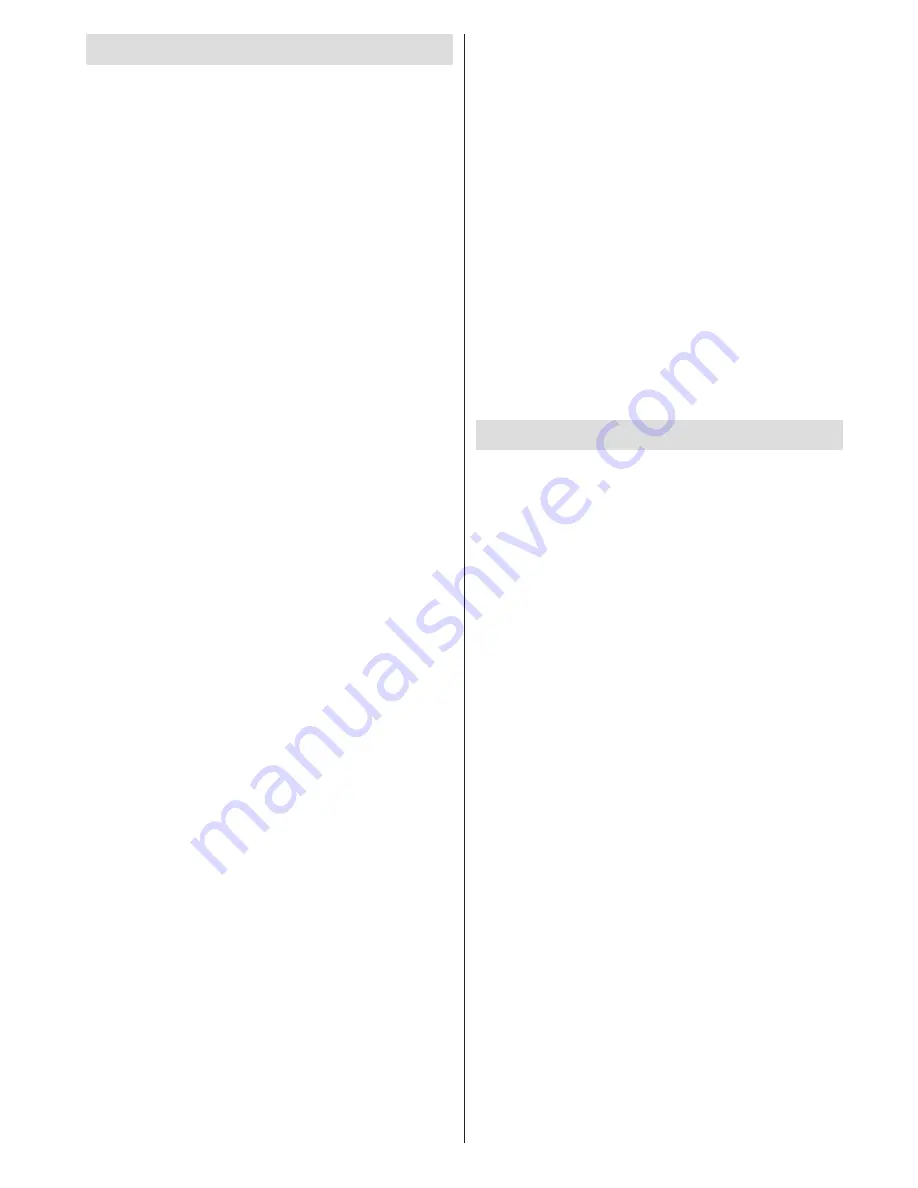
English
- 61 -
Software Upgrade
Your TV is capable of finding and updating new
software upgrades over broadcast channels. For
broadcast channels search, TV looks the available
channels stored in your settings. So before software
upgrade search, it is advised to auto search and
update all available channels.
1) Software upgrade search via user interface
• It is possible manually to check if there is a new
software upgrade for your TV set.
• Simply navigate on your main menu. Choose
Settings
and select
Other Settings
menu. In
Other
Settings
menu navigate on to the
Software Upgrade
item and press
OK
button to open
Upgrade Options
menu.
• In
Upgrade Options
menu select
Scan for upgrade
and press
OK
button.
• If a new upgrade is found, it starts to download
the upgrade. A progress bar indicates the remaining
download progress. When download completes with
success a message is displayed for reboot to activate
new software. Press
OK
to continue with the reboot
operation.
2) Background search and upgrade mode
• While TV is connected to Internet, in background
it searches for critical software upgrades. If a critical
software upgrade is found it downloads the upgrade
silently. When download completes with success a
message is displayed for reboot operation to activate
new software. Press OK to continue with the reboot
operation.
3) 3.AM search and upgrade mode
• If
Automatic scanning
in
Upgrade Options
menu
is enabled, TV wakes up at 03:00 and searches
broadcast channels for new software upgrade. If new
software is found and downloaded successfully, with
next power up TV opens with new software version.
Note on reboot operation:
Reboot is the last step
in software upgrade operation if download of new
software is finished successfully. During reboot TV
makes final initialization. In reboot sequence panel
power is closed and front led indicates the activity
with blinking. Around 5 minutes later TV restarts with
new software activated.
• If your TV fails to restart in 10 minutes, unplug power
for 10 minutes and re-plug again. TV should open with
new software safely. If you still can not get TV working,
please kindly repeat unplug and plug sequence a few
times more. If your set still can not operate, please
call the service personnel to fix the problem for you.
Caution
: While led is blinking during reboot do not
unplug your TV’s power. Doing this may cause your
TV not to re-open again and can only be fixed by
service personnel.
Manual Software Update
Ensure that the ethernet cable is connected to your
TV. If the ethernet cable is connected to the TV,
ensure that the TV is receiving. Check that the Good
is present in the following menu path:
Menu -> Settings -> Network Settings -> Configuration
Status -> Connected
Go to Settings tab from the main menu and select
Other Settings. Highlight Software Upgrade and
press OK.
Select Scan for Upgrade and press OK button.
An OSD screen including the progress bar will be
visible under the Software upgrade” title.
A warning screen will be displayed on the screen,
stating that the TV will be rebooted. Press OK button
to finalize upgrade process and reboot TV.
Troubleshooting & Tips
Image persistence - ghosting
Please note that ghosting may occur while displaying
a persistent image (still or paused image). LED TVs’
image persistence may disappear after a short time.
Try turning off the TV for a while. To avoid this, do not
leave the screen in still picture mode for extended
periods.
No power
If your TV has no power, please check the power cord
plug is connect to the mains power socket.
Poor picture
1.
Have you selected the correct TV system?
2.
Is your TV or house aerial located too close to a
non-earthed audio equipment or neon lights, etc.?
3.
Mountains or high buildings can cause double
pictures or ghost images. Sometimes you can improve
the picture quality by changing the direction of the
aerial. Is the picture or teletext unrecognisable?
4.
Check if you have entered the correct frequency.
5.
Please retune the channels.
6.
The picture quality may degrade when two devices
are connected to the TV at the same time. In such a
case, disconnect one of the devices.
No picture
1.
No Picture means that your TV is not receiving a
transmission. Have you selected the correct button on
the remote control? Try once more. Also make sure
the correct input source has been selected.
2.
Is the aerial connected properly?
3.
Are the plugs connected tightly to the aerial socket?
4.
Is the aerial cable damaged?













































