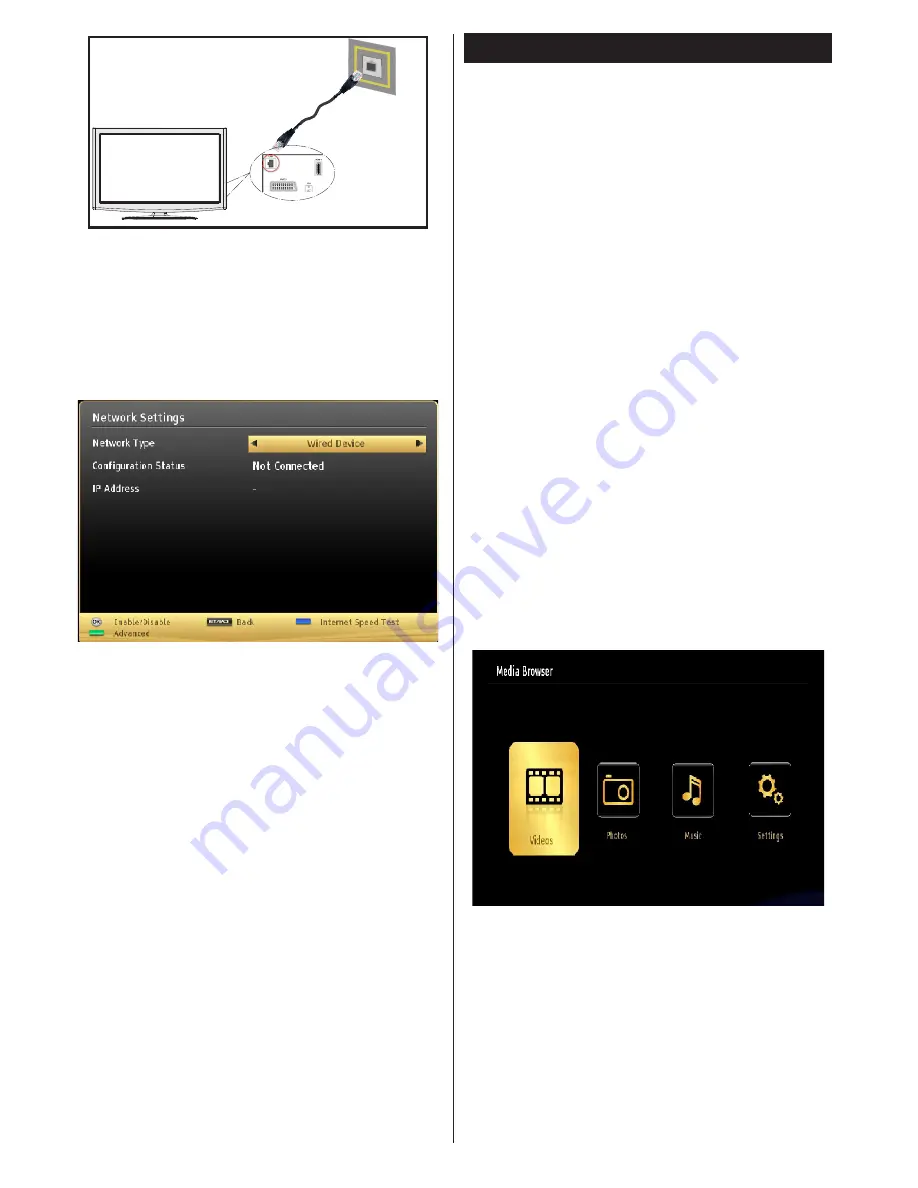
English
- 54 -
The modem port
on the wall
Rear of TV
Configuring Network Settings
Your TV’s Network Settings include Wired and Wireless
Connection. If your TV’s connection is made properly, the
TV will be able to get an IP address.
Configuring Wired Device Settings
If you are connecting the TV via ETHERNET INPUT,
select Network Type as
Wired Device
to configure.
Network Type
Network type can be set as
Wired
device.
Configuration Status
This section displays the status of the connection.
Select
Connected
if you want to activate connection.
Select as
Not Connected
to end an active connection.
Connecting to a Smartphone/Tablet (Optional)
• You can also play content from your smartphone/
tablet device, located in your home network, using
the DLNA/DMR feature of your television.
• For this, your cell phone must have an appropriate
sharing software.
• If the connection is established correctly, you should
now access the shared files of your device.
• Enter Media Browser menu and playback device
selection OSD will be displayed. Select your cell
phone’s ident and press
OK
to continue.
Note: This feature may not be supported by some cell phones.
Connectivity Troubleshooting
Using DLNA Network Service
DLNA (Digital Living Network Alliance) is a standard
that eases viewing process of digital electronics and
makes them more convenient to use on a home
network. For further information, visit www.dlna.org.
DLNA standard allows you to view and play photos,
music and videos stored in the DLNA media server
connected to your home network.
Step 1: Nero Media Home Installation
DLNA function cannot be used if the server program
is not install to your PC. Please prepare your PC
with the provided Nero Media Home programme.
For more information about the installation, please
refer to appendix .
Step 2: Connect to a Wired Network
See the chapter Network Settings for detailed
configuration information.
Step 3: Play Shared Files via Media Browser
Select
Media Browser
by using
Left
or
Right
button
from the main menu and press
OK
button. Media
browser will be then displayed.
DLNA support is available only with Media Browser
folder mode. To enable folder mode, go to
Settings
tab in the main media browser screen and press
OK
. In the settings options, highlight
View Style
and
change to
Folder
using
Left
or
Right
button.
Please select desired media type and press
OK.
If sharing configurations are set properly, the following
OSD message will be displayed after selecting the
desired media type. Select
OK
to display the selected
network or USB memory content. If you want to refresh
the device list, press
GREEN
button. You can press
MENU
to exit.
















































