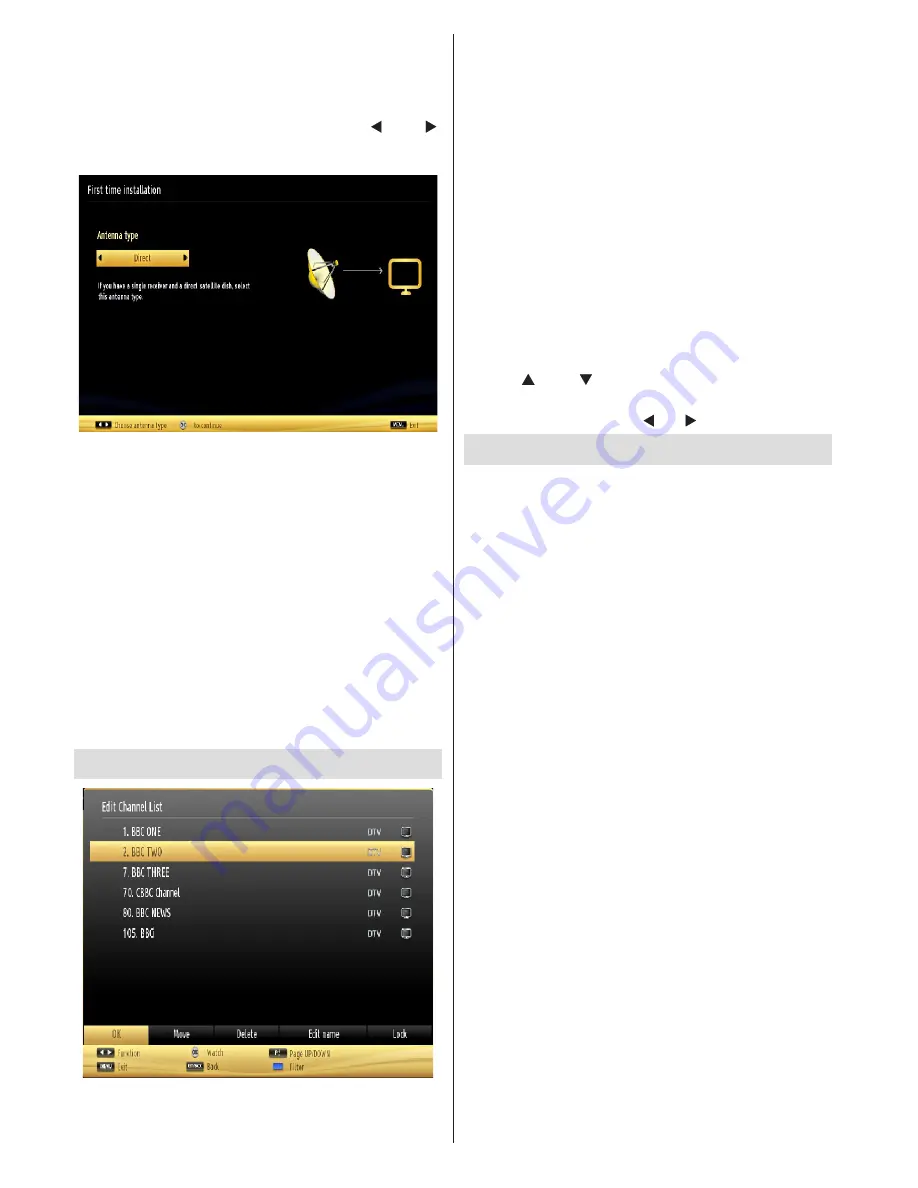
English
- 40 -
Satellite Installation
,I \RX VHOHFW 1RUPDO VDWHOOLWH FRQ¿JXUDWLRQ VFUHHQ
will be displayed. There are three types of antenna
selection. You can select
Antenna type
as
Direct,
Unicable
or
DiSEqC
switch by using “ ” or “ ”
buttons.
Direct:
If you have a single receiver and a direct
satellite dish, select this antenna type. After selecting
Direct
, another menu screen will be displayed. Select
an available satellite and press
OK
to scan for services.
Unicable:
If you have multiple receivers and a
unicable system, select this antenna type. Press
OK
to
FRQWLQXH&RQ¿JXUHVHWWLQJVE\IROORZLQJLQVWUXFWLRQV
on the screen. Press
OK
to scan for services.
DiSEqC switch:
If you have multiple satellite dishes
and a
DiSEqC switch
, select this antenna type. After
selecting DiSEqC switch, another menu screen will
be displayed. You can set four
DiSEqC
options (if
available). Press
GREEN
button to scan all satellites
or press
YELLOW
button to scan only the highlighted
satellite. To save and exit press
OK
button.
Using the Channel List
The TV sorts all stored stations in the Channel List.
You can edit this channel list, set favourites or set
active stations to be listed by using the Channel List
options. Press
MENU
button to view main menu.
Select Channel List item by using
Left
or
Right
button.
Press
OK
to view menu contents. Select
Edit Channel
List
to manage all stored channels. Use
Up
or
Down
and
OK
buttons to select
Edit Channel List
. Press
Up
or
Down
button to select the channel that will be
processed. Press
Left
or
Right
button to select a
function on Channel List menu. Use
P+/P-
buttons to
move page up or down. Press
MENU
button to exit.
Sorting Channel List
You can select broadcasts to be listed in the
FKDQQHOOLVW7RGLVSOD\VSHFL¿FW\SHVRIEURDGFDVW
you should use Active channel list setting. Select
Active channel list from the Channel list menu by
using “
” or “
” button. Press OK button to
continue. You can select a network type option
from the list by using “ ” or “ ” and
OK
buttons.
Media Playback via USB Input
You can connect a USB hard disk drive or USB
memory stick to your TV by using the USB inputs of
WKH797KLVIHDWXUHDOORZV\RXWRSOD\¿OHVVWRUHGLQ
a USB drive. 2.5” and 3.5” inch (hdd with external
power supply) external hard disk drives are supported.
IMPORTANT!
<RXVKRXOGEDFNXS\RXU¿OHVEHIRUH
making any connections to the TV set in order to
avoid any possible data loss. Manufacturer will not
EHUHVSRQVLEOHIRUDQ\¿OHGDPDJHRUGDWDORVV,WLV
possible that certain types of USB devices (e.g. MP3
Players) or USB hard disk drives/memory sticks may
not be compatible with this TV. The TV supports FAT32
and NTFS disk formatting. Note: While formatting
a USB hard disk that has 1TB (Tera Byte) or more
¿OHFDSDFLW\\RXFDQH[SHULHQFHSUREOHPVZLWKWKH
formatting process.
Quickly plugging and unplugging USB devices, is a
very hazardous operation. Do not repeatedly quickly
plug and unplug the drive. This may cause physical
damage to the USB player and USB device itself. Do
QRWSXOORXW86%PRGXOHZKLOHSOD\LQJD¿OH
You can use USB hubs with your TV’s USB inputs.
External power supplied USB hubs are recommended
in such a case.
It is recommended to use the TV’s USB input(s)
directly, if you are going to connect a USB hard disk.












































