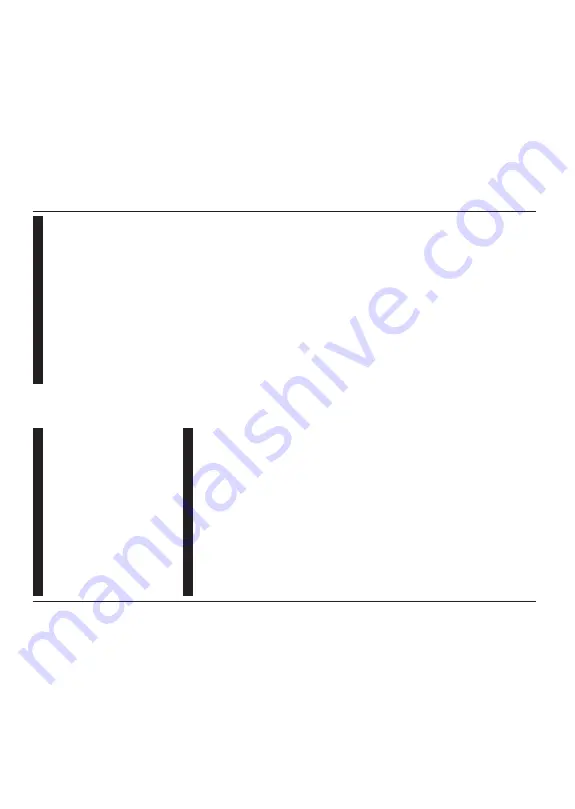
English
- 21 -
Day
options
to
display
the
events
of
the
previous
and
next day
.
Highlight
E
xtras
tab
and
press
OK
to
access
below
options.
Highlight
G
enre:
Displays
Highlight
G
enre
m
enu.
Select
a
genre
and
press
OK
.
The
events
in
the
programme
guide
matching
the
selected
genre
will
be highlighted.
Guide
S
earch:
Displays
searching
options.
Using
these
options,
you
can
search
the
programme
guide
database
in
accordance
with
the
selected
criteria.
Matching results will be listed.
Now:
Displays
current
event
of
the
highlighted
channel.
Zoom:
Highlight
and
press
OK
to
see
events
in
a
wider time interval.
Now/Next Schedule
In
this
layout
option,
only
the
current
and
next
events
of
the
listed
channels
will
be
displayed.
You
can
use
the
directional
buttons
to
scroll
through
the
list
of
the
events.
Press
Back/Return
b
utton
to
use
available
tab
options.
Highlight
Filter
tab
and
press
OK
to
see
the
filtering
options.
To
c
hange
the
layout
highlight
T
imeline
Schedule
and press
OK
.
Event Options
Use
the
directional
buttons
to
highlight
an
event
and
press
OK
button
to
display
Options
m
enu.
The
following options are available.
Select
C
hannel:
Using
this
option,
you
can
switch
to
the
selected
channel
in
order
to
watch
it.
The
programme guide will be closed.
More
Info:
Display
detailed
information
on
the
selected
event.
Use
up
and
down
directional
buttons
to
scroll
through the text.
Set
T
imer
on
E
vent
/ D
elete
T
imer
on
Event:
Select
Set
T
imer
on
Event
option
and
press
OK
. Y
ou
can
set
timers
for
future
events. T
o
cancel
an
already
set
timer
,
highlight
that
event
and
press
the
OK
b
utton.
Then
select
Delete
T
imer
on
E
vent
option.
The
timer
will
be cancelled.
Notes:
Y
ou cannot switch to any other channel while there is
an active timer on the current channel.
It is not possible to set timer for two or more individual events
at the same time interval.
Te
letext Services
Press
the
Text
button
to
enter
. Press
again
to
activate
mix
mode,
which
allows
you
to
see
the
teletext
page
and
the
TV
broadcast
at
the
same
time.
Press
once
more
to
exit.
If
available,
sections
in
the
teletext
pages
will
become
colour-coded
and
can
be
selected
by
pressing
the
coloured
buttons.
Follow
the
instructions
displayed on the screen.
Digital T
eletext
Press
the
Te
xt
b
utton
to
view
digital
teletext
information.
Operate
it
with
the
coloured
buttons,
cursor
buttons
and
the
OK
b
utton.
The
operation
method
m
ay
dif
fer
depending
on
the
contents
of
the
digital
teletext.
Follow
the
instructions
displayed
on
the
digital
teletext
screen.
When
the
Te
xt
b
utton
is
pressed
again,
the
TV
returns
to television broadcast.
Software Upgrade
Your
TV
is
capable
of
finding
and
updating
the
firmware
automatically via the broadcast signal or via Internet.
Software upgrade search via user interface
On
the
m
ain
menu
select
S
ettings>System
a
nd
then
More
. Navigate
to
Software
upgrade
and
press
the
OK
button.
Then
select
Scan
for
upgrade
a
nd
press
OK
button to check for a new software upgrade.
If
a
new
upgrade
is
found,
it
starts
to
download
the
upgrade.
After
the
download
is
completed,
a
warning
will
be
displayed,
press
OK
button
to
complete
software
upgrade process and restart
TV
.
3
AM search and upgrade mode
Your TV
will
search
for
new
upgrades
at
3:00
o’clock
if
Automatic
scanning
option
is
set
to
Enabled
and
if
the
TV
is
connected
to
an
aerial
signal
or
to
Internet.
If
a
new
software
is
found
and
downloaded
successfully
,
it will be installed at the next power on.
Note:
Do not unplug the power cord while led is blinking during
the reboot process. If the TV fails to come on after the upgrade,
unplug, wait for two minutes then plug it back in.
All updates are automatically controlled. If a manual search
is carried out and no software is found then this is the current
version.
English
- 22 -
Tr
oubleshooting & T
ips
TV will not turn on
Make
sure
the
power
cord
is
plugged
in
securely
to
a
wall outlet. Press the Power button on the
TV
.
Poor picture
•
Check if you have correctly tuned the
TV
.
•
Low
signal
level
can
cause
picture
distortion.
Please
check antenna connections.
•
Check
if
you
have
entered
the
correct
channel
frequency if you have performed manual tuning.
No picture
•
TV
is
not
receiving
any
signal.
M
ake
sure
the
correct
source has been selected.
•
Is the antenna connected properly?
•
Is the antenna cable damaged?
•
Are suitable plugs used to connect the antenna?
•
If you are in doubt, consult your dealer
.
No sound
•
Check
if
the
TV
sound
is
m
uted.
Press
the
Mute
button or increase the volume to check.
•
Sound
may
be
coming
from
only
one
speaker
. Check
the balance settings from Sound menu.
Remote control - no operation
•
The
batteries
m
ay
be
exhausted.
Replace
the
batteries.
•
The
batteries
m
aybe
inserted
incorrectly
. Refer
to
the
section
“Inserting
the
Batteries
into
the
Remote”.
No signal on an input source
•
It is possible that no device is connected.
•
Check
the
AV
c
ables
and
connections
from
your
device.
•
Check the device is switched on.
The Image is not centered in VGA
source
To
h
ave
your
TV
automatically
center
the
image,
enter
the
PC
P
osition
m
enu
in
Picture
m
enu,
highlight
Autoposition
and
press
OK
. W
ait
for
it
to
finish.
In
order
to
set
the
position
of
the
image
m
anually
you
can
use
H
Position
a
nd
V
Position
o
ptions.
Select
the
desired
option
and
use
Left
and
Right
directional
buttons on the remote to set.
















































