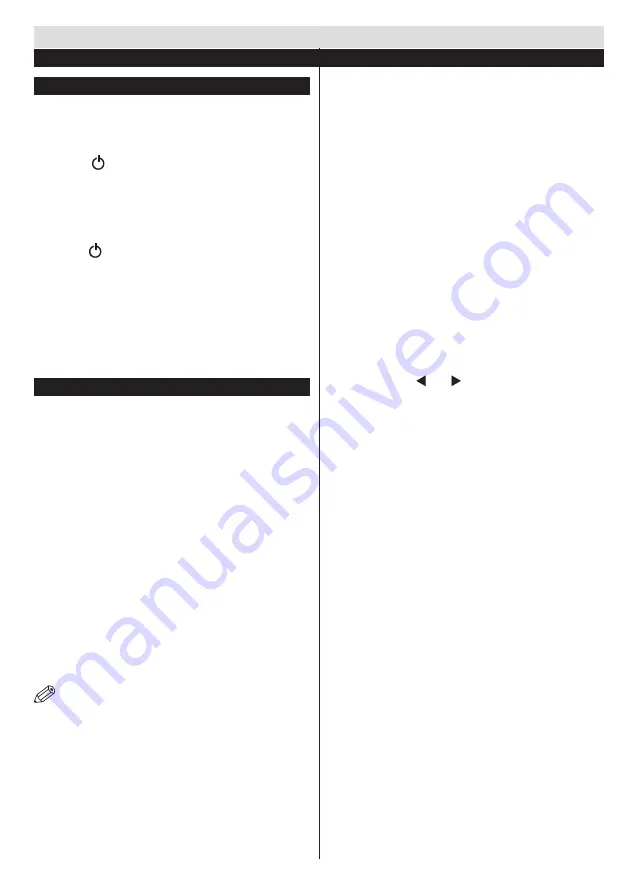
English
- 25 -
Switching On/Off
To Switch the TV On
Connect the power cord to the 220-240V AC, 50 Hz.
To switch on the TV from standby mode either:
Press the “ ” button,
P+
/
P-
or a numeric button on
the remote control.
Press the side function switch until the TV comes on
from standby.
To Switch the TV Off
Press the “ “ button on the remote control or press the
side function switch until the TV switches into standby
mode.
To power down the TV completely, unplug the
power cord from the mains socket.
Note
: When the TV is switched to standby mode, the standby
LED can blink to indicate that features such as Standby Search,
Over Air Download or Timer is active. The LED can also blink
when you switch on the TV from standby mode.
First Time Installation
When turned on for the first time, the language
selection screen is displayed. Select the desired
language and press OK.
The First Time Installation (FTI) screen will be
displayed next. Set your preferences using the
navigation buttons and when finished, press OK to
continue.
You can activate
Store mode
option to be available
in “Other settings” menu and your TV’s features will
be illustrated on the top of the screen. A confirmation
screen will be displayed. Select
YES
to proceed.
If Home Mode is selected, Store mode will not be
available after the First Time Installation. Press
OK
button to continue.
Aerial Installation
If you select
AERIAL
option from the
Search Type
screen, the television will search for digital terrestrial
TV broadcasts.
NOTE
: You can press
MENU
button to cancel.
After all the available stations are stored, the
Channel List will be displayed on the screen. If
you like how the channels are sorted according to
the LCN (*), please select “Yes” and than press
OK
.
Press
MENU
button to quit channel list and watch TV.
(*) LCN is the Logical Channel Number system that
organizes available broadcasts in accordance with a
recognizable channel sequence (if available).
Cable Installation
If you select CABLE option and press OK button on the
remote control. To continue, please select YES and
press OK. To cancel operation, select NO and press
OK. You can select frequency ranges from this screen.
Enter the frequency range manually by using the
numeric button.
Note:
Searching duration will change depending on
the selected search step.
Satellite Installation
If you select
Satellite
option from the
Search Type
screen, you can set a satellite and watch the satellite
channels. When you select Satellite installation,
Antenna Type
menu will be displayed.
There are three types of antenna selection. You can
select
Antenna type
as
Direct
,
Unicable
or
DiSEqC
switch by using “ ” or “
” buttons.
Direct:
If you have a single receiver and a direct
satellite dish, select this antenna type. After selecting
Direct
, another menu screen will be displayed. Select
an available satellite and press
OK
to scan for services.
Unicable:
If you have multiple receivers and a
unicable system, select this antenna type. Press
OK
to
continue. Configure settings by following instructions
on the screen. Press
OK
to scan for services.
DiSEqC switch
: If you have multiple satellite dishes
and a
DiSEqC switch
, select this antenna type. After
selecting DiSEqC switch, another menu screen will
be displayed. You can set four
DiSEqC
options (if
available). Press
GREEN
button to scan all satellites
or press
YELLOW
button to scan only the highlighted
satellite. To save and exit press
OK
button.
If you select a DiSEqC option, Search Type screen
will be displayed.
Select an option and continue.
The following options will be available:
Start Regular Search: Performs a full-band search.
Search Astra Service List: Performs the search in
accordance with the Astra Service List.
Pre-Programmed List: Performs the search in
accordance with the preset channel list.
Getting Started
First Time Installation - USB Connections
































