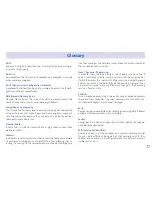6
Connecting the computer to the router. Two options are available
4
You may either connect your computer to the router using an Ethernet cable if they are sufficiently close to each other
or by means of a wireless network. Furthermore, you can simultaneously have certain items of equipment connected to
the router using the Ethernet cable and others as portable through the wireless network.
You can use the wireless network as long as your computer is
equipped with a wireless adapter installed or this is integra-
ted into your equipment.
The first step will be to enable the wireless network for your
router. This is done by pressing the button located at the front
of the router for 3 or 4 seconds. The
WLAN/WPS
indicator will
light up in green and will blink when navigating.
The configuration parameters by default for your wireless
network are shown on the label at the bottom of your
router.
The next step is to configure the computers on your wireless
network in accordance with your router’s wireless parame-
ters.
A
. Connection using wireless network
DSL
4
3
2
1
12
V DC
1.0
A
ETHERNET
RESET
ON
OFF
For further information please refer to the User’s manual on the Advanced Settings CD, Section 3.4.
Содержание Wireless Router
Страница 1: ...1 Quality in Broadband Installation guide WirelessRouter ...
Страница 2: ...2 ...
Страница 19: ...19 ...
Страница 20: ...20 VERSIÓN 1 0 Equipo suministrado por C I F A 28669844 Código REI RAEE 000577 ...