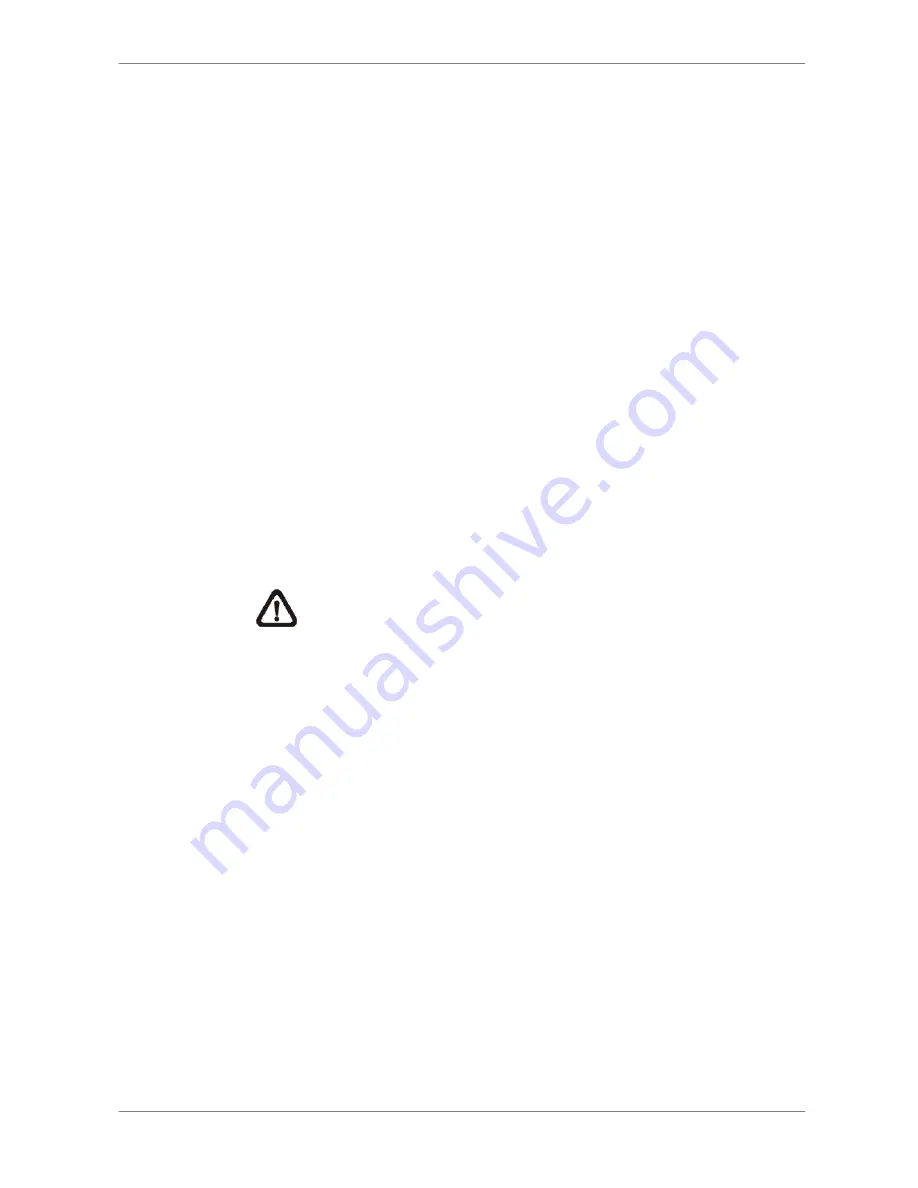
User’s
Manual
20
Follow these steps to Setup ezRecord:
•
Select <How Many Days To Record> and press ENTER, then press
UP/DOWN to choose an option. The average normal PPS & Quality will
be adjusted automatically. The maximum of days depends of the size of
your HDD. In other words, the larger the size of the HDD installed, the
more days the unit can record.
•
Move to <Daytime Record> and press ENTER. This item is for you to
select whether you want the DVR to record during daytime. If yes, use
UP/DOWN to select <Yes> as to enable day time recording; or select
<No> to disable.
•
Repeat the same procedures through the 3rd and 4th item, respectively.
Note that <Weekend Record> will be inaccessible if you select <NO> for
the item <Weekend Schedule> in <Schedule Setup>.
•
Select <Average Normal PPS> and press ENTER, then press
UP/DOWN to make a choice. The <How Many Days To Record> will be
computed automatically.
•
Select <Average Normal Quality> and press ENTER, then press
UP/DOWN to make a choice. The <How Many Days To Record> will be
computed automatically.
NOTE:
The current number of connected cameras will affect
the recording quality automatically calculated through the
<ezRecord Setup>. Therefore, once you disconnect cameras or
connect more cameras to the unit, you should reset the
<ezRecord Setup>.
3.5.5 Circular
Recording
User can choose to record video in circular mode or in linear mode. If you
choose to record in circular mode, then the unit begins to stores new video
into the HDD spaces and overwrite the oldest recorded video. If you choose
to record in linear mode in stead, the unit stops recording when the HDD is
full, and the internal buzzer starts beeping.
From the Record Setup menu, move the cursor to <Circular Recording> and
press ENTER, then select <ON> / <OFF> using UP / DOWN keys.






























