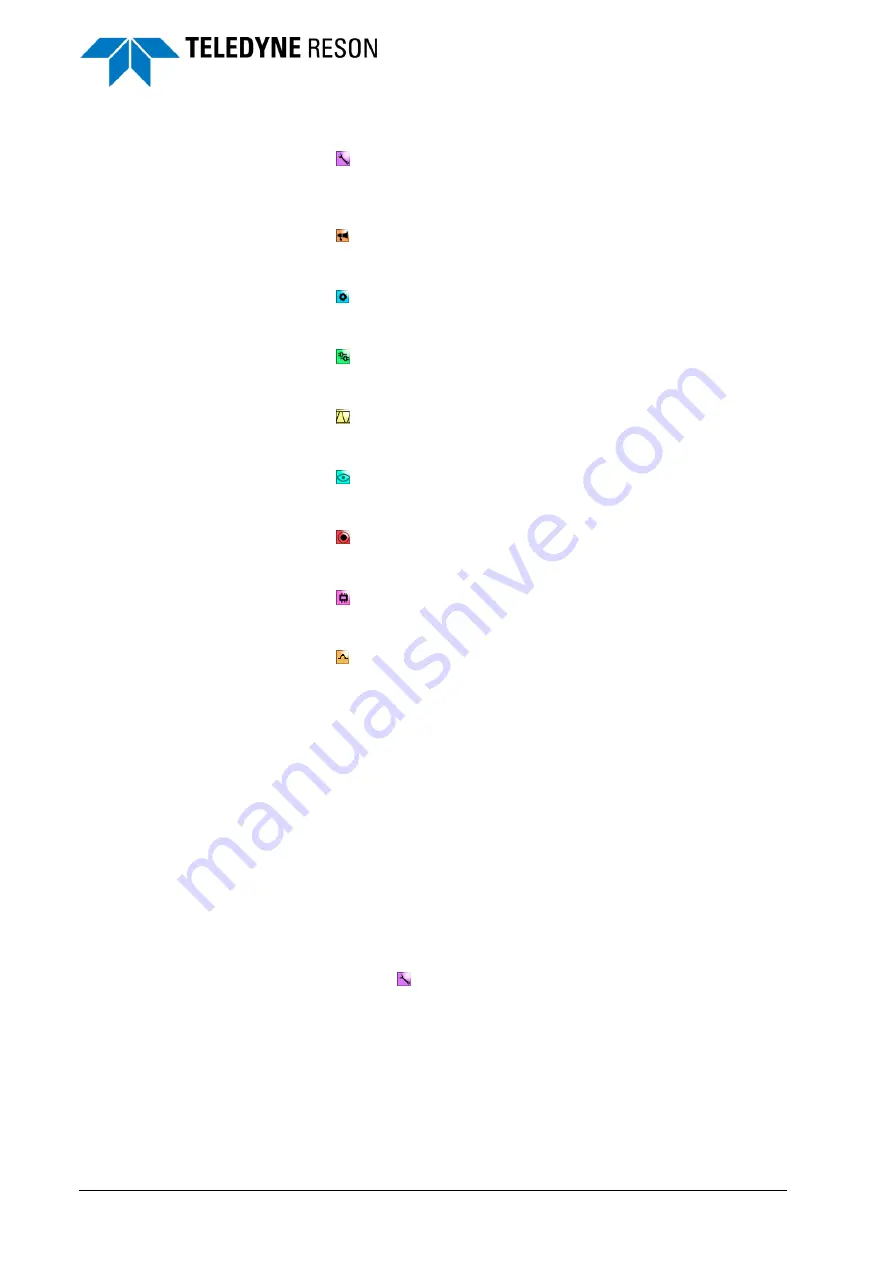
18
Operation
SeaBat UI - User Manual
The different panes are:
Main
(see below)
With the Main pane the operator can control the sonar and can set
the layout of the Operation by selecting which screens will be
opened.
Messages
(see page 28)
The Messages pane displays the error message as they are
received in the SeaBat UI.
Advanced
(see page 22)
In the Advanced pane the operator can set advanced sonar
settings.
IO Module
(see page 28)
In the IO Module the sensor data can be selected and interfaced
into the 7K system.
Detection
(see page 32)
In the Gates pane the different gate settings (Absolute or Adaptive)
for the bottom detection process can be defined.
Display
(see page 36)
In the Display pane the operator can customize the visual
properties of the screens of the Operation.
Recording
(see page 38)
In the Recording pane the operator can selected which data is
recorded and the recording information is displayed.
Hardware
(see page 40)
In the Hardware pane the operator can setup the roll and/or pitch
stabilization and can setup for a dual head system.
Pipe
(see page 46) In the pipe pane the operator can setup the
settings for the pipe detection and tracking.
How the tabs can be opened and how the panes can be moved in the
application is explained in chapter Arranging the Panes on page 5.
The different screens are:
Wedge
(see page 53)
Water Column
(see page 55)
Detect
(see page 55)
Sidescan
(see page 56)
Snippets
(see page 57)
Helmsman
(see page 58 )
4.2 Main
The Main pane is for general control of the sonar and by selecting
which screens (Wedge, Sidescan/Helmsman, Water Column/Detect and
Snippets) will be opened, it can set the layout of the operation mode
display.






























