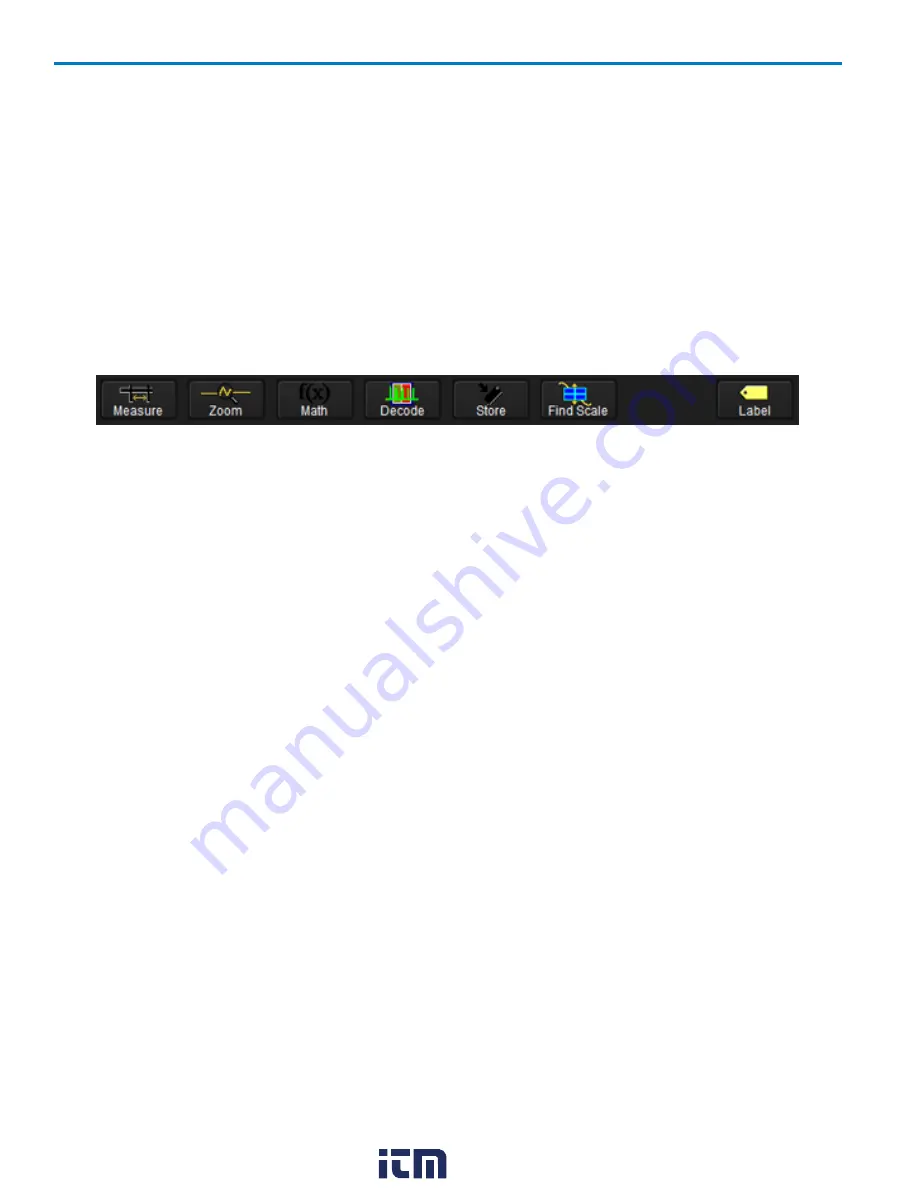
HDO4000 High Definition Oscilloscope
Dialogs
Dialogs appear at the bottom of the display for entering setup data. The top dialog will be the main entry
point for the selected setup option. For convenience, related dialogs appear as a series of tabs behind the
main dialog. Touch the tab to open the dialog.
Dialogs may also display right-hand dialogs (sub-tabs) or pop-up dialogs. These often change depending
on the other selections made on the left-hand dialog.
Many dialog settings can be made using either the touch screen or the Front Panel buttons.
Shortcut Toolbar
Several setup dialogs contain a row of buttons at the bottom of the dialog. These provide a shortcut to
common functions without having to leave the underlying set up dialog.
Measure
- Opens the Measure pop-up to set measurement parameters on the active trace.
Zoom
- Creates a zoom trace of the active trace.
Math
- Opens the Math pop-up to apply math functions to the active trace and create a new math trace.
Decode
- Opens the main Serial Decode dialog where serial data decoders can be configured and applied.
Store
- Loads the active trace into the corresponding memory location (C1, F1 and Z1 to M1; C2, F2 and
Z2 to M2, etc.).
Find Scale
- Automatically performs a vertical scaling that fits the waveform into the grid.
Label
- Opens the Label pop-up to annotate the active trace.
Control Application Window
The oscilloscope applications runs on a Windows Embedded Standard 7P Operating System and functions
exactly as do other Windows applications. The application software loads automatically when you turn on
the oscilloscope using the Power button.
To minimize the application window and show the Windows desktop, touch the minimize button or choose
File > Minimize
. To restore the window after minimizing, touch the oscilloscope display icon in the lower
right corner of the desktop.
To exit the application window, choose
File > Exit
. When you exit the application, the oscilloscope
operating system continues to run. To reload the application after exiting, touch the
Start DSO
desktop
shortcut.
To restart Windows (reboot the oscilloscope), choose
File > Shutdown
. Wait 10 seconds then press the
Power button
on the front of the oscilloscope.
14
922498 Rev B
www.
.com
1.800.561.8187






























