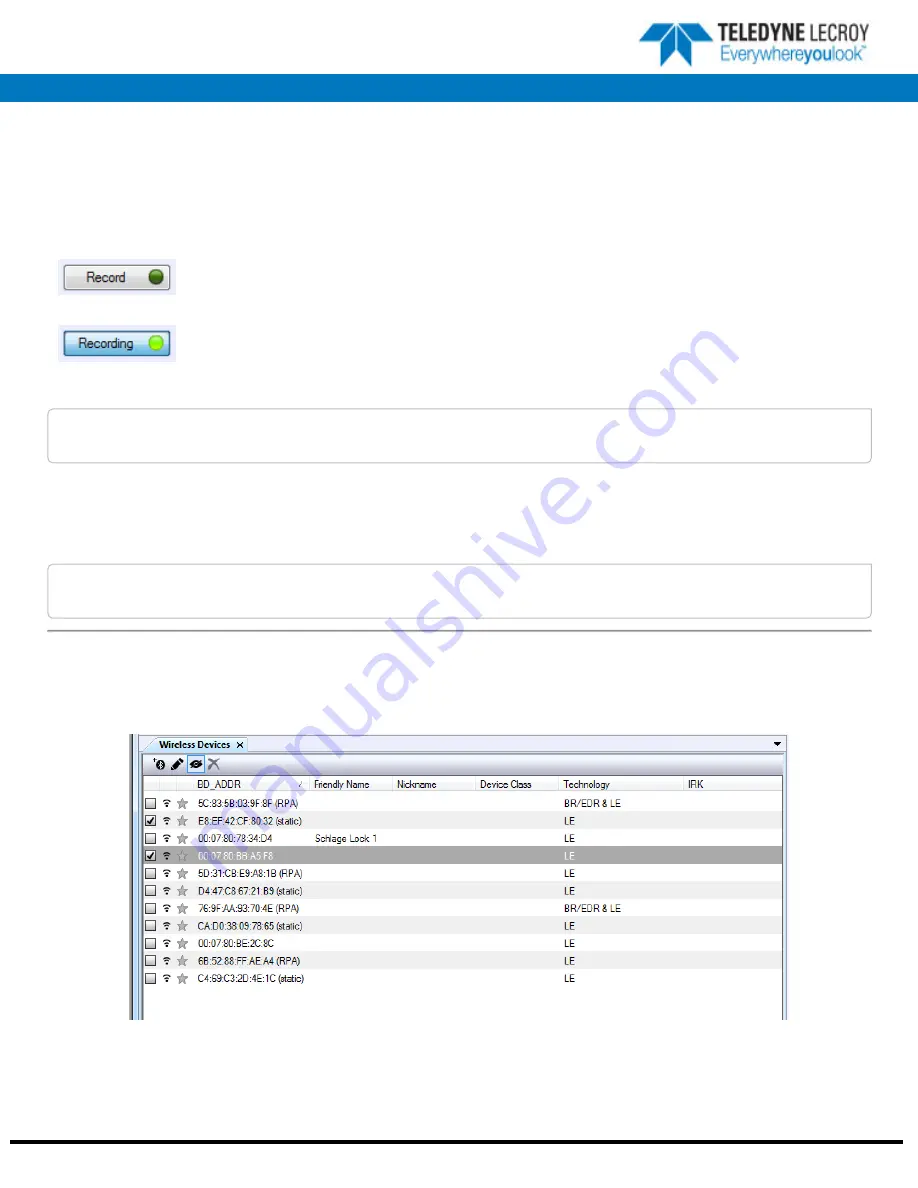
Frontline Technical Support: Phone +1-434-984-4500 or email [email protected]
8. Set in Target: Record—Begin Capture
When starting a capture session
l
the active status of all devices is cleared in the
Wireless Devices
and
Wired Devices
panes ,
l
the
Security
pane is emptied, and
l
the
Event Log
pane retains all prior logged events.
On the Capture Toolbar, click on the
Record
button, or select
Record
from the
Capture
menu option. When
the
Record
button changes to
Recording
, SoderaSodera LE Sodera or Sodera LE hardware is capturing data
from all active
Bluetooth
devices within range and is recording data on the PC.
On the Capture Toolbar, clicking on the
Recording
button, or selecting
Recording
from the Capture menu
options will halt live capture.
The
Wireless Devices
and
Wired Devices
pane populates with any newly discovered devices. Selecting
devices for analysis can be done while recording.
Note:
The Capture Toolbar
Analyze
button will be grayed out until some wireless devices have been selected for
analysis.
The
Security
pane will show all encrypted
Bluetooth
links.
The
Event Log
pane will begin to populate with information, warnings, and error messages.
The
Status Bar
will show a running total of captured packets.
Note:
Starting a new capture session will clear all unsaved data from both the Set in Target hardware and the
Frontline software. If it has not been saved, then a pop-up warning message will appear.
9. Set in Target: Selecting Devices for Analysis
Once a Set in Target capture session starts by clicking on
Record
on the Capture Toolbar, data from all active devices within range or
data from wired connections is being captured. To analyze the data using the Frontline software, you select specific devices of interest
to include in the analysis.
Set in Target Wireless Devices Pane











