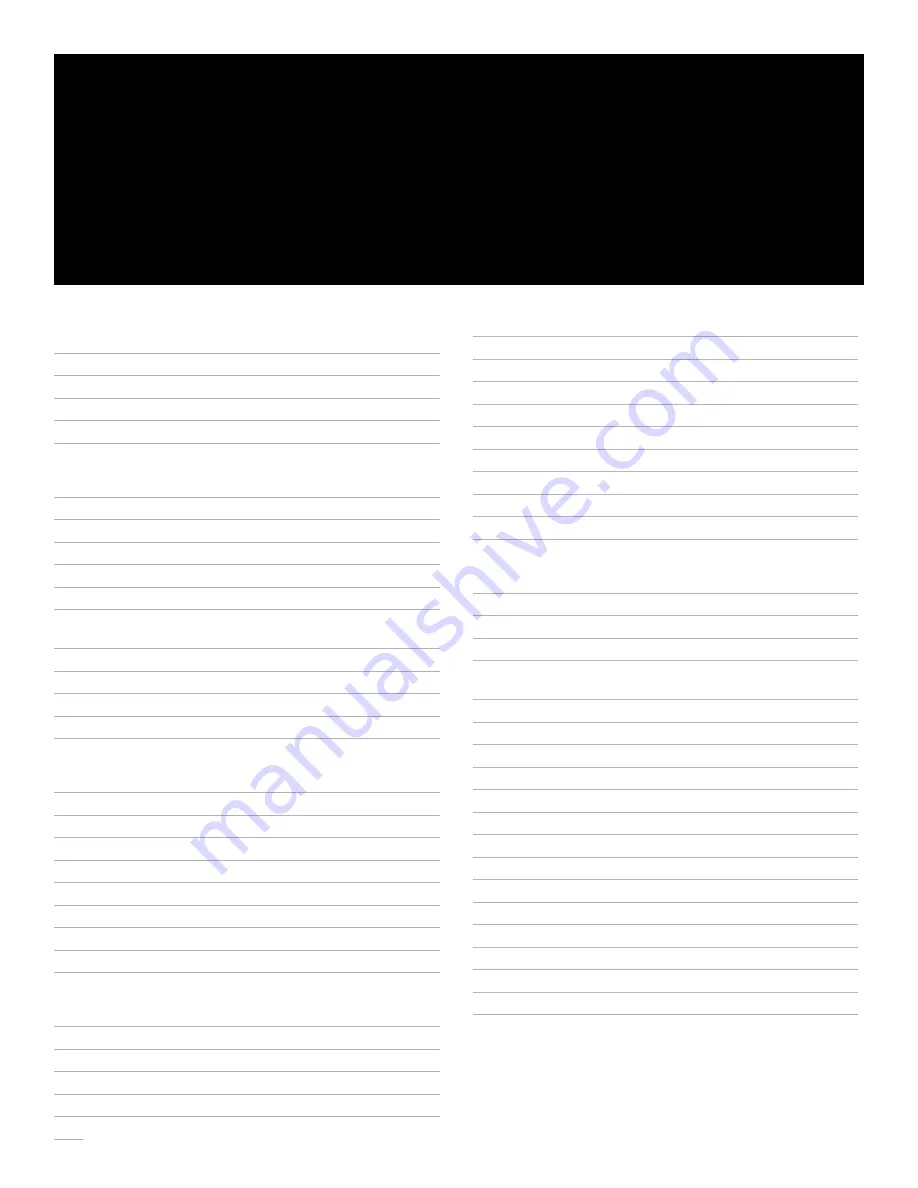
1. Introduction to the Teledex iPhone SIP ND2100 series
IP phone
3
1.1 Definitions, acronyms and abbreviations
3
1.2 The SIP ND2100 Series works like a telephone
3
1.3 The network
3
1.4 The IP-PBX
3
1.5 The network system administrator
3
2. Installing the SIP ND2100 series IP phone
3
2.1 A matter of safety
3
2.2 Versions of the SIP ND2100 series
3
2.3 Unpacking the SIP ND2100 series
3
2.4 Connecting the handset
3
2.5 Connecting the SIP ND2100 Series to the network
4
2.5.1 Version 1 (local power): Connect
network with the inline power adapter
4
2.5.2 Version 2 (PoE)
4
2.5.3 Version 3 (Dual power)
4
2.6
Connecting a PC to the SIP ND2100 series
4
2.7
Arranging the SIP ND2100 series on the desk
4
2.8
Mounting the SIP ND2100 series on a wall
4
3. Configuring the SIP ND2100 series
4
3.1 Starting up
4
3.2 Online configuration
4
3.2.1 Visit the configuration portal
4
3.2.2 Change network configurations
5
3.2.3 Configure the auto dial keys
5
3.2.4 Configure the call features
5
3.2.5 Upgrade the phones firmware
6
3.2.6 Reset the iPhone
6
3.2.7 Restore to factory configuration
6
4. Using the SIP ND2100 Series IP phone
6
4.1 Using the handset and speakerphone
6
4.1.1 Using the handset
6
4.1.2 Using the speakerphone
6
4.1.3 Switching between handset and speakerphone 6
4.1.4 Adjust the ringer volume
6
4.1.5 Adjust the speaker volume
6
4.1.6 Adjust the handset volume
7
4.2 Placing a phone call
7
4.3 Receiving a phone call
7
4.4 Using Mute
7
4.5 Using Hold
7
4.6 Transferring a call
7
4.7 Redialing the last number
7
4.8 Pre-dialing a phone number
7
4.9 DTMF signaling
7
5. Advanced features of the SIP ND2100 series
7
5.1 Using call forwarding
7
5.2 Using call waiting
7
5.3 Speed dialing
7
5.3.1 Programming the memory dialing keys
through the concealed STORE key
8
5.3.2 Configure the timed pause for the speed dial
8
5.3.3 Using the speed dialing keys
8
5.4
Three-way conference calls
8
5.5
Using voice mail
8
5.5.1 Message waiting
8
5.5.2 Retrieving messages
8
6. Care and troubleshooting
8
6.1 Cleaning the SIP ND2100 series
8
6.2 In case of trouble
8
6.2.1 Disconnect from the network
8
6.2.2 Disconnect the PC
8
6.2.3 Check the cords and cables
8
7. Appendix A – European requirements
9
8. Appendix B – SIP ND2200 series product specifications 9
9. Appendix C – Product support
9
TAbLE OF CONTENTS










