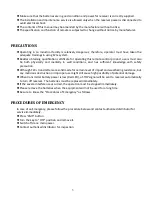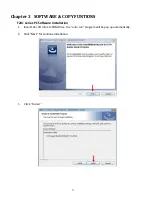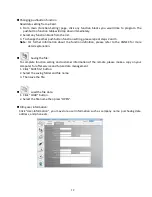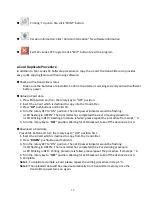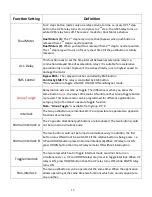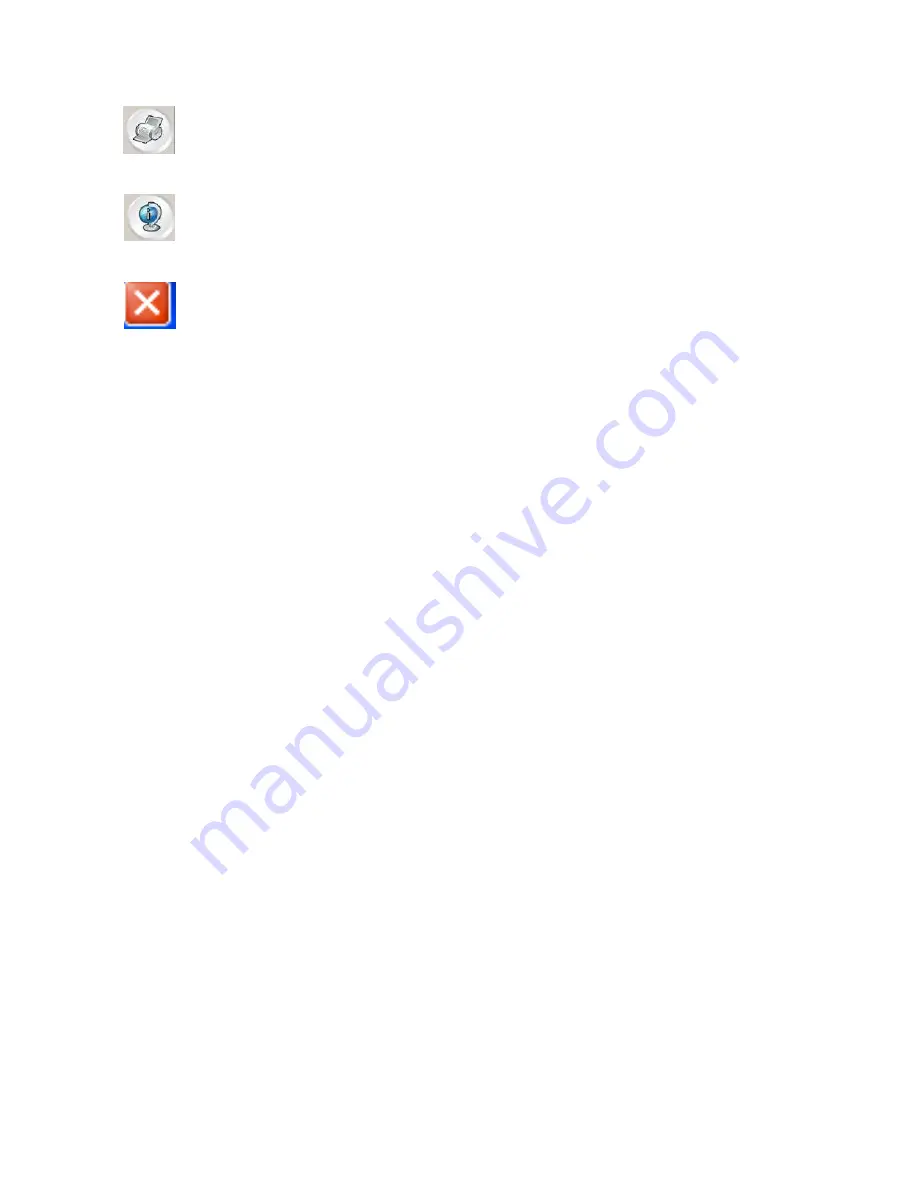
13
Printing: To print a file, click
“PRINT”
button.
Version Information: Click "Version Information" for software information
Exit F24+ series PC Program: Click
“EXIT”
button to exit the program.
e-Card Duplicate Procedure
In addition to F24+ series PC Software procedure to copy the e-Card, the transmitter also provides
easy, quick copying feature without using software.
Check out the transmitter status
Make sure the batteries are installed. Confirm transmitter is working correctly and with sufficient
battery power.
Upload e-Card data
1.
Press EMS button and turn the rotary key to "OFF" position.
2.
Insert the e-Card which is destined to copy into the transmitter.
3.
Press "
UP
" pushbuttons and hold still.
4.
Turn the rotary KEY to “ON” position. Then LED
power indicator would be flashing :
LED flashing in GREEN: The transmitter has completed the e-Card reading procedure.
LED blinking in
RED
:
Reading procedure is failed, please repeat the procedure from step1 ~ 4.
5.
Turn the rotary key to "
OFF
" position. Waiting for LED blackout, take off the destined e-Card.
Download e-Card data
Press EMS button and turn the rotary key to "OFF" position first.
1.
Insert the e-Card which is destined to copy from the transmitter.
2.
Press "
DOWN
" pushbutton and hold still.
3.
Turn the rotary KEY to “ON” position. Then LED
power indicator would be flashing :
LED flashing in GREEN: The transmitter has completed the e-Card writing procedure.
LED blinking in RED: Writing procedure is failed, please repeat the procedure from step1 ~ 4.
4.
Turn the rotary key to "
OFF
" position. Waiting for LED blackout, take off the destined e-Card.
5.
Complete.
Note 1
: To duplicate multiple e-Card, please repeat the writing procedure in step 1~4.
Note 2:
The uploaded data will be erased automatically from transmitter memory once the
transmitter power turns on again.