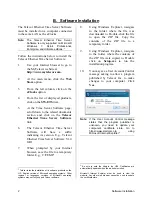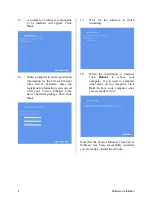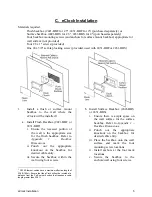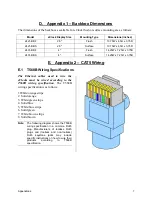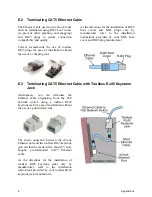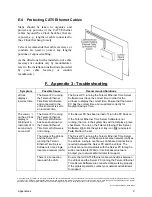4
Software Installation
15.
A summary of software components
to be installed will appear. Click
Next
.
16.
When prompted to enter registration
information for the Telecor Ethernet
Time Server Software, enter the
registration information you received
with your Telecor Ethernet Time
Server Software package. Then click
Next
.
17.
Wait for the software to finish
installing.
18.
When the installation is finished,
click
Reboot
to reboot your
computer. If you need to complete
other tasks on the computer, click
Exit
. Reboot your computer once
you are ready to do so.
Now that the Telecor Ethernet Time Server
Software has been successfully installed,
you are ready to install the eClocks.