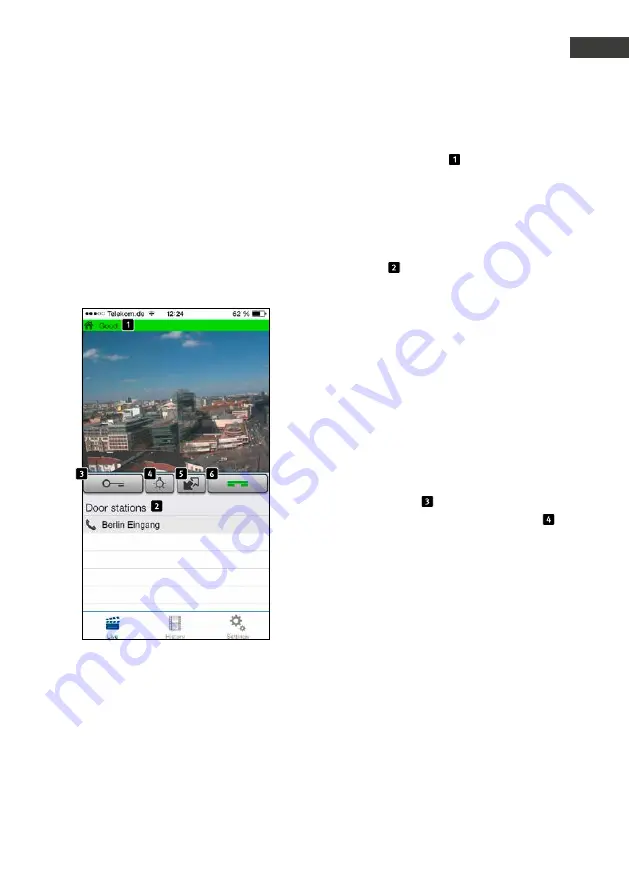
51
www.behnke-online.com
IP Camera Instructions
Behnke B-Smart
GB
On this screen you will see the video feed from
the door camera. The bar at the top of the
screen indicates video reception either via local
or mobile data connection. Transmission quality
is indicated by bar colour and bar length (red:
poor, green: good).
The lower list provides an overview over
all the door intercom devices set-up on this
smartphone. Pressing the respective row in
the list will deliver the video feed from the
corresponding door intercom device. Should
you lack the necessary authorisation to access
live video feed outside of a connected call (cf.
“User management”), you will instead see a
blue screen with the Behnke logo. A green dot
indicates an accessible cameras, inaccessible
cameras are marked with a red dot. A telephone
receiver indicates an incoming call.
Tap the “Open Door ” key to trigger the open
door function on relay 1; use the “Lights On ”
key to trigger the door intercomʼs relay 2. Please
bear in mind which relay operation modes
were set for the door intercom. The functions
for these keys depend on the relay operation
modes of your door intercom.
3.7. Using the app
The app is divided into two parts: Live Video
and History. Depending on their authorisation
setting, the user may access the camera’s live
video feed at all times or only when there is a
connected call from the door.
During the call






























