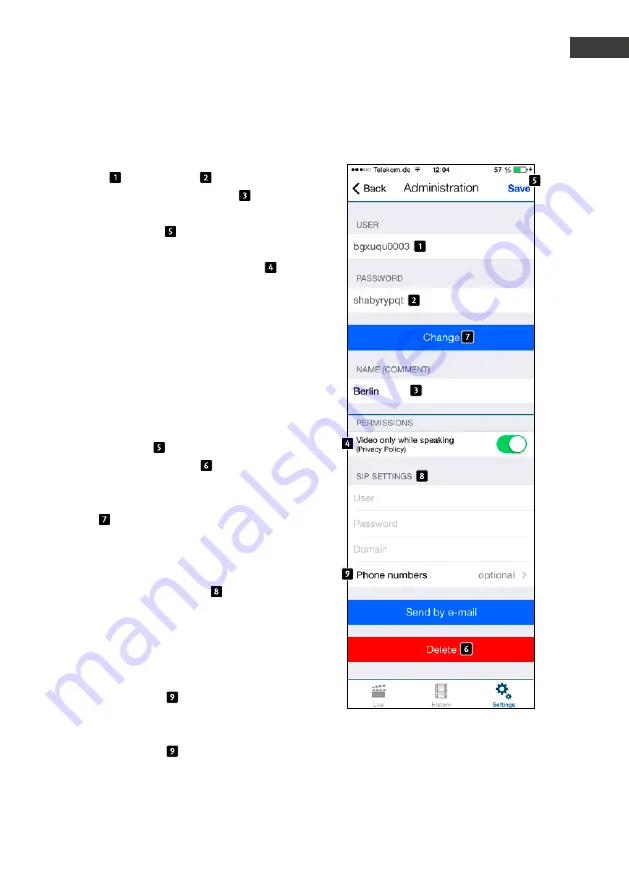
47
www.behnke-online.com
IP Camera Instructions
Behnke B-Smart
GB
User management
User name and password will auto-
matically be filled in. Enter a “Name ” for
easier user identification at a later stage. It is
not possible to “Save ” without entering a
name. Determine if the user in question should
always have access to the live video feed .
When disabled, the user in question will only
have access to the video feed with an incoming
call from the door intercom. Without a call
from the door intercom the video feed cannot
be accessed. Make a note of the access data
displayed here (“User” and “Password”). You
will need this information for app configuration
of the video image feed. See the next chapter
“Adding door intercom devices” to learn how
to do so. Tap “Save ” to assign this user to
the camera. Tapping “Delete ” will delete
the user selected from this camera. A deleted
user no longer has access to the camera. Tap
“Change ” to change the user’s password.
A new random password will be generated and
saved in the camera. Then the user enters this
new password into their smartphone. Please
use the app key “SIP settings” to enter the
SIP clientʼs access information enabling you to
accept an incoming call from your SIP door inter-
com directly via the app. In case your telephone
number differs from your SIP user name, you
may enter your telephone number in the section
„telephone numbers“ . Should this extension
be part of a group of extensions, you may also
add this group of extensions in the section
„telephone numbers“ .






























