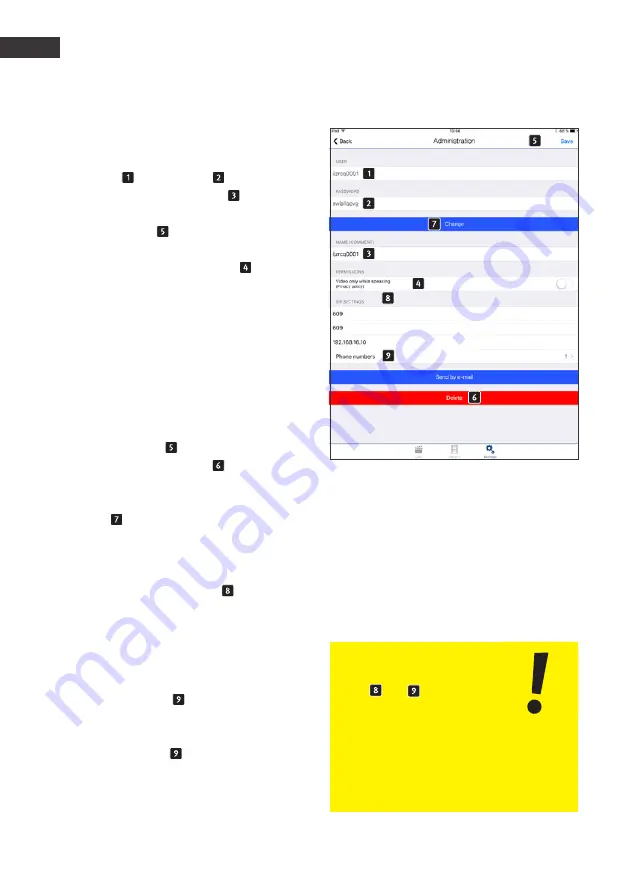
66
www.behnke-online.com
GB GB
Behnke IP camera
The app functionality of the SIP app "TC Behnke"
User management
User name and password will automati-
cally be filled in. Enter a "Name " for easier
user identification at a later stage. It is not
possible to "Save " without entering a name.
Determine if the user in question should always
have access to the live video feed . When
disabled, the user in question will only have
access to the video feed with an incoming call
from the door intercom. Without a call from
the door intercom the video feed cannot be
accessed. Make a note of the access credentials
displayed here ("User" and "Password"). You
will need this information for app configuration
of the video image feed. See the next chapter
"Adding door intercom devices" to learn how
to do so. Tap "Save " to assign this user to
the camera. Tapping "Delete " will delete
the user selected from this camera. A deleted
user no longer has access to the camera. Tap
"Change " to change the user‘s password. A
new random password will be generated and
saved in the camera. Then the user enters this
new password into their smartphone. Please
use the app key "SIP settings" to enter the
SIP client's access information enabling you to
accept an incoming call from your SIP door inter-
com directly via the app. In case your telephone
number differs from your SIP user name, you
may enter your telephone number in the section
"telephone numbers “. Should this extension
be part of a group of extensions, you may also
add this group of extensions in the section
"telephone numbers ".
Please note:
Items and are not
available when using IP cam-
eras with B-Smart function
(20-/21-/50-2907A-IP, 43-9587A,
50-1204A/-1207A), because the app cannot
be used as a SIP subscriber here.
















































