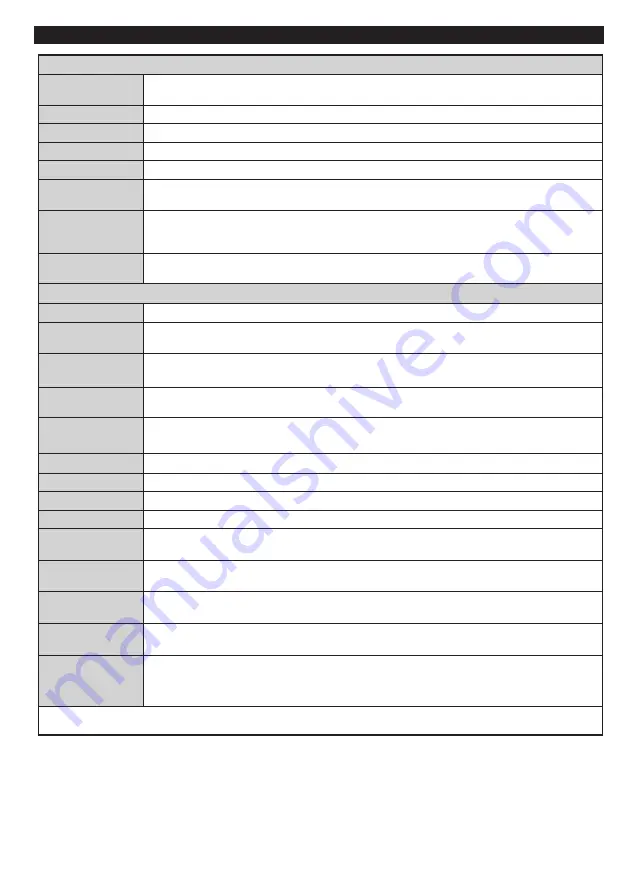
English
- 55 -
Options and functions of the TV menu
Content of the image menu
Mode
You can edit the image mode according to your preferences and demands. The
Image
mode can
be set on one of these options :
Cinema
,
Game
,
Dynamic
and
Natural
.
Contrast
Adjusts the brightness and darkness of the screen.
Brightness
Adjusts the brightness of the screen.
Sharpness
Defines the sharpness of objects displayed on the screen.
Colour
Adjusts the colour value, adjusts colours.
Power Saving
Mode
If you choose the
Power saving mode
set to Eco, you can enable or disable the screen . (When
the mode is
Dynamic
, the
Power saving
mode set to Eco is automatically disabled.)
Back-lighting
(optional)
This parameter controls the back-light level. The back-light function will be inactive if the
Power
saving mode
is set to Eco. The
Back-light mode
cannot be enabled in VGA mode
Multimedia
navigator
or when Image
mode
is defined on the Game.
Noise reduction
If the broadcasting signal is weak and the image noisy, use the noise reduction functionality
to
reduce the
intensity of the noise.
Advanced settings
Dynamic contrast
You can adjust the dynamic contrast ratio at your convenience.
Colour
temperature
Adjusts the desired colour tone.
Image zoom
Adjusts the size of images in the images zoom menu.
Note
: Auto (Available only in Scart mode with SCART PIN8 high/low voltage switch)
HDMI True Black
(optional)
When you watch the television from the HDMI source, this option is visible in the Image setting menu. You
can use this option to increase image darkness.
Film Mode
Films are recorded at a number of frames per second different from normal television programs.
Enable this function when you are watching films so as to better visualize the accelerated images.
Skin tone
The skin tone function can be edited between -5 and 5.
Colour editing
Adjusts the desired colour tone.
RGB gain
You can configure the colour temperature values using the RGB Gain functionality.
Reset
Resets the image settings to the default values (except Game mode).
Auto-position (in
PC mode)
Automatically optimises display. Press OK to optimise.
Position H (in PC
mode)
This section changes the image horizontally towards the right or left side of the screen.
Position V (in PC
mode)
This element moves the image vertically towards the upper or lower part of the screen.
Frequency guide
(in PC mode)
The
pilot frequency
settings correct interferences which appear as vertical lines in the image for
displays such as worksheets, paragraphs or texts in smaller font sizes.
Phase (in PC
mode)
Depending on the resolution and the scanning frequency you enter for the television, you can see
a fogged or sound image on the screen. In such a case you can use this element to get a clear
image through trial and error.
In VGA mode (PC), certain elements of the image menu will be unavailable. On the contrary, the parameters of the VGA mode will be
added to the Image parameters in PC mode.
















































