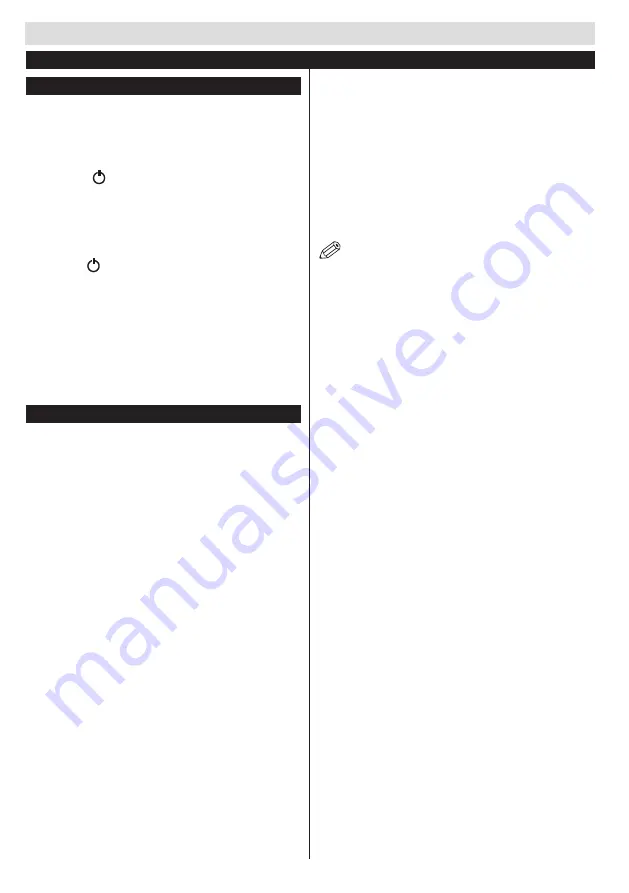
Getting started
English
- 52 -
Turning the TV on/off
Turning the TV on/off
Connect the power cord to a 110-240V ~ 50/60 Hz
socket.
To turn on the TV from standby mode, you can either :
• Press the “ ”,
P+
/
P-
button or a digital button on
the remote control,
• Press the side-function button until the TV leaves
standby mode.
Putting the TV on standby
Press the “ “ button on the remote control or the
multi-function button on the side of the TV until the
TV enters standby mode.
To turn off the television completely, unplug the
power cord from the power socket.
Note
: When the television is
in standby mode
, the indicator
light flashes to indicate that options such as
Standby search
mode
,
automatic download
or
Timer
are enabled. The
LED may also flash when you turn on the television from
standby mode.
First time installation
NOTE:
If you are going to perform FRANSAT
installation, insert the FRANSAT card (optional) into
the Conditional Access terminal of your TV before
switching on your TV.
When you turn on the television for the first time,
the language selection menu appears. Select the
language you want and press
OK
.
The First time installation (FTI) screen appears
during first installation. Set your preferences using
the browsing buttons. When you are through, press
OK to continue.
IMPORTANT :
If you chose France or Italy as an
alternative, the PIN code menu will appear and you
will have to enter 4-digit code. You will not be able
to use 0000 as code (you are advised to write down
this code on your instruction manual so that you can
remember it when you need to use it). Enter a PIN
code and confirm by entering it again. Press the
OK
button to continue.
WARNING :
When prompted to enter a PIN code to
access a menu item, you have to use the code you
set during first installation. If you forget the said code,
use the main code
4725
.
A dialogue screen asking to activate parental control
will be displayed. If you select YES, parental restriction
options will be displayed. Configure as desired and
press OK when finished. Select NO and press OK
to advance, if you don’t want to activate parental
restrictions.
Demo Mode
If you want to use your television inside a home, you
are advised to select the home mode.
If you choose the shop mode, you will have to confirm
your choice.
Choosing TV receiver mode
You will have to choose your reception mode, antenna
or cable. If you choose the
ANTENNA
option from
the
Type of search
screen, the digital television will
search for digital terrestrial broadcasts.
NOTE
: You can press the
MENU
button to cancel.
Once all the available channels have been saved, the
list of the channels will appear on the screen. If you
find the said channels interesting, depending on the
LCN(*), select Yes, then press
OK
.
Press the
MENU
button to exit the list of channels and
watch the television.
(*) LCN Channel number system which displays
channels in the order established by government
agencies .
Installing the cable
If you choose the
CABLE
option and press the
OK
button on the remote control. You can set
the frequencies manually or press
OK
to start an
automatic search.
Note
: The duration of the search will depend on the search
zone selected.
To Reload FST List
Press the Menu button on the remote and select Install and
Retune from the main menu. Press OK to enter. The first item
is named according to the digital satellite service provider
in your country. Highlight and press OK button. On the next
screen select Automatic channel scan and press OK. Select
HD or SD list from the next screen and press OK to start
the search. Wait till the scan is finished. Now the list has
been updated.
Satellite Installation
FRANSAT Installation
If you select SATELLITE installation, the following
menu will be displayed in the first place:
Select YES if you would like to perform Fransat
installation. Select NO to skip.
If you select YES, Fransat installation options will
be displayed:
Automatic Channel Scan:
Select this to perform
Fransat automatic installation.
Manual Channel Scan:
Select this to configure
manually.
First time installation - USB connections






























