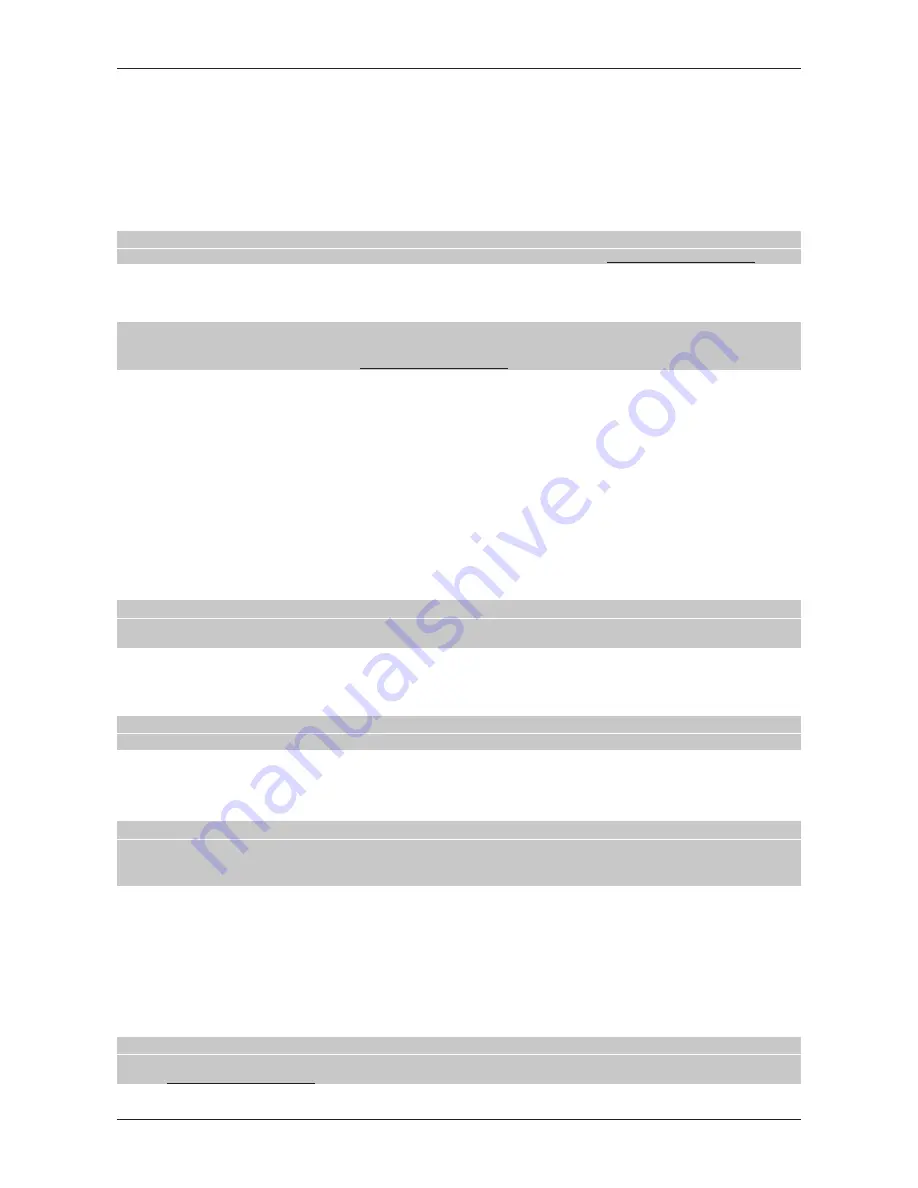
TELE System
8
4.6 Software Upgrading
Since your receiver is made to last, the time may come when its software needs to be modified or improved
by updates. These updates will optimise the receiver’s functions or correct minor flaws.
4.6.1 Via USB
When a software image file is made available, upload it on the root directory of an USB pendrive. Connect
that one to the USB port of front panel of the receiver and launch the upgrading by entering the
Tools
-
Upgrade By USB
menu, select the software image file, then press OK on
Start
.
CAUTION
During the upgrade, do not interact with the receiver and never turn off the main leads: risk of permanent damage!
4.6.2 Over The Air (OTA)
Updates may also be distributed to the receiver over the air.
CAUTION
An OTA upgrade could take several time, in particular in case of weak signal. During the upgrade, do not interact with the
receiver and never turn off the main leads: risk of permanent damage!
Manual
When an update is made available, enter the
Tools
-
S/W Upgrade by OTA
.
Automatic
Thanks to the
Tools
-
Automatic Upgrade Setting
-
Automatic Software Upgrade
menu, you may
customize the automatic software upgrading, which can take place
In Standby Mode
(
On
/
Off
) and
In
Operation Mode
(
On
/
Off
), at the
Time
defined on menu.
4.7 Energy saving (Auto Standby)
This receiver is equipped with an energy saving function: after three hours in active mode without any action
of the user, it will be switched automatically into standby mode. Also, a few minutes before the switching, a
notification message will appear on screen.
The automatic power-down function is set to
On
(active) by default, but the user may disable it from the
System Setup
-
Auto Standby
menu.
CAUTION
If you have to set a program timer on menu
System Setup
-
Timer Setting
or from EPG (par. 5.1), with a duration
greater than three hours, we suggest to disable the
Auto Standby
function.
4.8 Factory Reset
The default settings of the receiver can be restored by a general reset. To do so, press MENU on the remote
control, select
Tools
and then
Factory Setting
.
CAUTION
A reset will loose all personal options and features settings saved in the receiver
.
5 USB - Recording and playback
The USB port of this receiver allows the reading of multimedia files and the recording of free digital terrestrial
programs.
CAUTION
x
The receiver recognizes USB mass storage devices with FAT32 File System.
x
For a proper working, some HDD could require an auxiliary power supply.
x
It’s not guarantee the compatibly with all the various USB mass storage devices of the market.
USB storage connection
After the connection of a USB mass storage device, the mounting will be notified displaying on screen a
special message.
At the first installation of the disk, the receiver will automatically create on it a folder, named
ALIDVRS2
,
dedicated to contents recorded by the receiver itself.
USB storage removal
For a safe removal of the connected USB mass storage device, use the
Remove USB device safely
utility
of the
Tools
menu.
CAUTION
Do not remove the USB storage device during playback, recording, formatting or when a scheduled recording timer is
raising : risk of permanent damage!






























