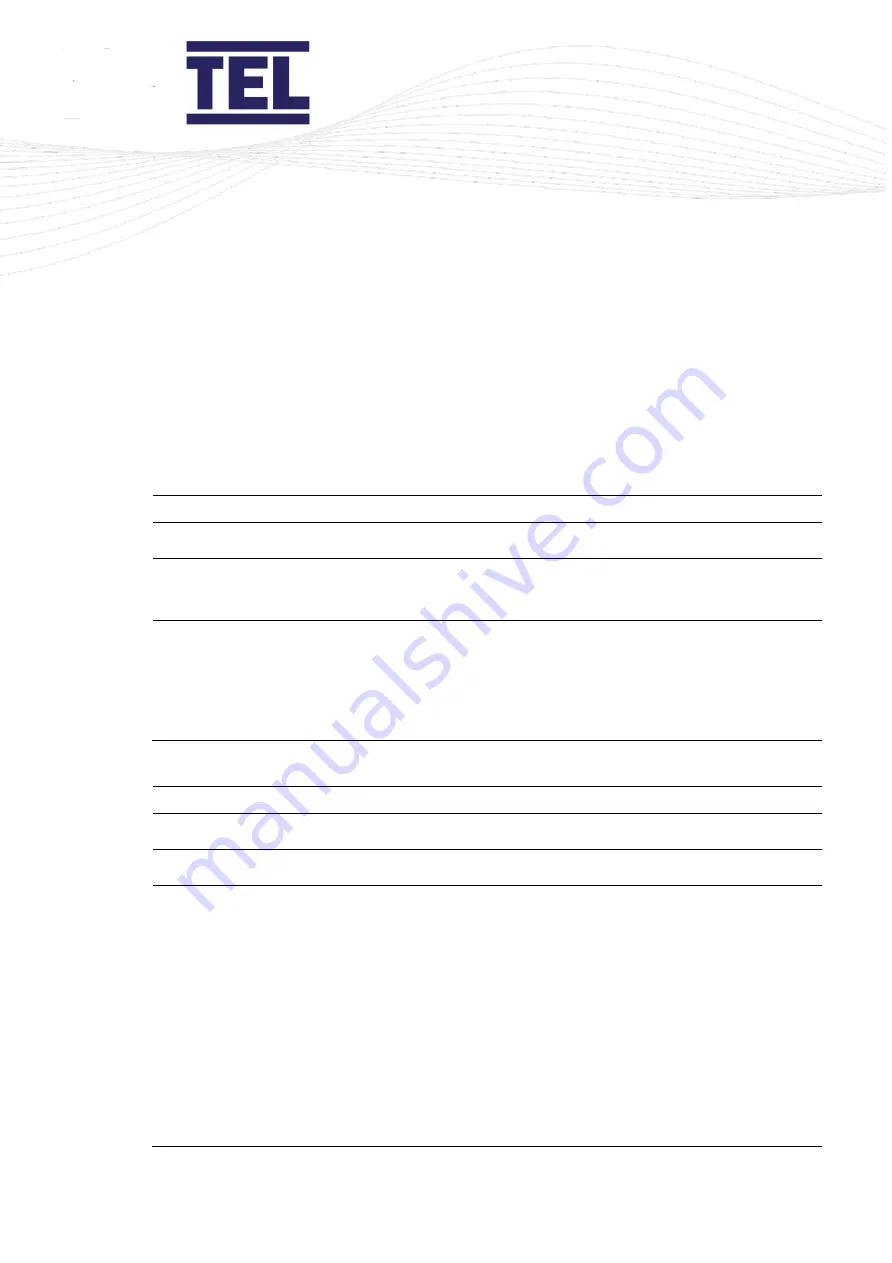
AFA4000/2
Airflow Monitor / p.18
3.4
Operator display panel menu navigation
To scroll through menu items, press the
↑
and
↓
arrows, then press
Mute
to select an
option.
3.4.1
Main menu
To display the
Main Menu
, from the
Run Screen
, press and hold the
Mute
button for 5
seconds until the
Main Menu
is displayed.
Menu item
Option
Instructions
Run
Run screen
section
Set up Monitor
Monitor setup menu
section
Set up Auto Sash
Note: This option is only
available if the Auto Sash is
connected.
Auto Sash Configuration
menu
See
Auto Sash
Configuration menu
section
3.4.2
Monitor set up menu
Menu item
Option
Instructions
Configure *
See section 8.
Calibration *
See section 7.
Passwords *
Monitor passwords menu
Select the password to set:
•
Admin
•
Calibration
•
Configure
Enter and re-enter the
new password, then press
the
Mute
button.
Select
Done
to return to
the Main menu.
Содержание AFA4000/2
Страница 1: ...AFA4000 2 Airflow monitor Installation and operating manual Issue 1 ...
Страница 50: ...AFA4000 2 Airflow Monitor p 50 Figure 21 AFA4000 2 typical connection diagram ...
Страница 51: ...AFA4000 2 Airflow Monitor p 51 Figure 22 AFA4000 2 AS typical connection diagram ...
Страница 52: ...AFA4000 2 Airflow Monitor p 52 5 4 Dimensions Figure 23 AFA4000 2 and AFA4000 2 AS dimensions ...
Страница 53: ...AFA4000 2 Airflow Monitor p 53 Figure 24 SM7 airflow sensor dimensions ...
Страница 64: ...AFA4000 2 Airflow Monitor p 64 Figure 34 Side views of a rack and pinion drive typical installation ...
Страница 87: ...AFA4000 2 Airflow Monitor p 87 Figure 61 Adjusting the personnel sensor beam angle away from the fume hood ...
Страница 90: ...AFA4000 2 Airflow Monitor p 90 6 10 Auto Sash System Control Box general wiring diagram ...
Страница 127: ...AFA4000 2 Airflow Monitor p 127 ...
Страница 140: ...AFA4000 2 Airflow Monitor p 140 Figure 69 Typical connection diagram ...
Страница 144: ...AFA4000 2 Airflow Monitor p 144 Figure 70 Connection diagram with RS232 485 converter ...






























