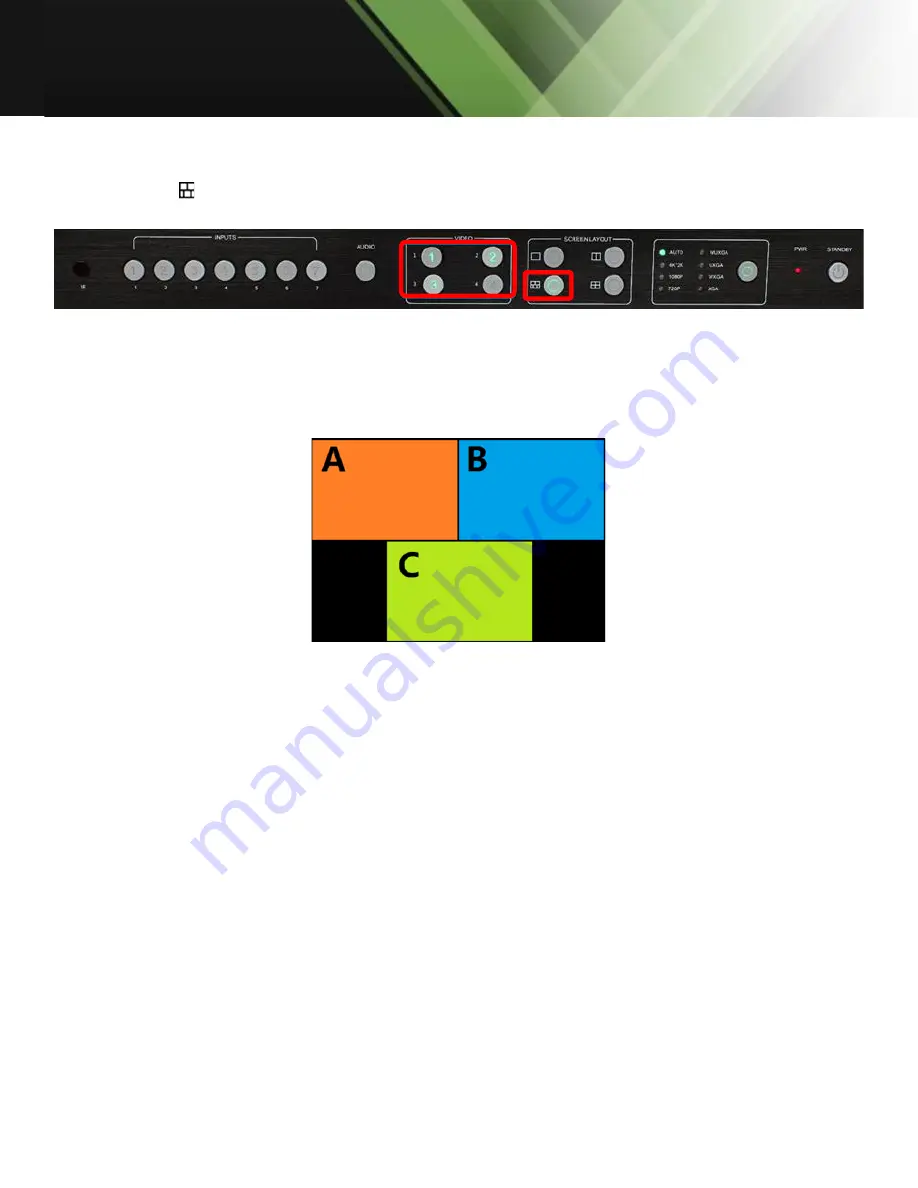
www.tekvox.com
MV71-4K
79064 User Manual
2.2.3 Triple Windows
1)
Use
the “ ”
button on the front panel or remote to set to the mode of triple windows. The
Video 1, 2, and 3 button indicators on the front panel will light up.
2)
The HDMI output port outputs the mode of triple windows. Window 1 is configured to HDMI1
input (HDMI1 is the factory default. If any changes are made, use the last configuration);
Window 2 is configured to HDMI2 input (HDMI2 is the factory default. If any changes are made,
use the last configuration). Window 3 is configured to HDMI3 input (HDMI3 is the factory
default. If any changes are made, use the last configuration). The windows are shown as
follows:
3)
If you want to switch to Window 1 and the DisplayPort5 signal:
Method 1:
Press the INPUTS 5 button on the front panel or remote. The Video 1 and 2 button
indicators blink (indicates the two buttons can be selected), press the Video 1 button on the
front panel or in the remote to select Window 1.
4)
Method 2:
Press
the Video 1 button on the front panel or remote. The 1 button indicator on the
panel turns solid on, 2-7 button indicators will blink (If an indicator is static, it means the
source currently selected. If an indicator is blinking, it means this source can be selected),
press the INPUTS 1 button on the front panel or in the remote.
5)
Using the same methods, Window 2 can select DisplayPort6 and Window 3 can select
RGB/YPbPr.
















































