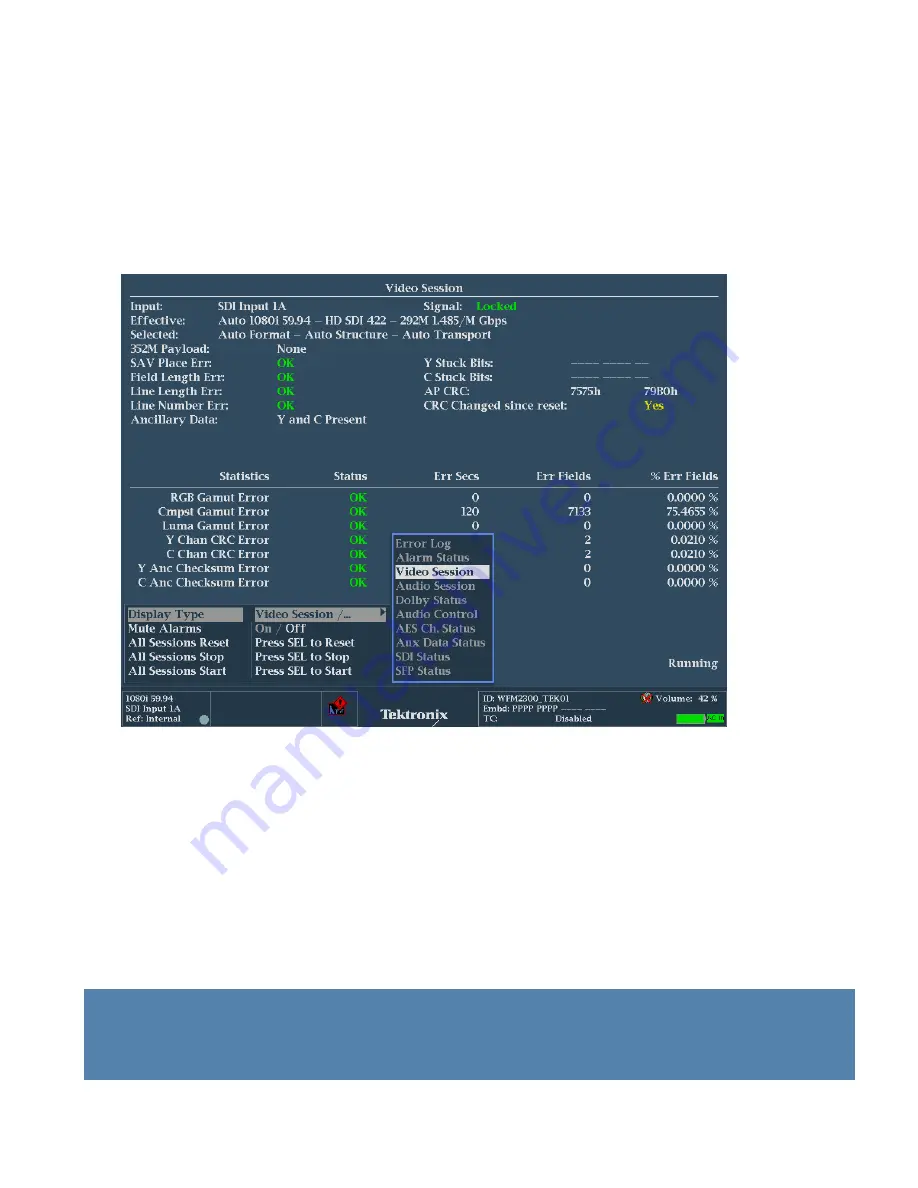
SDI Eye and Jitter Measurements
How-to Guide
4
www.tektronix.com/wfm2300
How to Configure Video Session Display
1. Select one of the tiles (1, 2, 3 or 4) using the
Display Select
and press the
STATUS
button.
2. Push and Hold the
STATUS
button to display the Status menu.
3. Using the general knob or up/down arrow keys navigate to and select
Display Type
as shown in
Figure 1.
4. Press
SEL
to enter the submenu and navigate to
Video Session
to show a summary of video
parameters of the current video signal as shown in Figure 1.
Figure 1.
Video Session Display.
For HD-SDI, Dual Link and 3G-SDI signals there is a CRC calculated every line with a value produce
one for Y Luma and one for C Chroma samples. This is shown in the lower statistics information of
Figure 1.
If the signal attached to the WFM2300 is error free then the Status will show OK in green.
If a CRC error occurs then this will show in the Video Session display in red and a count of the
number of values that have occurred during the session will be displayed.
In order to determine the error rate of CRC errored seconds, the user may need to monitor the signal
path for several minutes or hours. Within the Status menu for the Video Session display the user can
reset the duration of the session and the statistics will be reset too.
See Figure 1.
Video Session
menu
All Sessions Reset
)
NOTE:
For standard definition (SD-SDI) signals there is no embedded CRC check and instead an Error
Detection Handling ancillary packet must be inserted by the device in order to provide CRC check of
the signal.



















