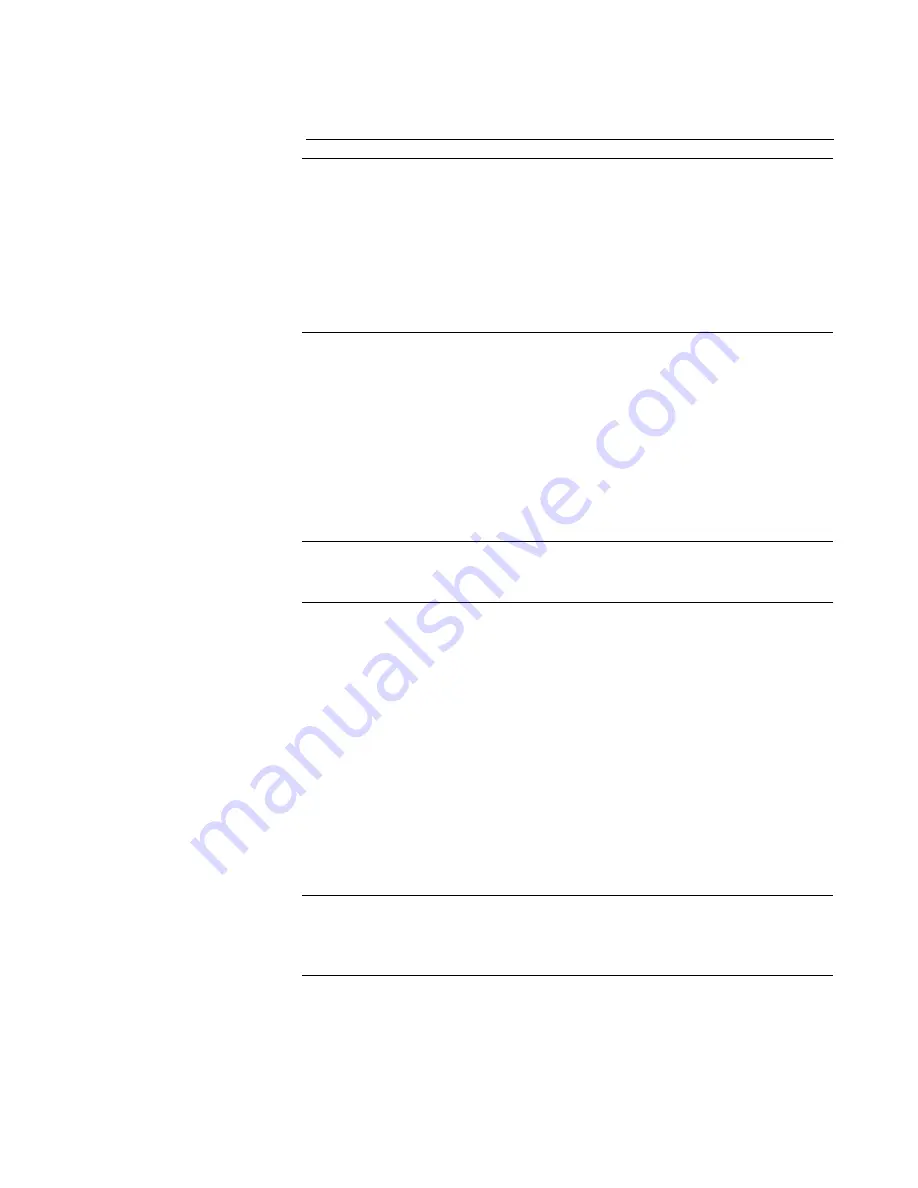
SPG8000A User Manual
29
remove power from the instrument. If you do, the instrument flash may
be corrupted, then you will have to run the recovery procedure. (See
Firmware upgrade troubleshooting
.)
Note
:
If power to the instrument is lost before it begins erasing the internal
flash, you can restart the firmware upgrade after the instrument reboots. If the
instrument displays only a blank screen after power is reapplied, see the
section
Firmware upgrade troubleshooting
. If you have loaded the instrument memory
with a large number of test signals or frame picture files, you may not be able
to upgrade the instrument firmware because the memory is too full. If you
receive a memory error while attempting to upgrade the firmware, you need to
delete some of the test signal or frame picture files and then perf
orm the
upgrade.
Upgrade firmware through
USB
This section explains how to upgrade the instrument firmware using
a USB memory device.
1.
Insert
a
USB memory device into a USB port
in the computer
containing the latest instrument firmware.
2.
On the computer, in the directory, go
to the USB device.
3.
On the USB device, create a directory named SpgUpgrd.
Note
:
To prevent upgrade failure, be sure to correctly name the upgrade
directory. The directory name is case sensitive; the “S” and the “U” in
S
pgUpgrd are upper case.
4.
Open the SpgUpgrd directory and copy the firmware.pkg file from the
downloaded ZIP file to the USB device. The USB device should have a
directory path of SpgUpgrd
\
firmware.pkg.
5.
Eject and safely remove the USB device from the compute
r.
6.
Insert the USB device into the front
-
panel USB port on the instrument.
If necessary, power on the instrument and wait for the instrument to
fully start up before inserting the USB device into the front
-
panel USB
port on the instrument.
7.
Press
SYSTEM
to
access the SYSTEM menu.
8.
Verify that the USB device is properly installed by selecting
the up
(▲) or down (▼) arrow button to select
SYSTEM : USB (Mounted)
.
Note
:
The display reads “Mounted” if the USB device is properly installed. If
the display reads “Unmounted,” reinstall the USB device. If the instrument still
does not recognize the USB device, repeat this procedure using a different USB
device from a known brand that is 16 GB or less.
9.
Press
the up (▲) or down (▼) arrow button to select
SYSTEM :
FIRMWARE UPGRADE
.
10.
Press
the left (◄) or right (►) arrow button to select USB Upgrade,
and then
press
the ENTER button.
Содержание SPG8000A
Страница 53: ...SPG8000A User Manual 39 Figure 7 Removing a Power Supply module...
Страница 103: ...SPG8000A User Manual 89 Figure 22 SDI Overlay submenu...
Страница 182: ...168 SPG8000A User Manual Figure 61 AES button menu diagram...
Страница 190: ...176 SPG8000A User Manual Figure 73 EMBED button menu diagram...
Страница 194: ...180 SPG8000A User Manual Figure 77 DOLBY E CONFIG submenu diagram part 2...
Страница 197: ...SPG8000A User Manual 183 Figure 81 REF button menu diagram part 2...
Страница 200: ...186 SPG8000A User Manual Figure 84 SDI button menu diagram part 2...
Страница 211: ...SPG8000A User Manual 197 Figure 96 SDI ANC PAYLOAD submenu diagram part 2...
Страница 213: ...SPG8000A User Manual 199 Figure 97 STATUS button menu diagram part 1...
Страница 215: ...SPG8000A User Manual 201 Figure 99 SYSTEM button menu diagram part 1...
Страница 216: ...202 SPG8000A User Manual Figure 100 SYSTEM button menu diagram part 2...
Страница 222: ...208 SPG8000A User Manual PTP submenu Figure 104 shows the diagram for the PTP submenu Figure 104 PTP submenu...
Страница 223: ...SPG8000A User Manual 209 SNMP submenu Figure 105 shows the diagram for the SNMP submenu Figure 105 SNMP submenu diagram...
Страница 225: ...SPG8000A User Manual 211 Figure 107 SNMP TRAPS submenu diagram part 2...
Страница 226: ...212 SPG8000A User Manual GPI submenu Figure 108shows the diagram for the GPI submenu Figure 108 GPI submenu diagram...
Страница 240: ...226 SPG8000A User Manual Figure 123 PTP primary master menu diagram part 1...
Страница 241: ...SPG8000A User Manual 227 Figure 124 PTP primary master menu diagram part 2...
Страница 243: ...SPG8000A User Manual 229 Figure 126 PTP primary slave menu diagram part 2...






























