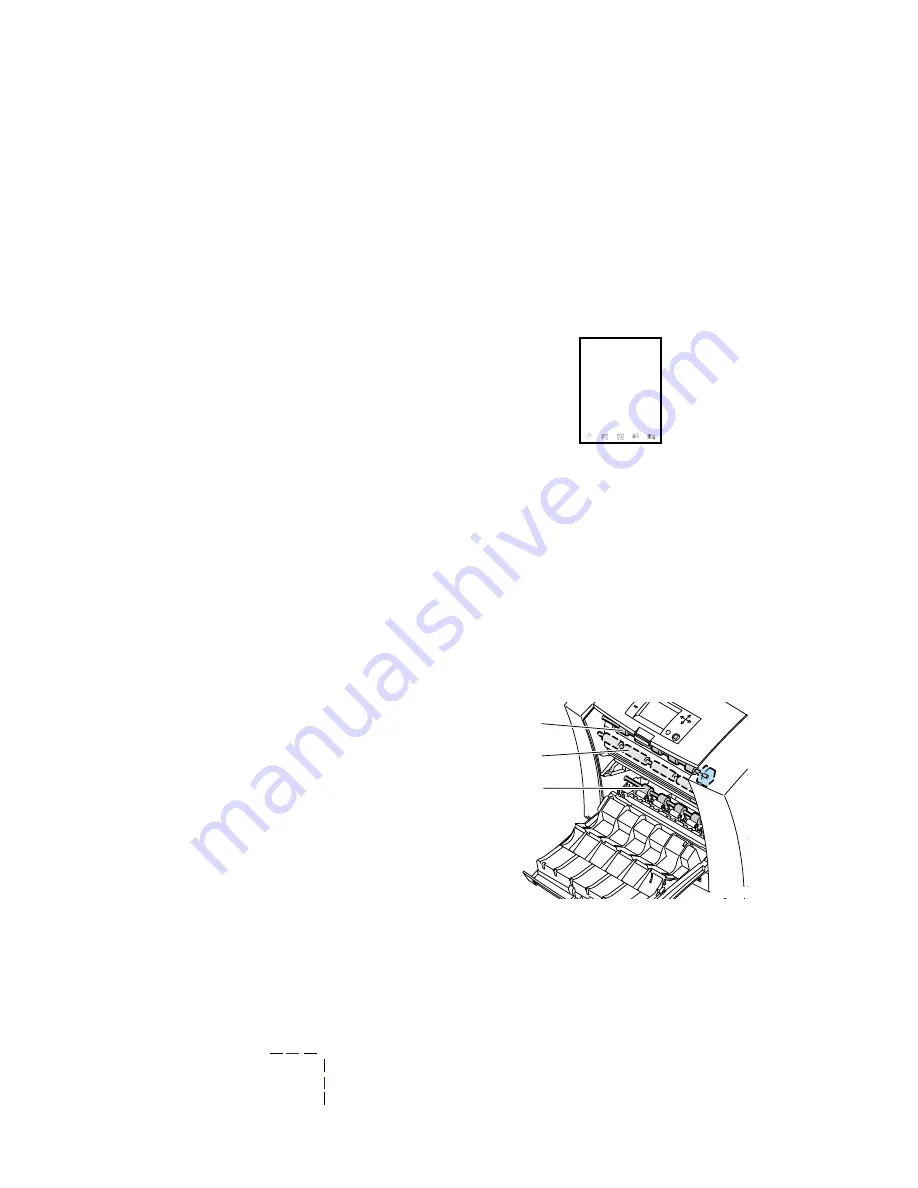
62
Phaser 850 Color Printer
Ink smears
Ink smears on the bottom edge of a page.
Clean the paper-feed rollers.
1.
From the front panel, run the
Remove Ink Smears
routine; see
page 59
for instructions.
2.
If smears remain, open the front cover and remove the
maintenance drawer.
3.
To clean rollers in rows
1, 2,
and
3,
use a pre-soaked alcohol
cloth.
4.
To turn the rollers in rows
1
and
3,
use the blue thumbwheel.
5.
Clean any ink from the polished metal guide located between
rollers 1 and 2, using a presoaked alcohol wipe.
0643-57.ai
0643-100.ai
2
1
3
Содержание Phaser 850
Страница 8: ...8 Phaser 850 Color Printer ...
Страница 34: ...34 Phaser 850 Color Printer 5 Insert the tray into the printer 0389 19 ...
Страница 140: ...140 Phaser 850 Color Printer Cleaning Phaser 850 Printers ...
Страница 154: ...154 Phaser 850 Color Printer Specifications for Phaser 850 Printers ...






























