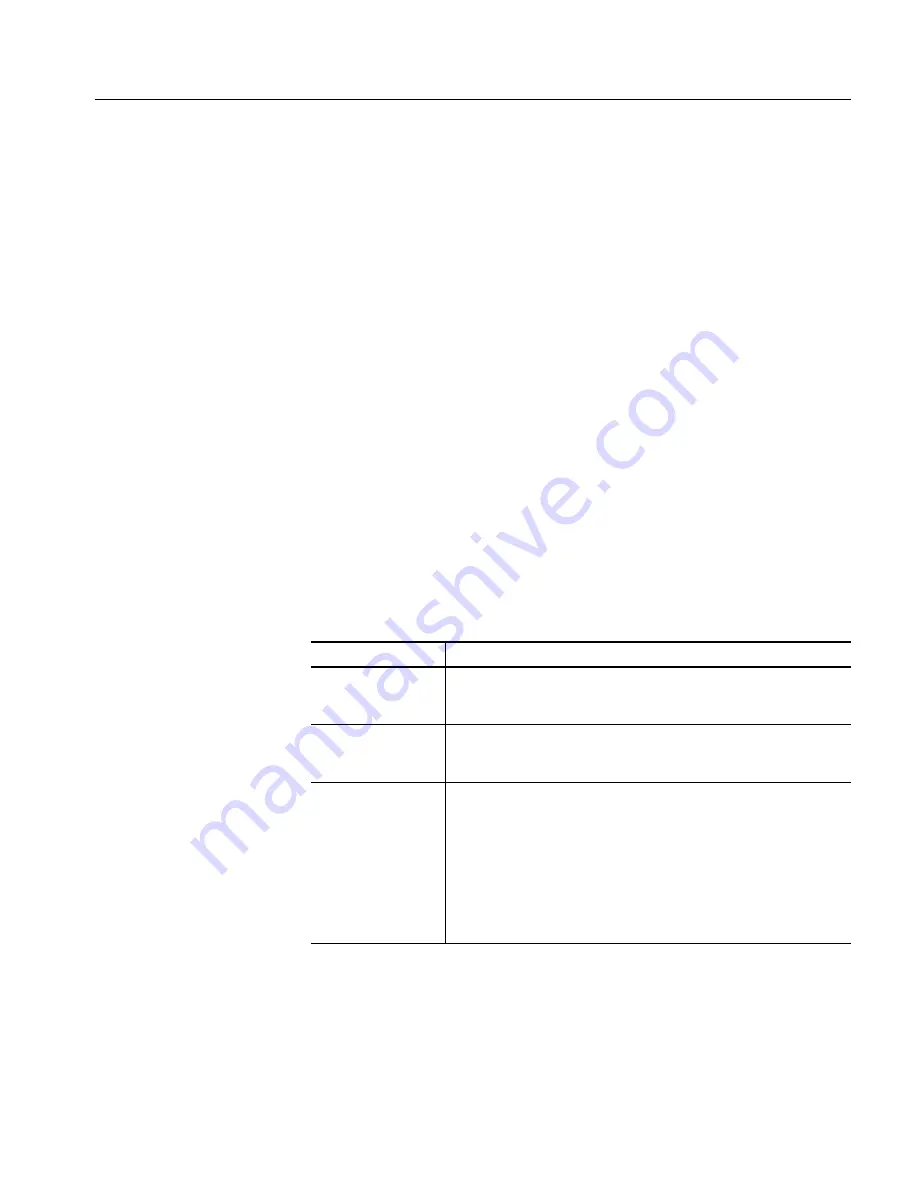
Using the Menus
MTX100A MPEG Recorder & Player User Manual
3-33
When Probe is selected:
Source:
Select the IEEE1394 device for the source.
Press the
TAB
button repeatedly to select the list box, and then press the
arrow buttons to select the instrument.
Destination:
Select the IEEE1394 device for the destination.
Press the
TAB
button repeatedly to select the list box, and then press the
arrow buttons to select the instrument.
Press the
ENTER
button on the front panel to enable all the settings and to
close the dialog box.
Refer to
Using the IEEE1394 Interface (Option 05 only)
on page 3-125 for detailed
information on how to connect the MTX100A Option 05 and an IEEE1394
device(s), and how to set up the MTX100A Option 05 when using the PtoP
Connect and Probe modes.
310M/ASI/SPI Menu
(Option 07 Only)
The 310M/ASI/SPI menu is displayed when the SMPTE310M/ASI/SPI interface
option is installed. This menu contains a command for selecting the connector used
to capture a stream and setting a signal format applied to the BNC connector.
Table 3-14 describes the command available in the 310M/ASI/SPI menu.
Utility Menu
The Utility menu contains commands for displaying the system information such
as software and hardware versions. The Utility menu in the Record screen is the
same as that of the Play screen. Refer to Table 3-8 on page 3-22 for detailed
information.
Table 3-14: 310M/ASI/SPI menu command (Record screen)
Command
Description
Input Port
Sets the connector used to capture a stream. You can select BNC
(SMPTE310M/ASI Input connector) or SPI (SPI Input connector). You
can select BNC or SPI.
BNC Port
Sets the signal format applied to the SMPTE310M/ASI
Input connector.
You can select ASI or 310M 8VSB (SMPTE310M signal with data rate of
8VSB).
Time Stamp
Sets whether or not the time stamp function is enabled. You can select
On or Off. If you select On, packet arrival time information is stored in
each packet in a transport stream.
In this feature, 8-byte data including 5-byte time stamp are added at the
end of each 204-byte packet in a transport stream. For 188-byte packet
data, each packet size is increased to 204 bytes to accommodate the time
stamp data. For 204-byte packet data, the last eight bytes are overwritten
with the 8-byte data.
Содержание MTX100A
Страница 4: ......
Страница 16: ...Environmental Considerations xii MTX100A MPEG Recorder Player User Manual ...
Страница 19: ...Getting Started ...
Страница 20: ......
Страница 33: ...Operating Basics ...
Страница 34: ......
Страница 52: ...Operating Basics 2 18 MTX100A MPEG Recorder Player User Manual ...
Страница 58: ...Tutorials 2 24 MTX100A MPEG Recorder Player User Manual ...
Страница 59: ...Reference ...
Страница 60: ......
Страница 62: ...Reference 3 2 MTX100A MPEG Recorder Player User Manual ...
Страница 96: ...Using the Menus 3 36 MTX100A MPEG Recorder Player User Manual ...
Страница 112: ...Hierarchy Display 3 52 MTX100A MPEG Recorder Player User Manual ...
Страница 116: ...Adding Jitter to PCRs 3 56 MTX100A MPEG Recorder Player User Manual ...
Страница 122: ...Continuous Recording Feature 3 62 MTX100A MPEG Recorder Player User Manual ...
Страница 126: ...Preset File 3 66 MTX100A MPEG Recorder Player User Manual ...
Страница 132: ...Connecting to a Network 3 72 MTX100A MPEG Recorder Player User Manual ...
Страница 142: ...Syntax 3 82 MTX100A MPEG Recorder Player User Manual ...
Страница 174: ...Remote Commands 3 114 MTX100A MPEG Recorder Player User Manual ...
Страница 178: ...Default Settings 3 118 MTX100A MPEG Recorder Player User Manual ...
Страница 193: ...Appendices ...
Страница 194: ......
Страница 208: ...Appendix A Specifications A 14 MTX100A MPEG Recorder Player User Manual ...
Страница 230: ...Appendix B Using the ReMux Application B 22 MTX100A MPEG Recorder Player User Manual ...
Страница 256: ...Appendix C Using the Scheduler Application Option SC Only C 26 MTX100A MPEG Recorder Player User Manual ...
Страница 264: ...Appendix F Using the Recovery Discs F 4 MTX100A MPEG Recorder Player User Manual ...
Страница 266: ...Appendix G Inspection and Cleaning G 2 MTX100A MPEG Recorder Player User Manual ...
Страница 267: ...Glossary ...
Страница 268: ......
Страница 273: ...Index ...
Страница 274: ......
Страница 278: ...Index Index 4 MTX100A MPEG Recorder Player User Manual ...






























