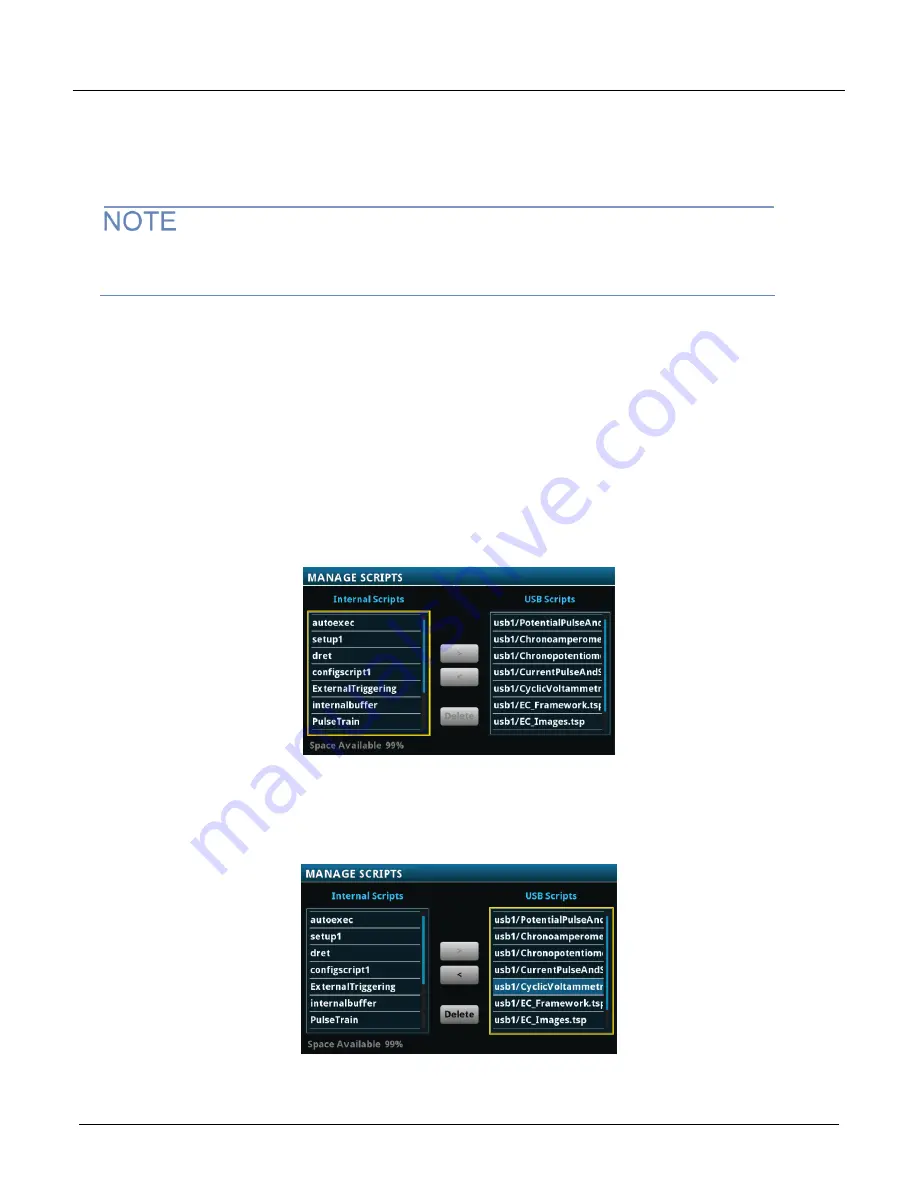
SMU Potentiostats and EC-UPGRADE Kit Quick Start Guide
071347302 / March 2020
5
Copy a script to the instrument
Your SMU is shipped with all test applications and supporting scripts loaded into memory.
If you accidentally delete a test application or a supporting script (
EC_Framework.tsp
or
EC_Images.tsp
), you can copy the files from the flash drive to your instrument.
If you are upgrading your SMU with the EC-UPGRADE kit, you can run the test applications from the flash drive
or copy the files from the flash drive to the instrument. If you choose to copy the applications, you must also
copy the support files (
EC_Framework.tsp
and
EC_Images.tsp
) to your SMU.
To copy a script to the SMU:
1. Insert the USB flash drive into the USB port on the front panel.
2. Press the
MENU
key.
3. Under Scripts, select
Manage
. The Manage Scripts menu opens. Your list of Internal Scripts may appear
different than the following figure.
Figure 2: Manage Scripts menu
4. In the USB Scripts list, select the test script you want to copy to the SMU. For this example, you will copy
the cyclic voltammetry test script.
Figure 3: Selecting the test script to be copied




















