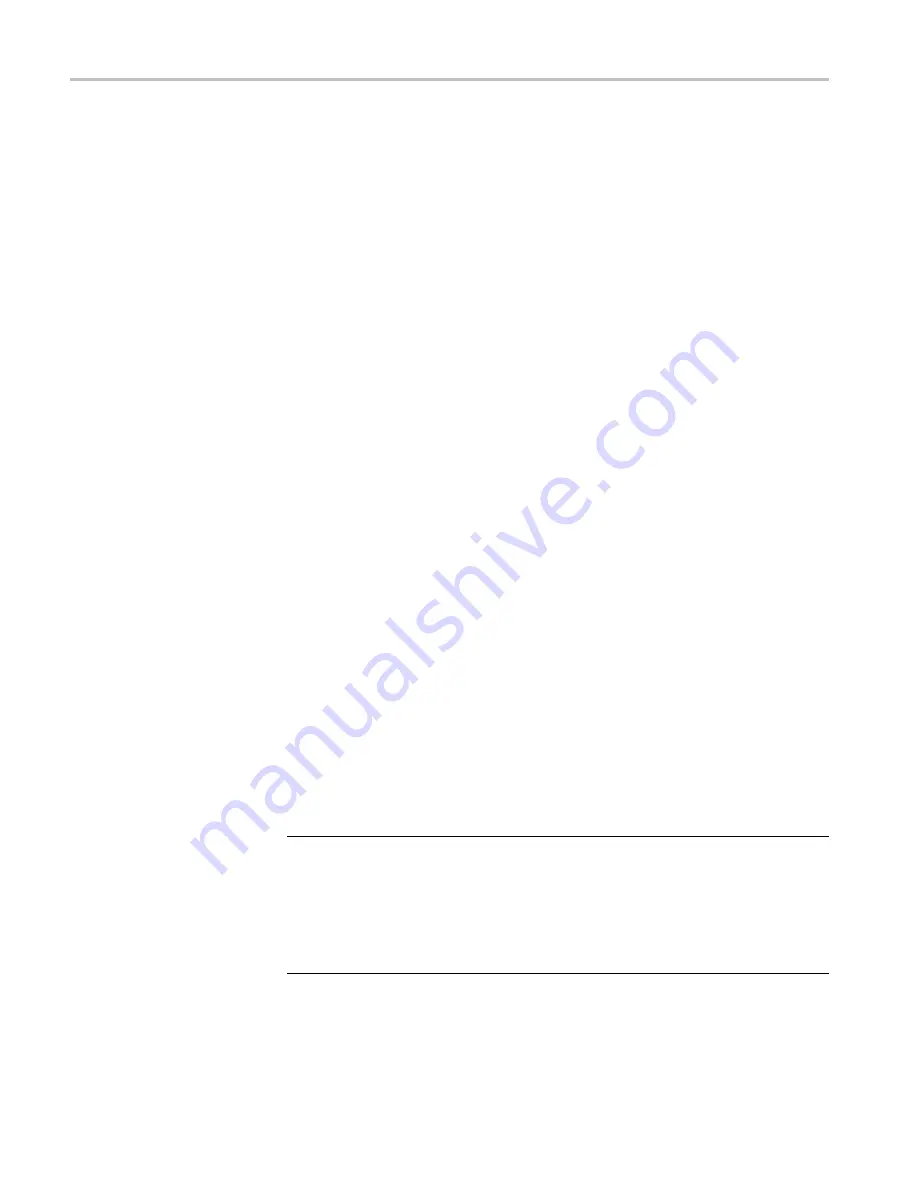
Checking Module Installation
Checking Module Installation
1.
Power on the oscilloscope.
2.
Push the
Utility
button to display the Utility menu.
3.
Push the
About
menu button.
4.
Verify that all installed modules are listed in the Application Module Enabled
list. If they are not listed, go to Troubleshooting Module Installation. (See
page 5.)
Application Module Licenses
Each module has a license, which you can optionally transfer between your
application modules and oscilloscope. You can keep each license in the module,
which will allow you to move the module from one instrument to another.
Alternatively, you can move the license from the module to the oscilloscope. This
approach will allow you to store the module separately from the oscilloscope for
safe keeping. This approach will also allow you to use more than four applications
on your oscilloscope simultaneously.
To transfer a license from a module to your oscilloscope or from your oscilloscope
to a module:
1.
Turn off the power to the oscilloscope. Insert the application modules in
the oscilloscope. Turn on the power.
2.
Push the front-panel
Utility
button. If needed, push the lower-menu
Utility
Page
button and turn multipurpose knob
a
to select
Con
fi
g
. Push the lower
menu
Application Module Licenses
button and the appropriate side-menu
buttons to transfer the license from the module to the oscilloscope or from the
oscilloscope to the module. Transfer up to four licenses at one time.
3.
After you turn off the power to the oscilloscope, you can remove the physical
application module from the oscilloscope.
NOTE.
If you transfer a license from a module to an oscilloscope, the module will
not work on another oscilloscope until you transfer the license back from the
oscilloscope to the module. Consider putting the physical module in an envelope
or other storage with a label with the date, the module name, and the model and
serial number of the oscilloscope, which holds its license. This will help prevent
trouble later if someone
fi
nds the module, installs it in some other oscilloscope,
and wonders why it does not work.
4
MSO3000 and DPO3000 Series Application Module Installation
Содержание DPO3000 Series
Страница 2: ......
Страница 6: ...Table of Contents ii MSO3000 and DPO3000 Series Application Module Installation ...
Страница 8: ...Installation 2 MSO3000 and DPO3000 Series Application Module Installation ...
Страница 9: ...Installation MSO3000 and DPO3000 Series Application Module Installation 3 ...











































