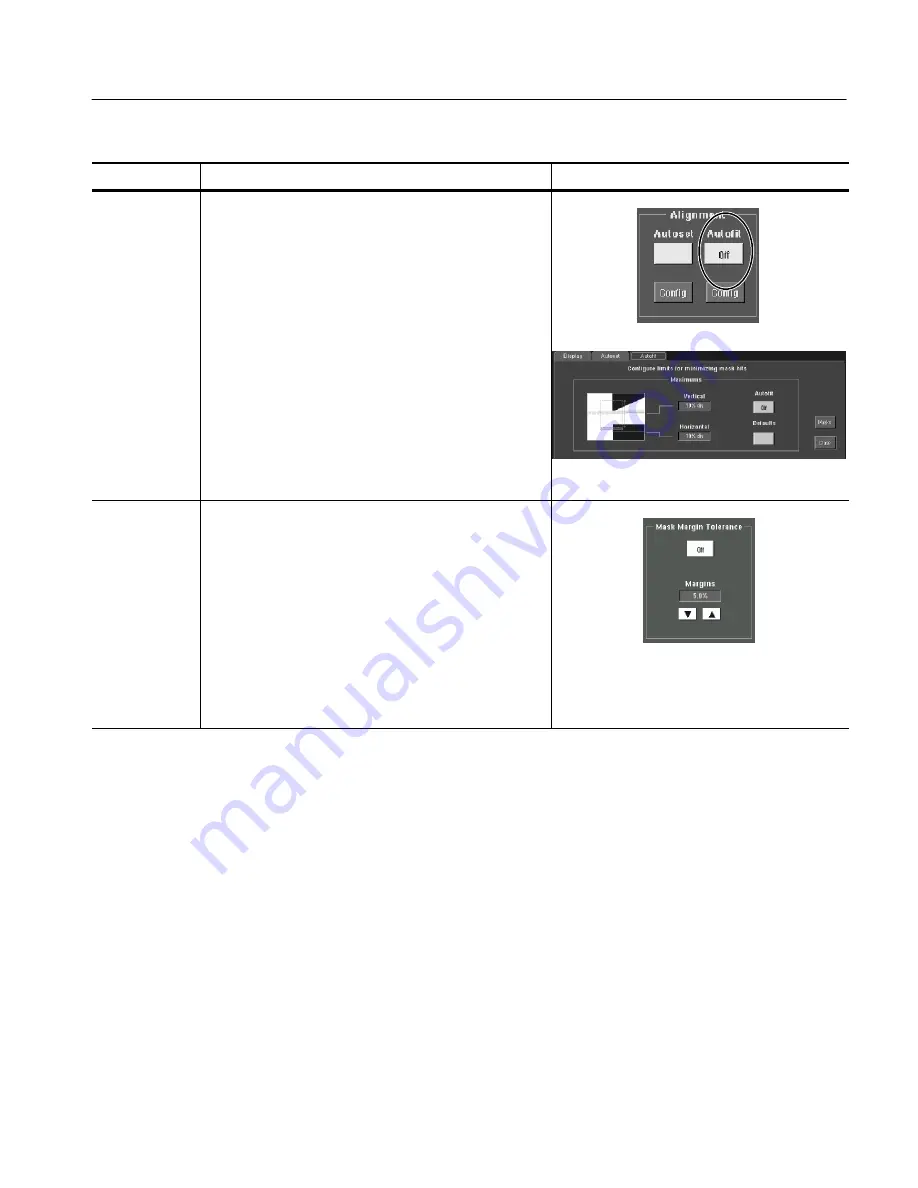
Reference
Serial Mask Testing & Serial Pattern Trigger User Manual
15
Overview
Related control elements and resources
To mask test a waveform (cont.)
Enable and set
waveform
autofit
parameters
10.
In the Masks tab, touch the Autofit button to enable the
waveform autofit function. Autofit checks each waveform
for any mask hits. If there are hits, autofit repositions the
waveform to minimize hits. The number of hits reported
is the number after autofit has minimized hits.
The autofit Config button lets you set the autofit
maximum waveform repositioning parameters (as a
percentage of the horizontal and vertical divisions),
return to default settings, or return to the Mask Setup
control window. Use the keypad to change the vertical or
horizontal autofit parameters.
11.
Touch the Masks button to return to the Mask control
window.
Set mask test
tolerance
margins
12.
Touch the Masks Setup window Tolerance tab to set the
percentage of margin used in the mask test. Use the
control knob, keypad, pop-up keypad, or up and down
arrow buttons to enter the mask margin tolerance
percentage. The range of values is --50% to 50%.
Margin tolerance settings greater than 0% expand the
size of the segments, making the mask test harder to
pass; margin tolerance settings less than 0% (negative
percent) reduces the size of the segments, making the
mask test easier to pass.
Содержание CSA7000 Series
Страница 8: ...Preface vi Serial Mask Testing Serial Pattern Trigger User Manual ...
Страница 12: ...Getting Started 4 Serial Mask Testing Serial Pattern Trigger User Manual ...
Страница 18: ...Operating Basics 10 Serial Mask Testing Serial Pattern Trigger User Manual ...
Страница 48: ...Reference 40 Serial Mask Testing Serial Pattern Trigger User Manual ...
Страница 62: ...Index 54 Serial Mask Testing Serial Pattern Trigger User Manual ...






























