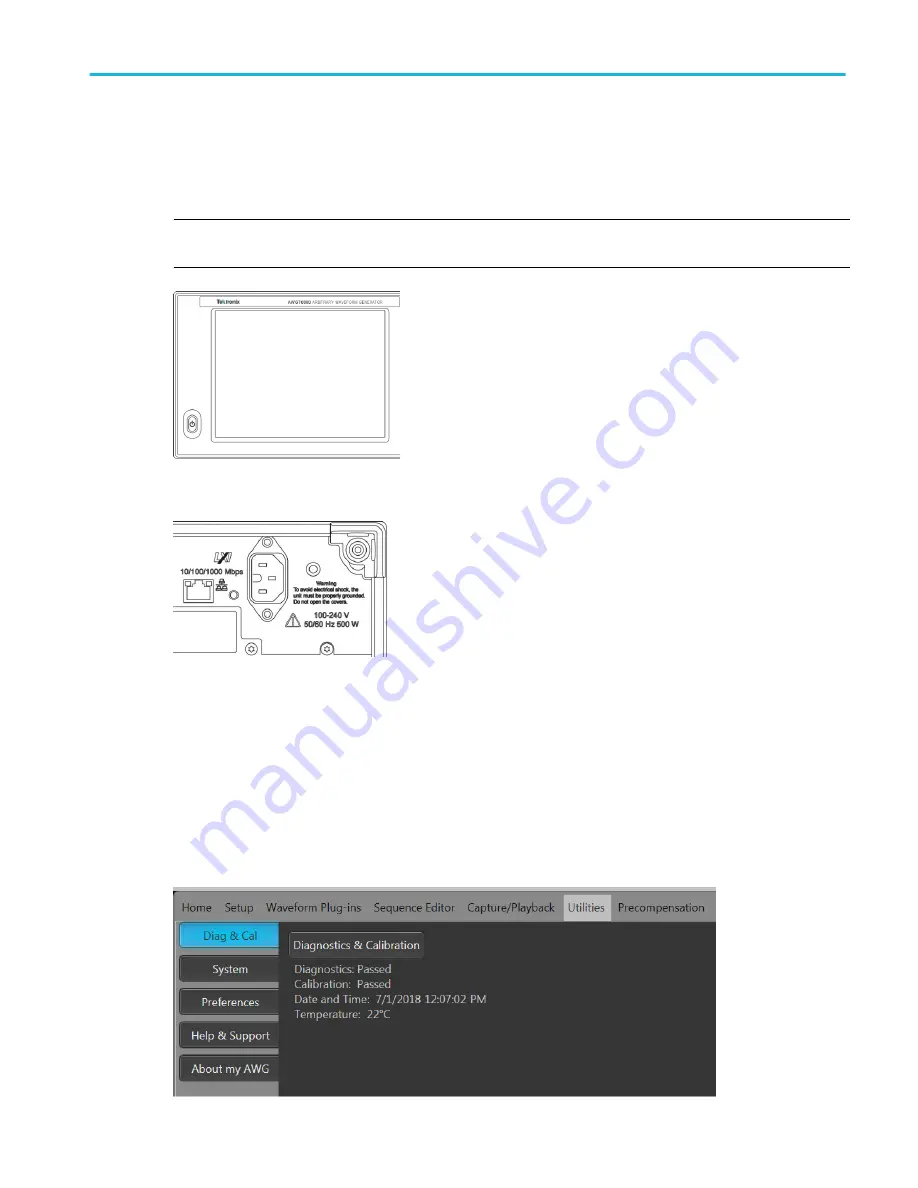
Power off the instrument
1. Press the front-panel power button to shut down the instrument.
The shutdown process takes approximately 30 seconds to complete, placing the instrument in standby mode. Alternatively,
use the Windows Shutdown menu.
NOTE. You can force an immediate shutdown by pressing and holding the power button for four seconds. Unsaved data is
lost.
2. To completely remove power to the instrument, perform the shutdown just described, and then remove the power cord from
the instrument.
Inspect the instrument
Two types of diagnostics are provided to verify the functionality of your instrument:
■
Power-on self test (POST) – Every time you power on the instrument, the instrument automatically performs the POST
internal diagnostics.
■
Diagnostics from the System menu – You can run the internal diagnostics from the System menu. Use the following
procedure:
1. Select Utilities from the workspace tabs, then select Diag & Cal.
2. Click Diagnostics & Calibration.
Install the instrument
AWG70000B Series Installation and Safety Instructions
9
Содержание AWG70001B
Страница 2: ......
Страница 6: ......
Страница 12: ...Important safety information vi AWG70000B Series Installation and Safety Instructions ...
Страница 16: ...Compliance Information x AWG70000B Series Installation and Safety Instructions ...
Страница 32: ...Install the instrument 16 AWG70000B Series Installation and Safety Instructions ...






























