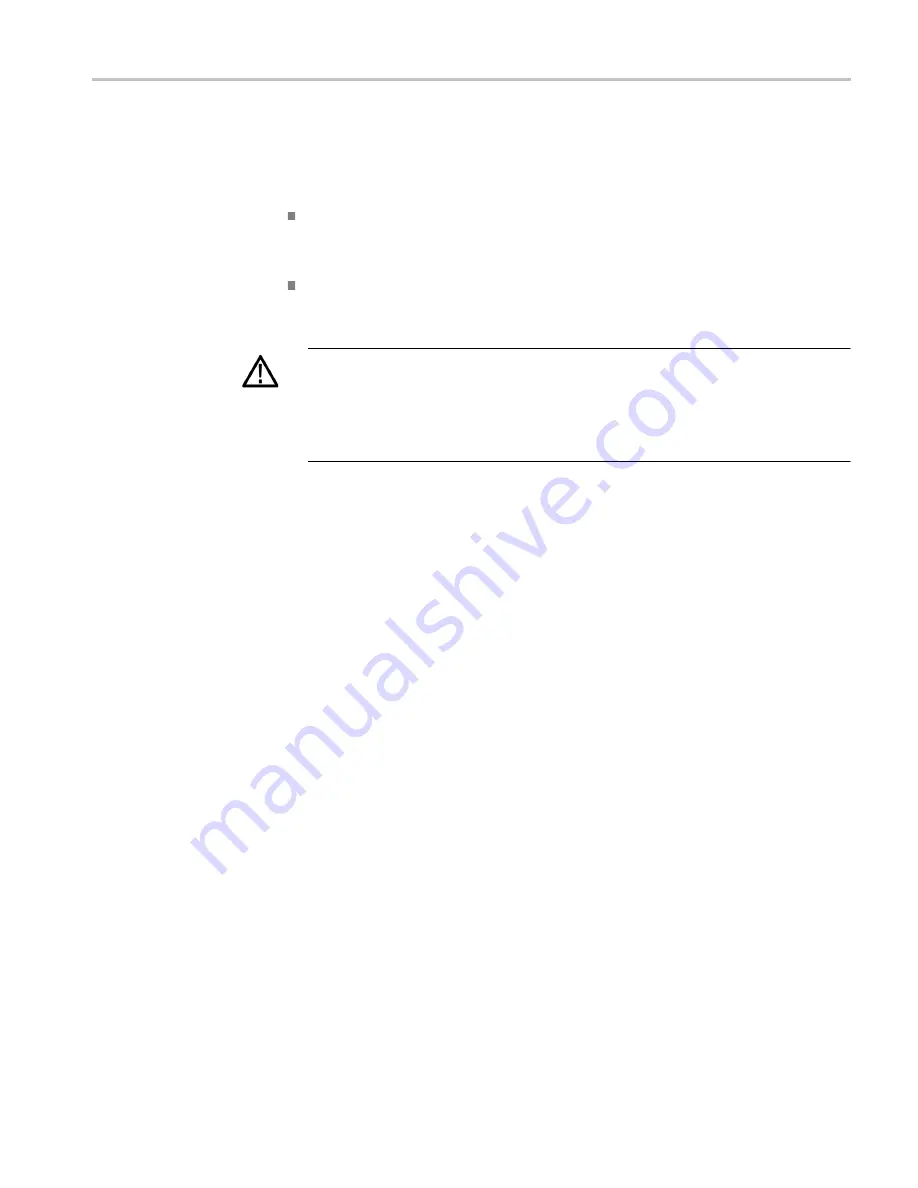
Operating basics
AFG1022 Quick Start User Manual
45
USB memory
A USB memory connector, located on the front panel of the instrument, allows
you to perform the following tasks:
Save user-defined waveforms to a USB memory device (See page 29,
Create/Save a user-defined waveform
.) or recall waveform from a USB
memory device (See page 31,
Recall a user-defined waveform.)
.
Update your instrument firmware (See page 9,
CAUTION.
When you plug in a USB memory device to the instrument, a caution
message appears on the screen. Do not remove the USB memory device until the
message disappears.
If you remove the USB memory device while this caution message is displayed, it
may cause damage to the instrument.
USB connector
requirements
This instrument supports a USB memory with a FAT32 file system, and the
allocation unit size cannot exceed 4096. If the USB memory doesn't work properly,
format it into the supported format and try again.
Emissions can exceed the specification limit if a USB cable is placed in the
front-panel USB memory connector. Use only appropriate USB memory devices.
Содержание AFG1022
Страница 1: ...AFG1022 Arbitrary FunctionGenerator Quick Start User Manual P077109700 077 1097 00...
Страница 2: ......
Страница 3: ...AFG1022 Arbitrary FunctionGenerator Quick Start User Manual www tektronix com 077 1097 00...
Страница 6: ......







































