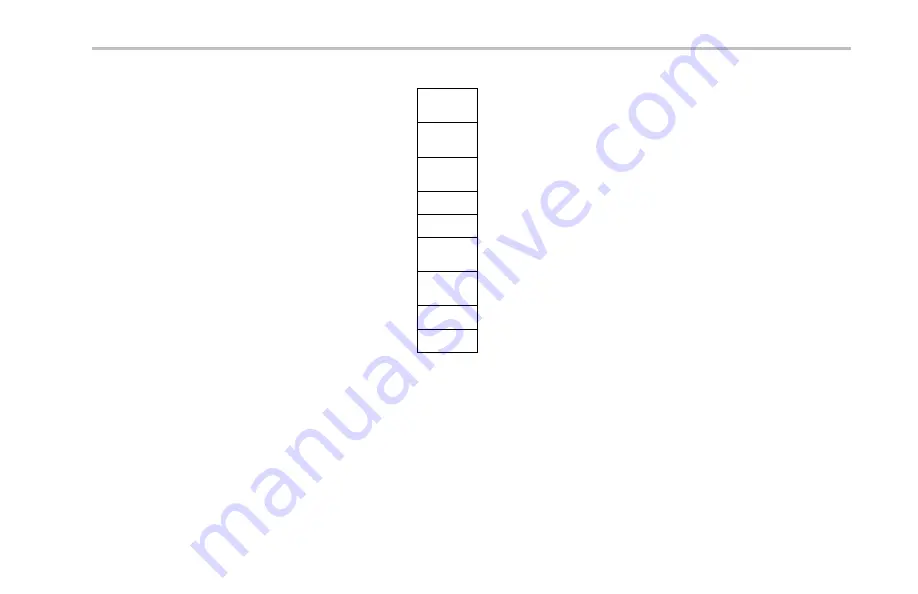
Trigger Setup
Trigger
Type
Sequence
(B Trigger)
Pulse
Width
Runt
Logic
Setup &
Hold
Rise/Fall
Time
Video
2.
Push
Type
to bring up the
Trigger Type
side-bezel menu.
NOTE.
The bus trigger in the MSO4000 series
works on parallel buses even without an
application module. Using the bus trigger on
other buses requires use of the DPO4EMBD,
the DPO4AUTO, or the DPO4COMP application
module.
Bus
3.
Turn multipurpose knob
a
to select the desired
trigger type.
Tektronix 4000 Series Oscilloscopes User Manual
125
Содержание 4000 Series
Страница 1: ...Tektronix 4000 Series Digital Phosphor Oscilloscopes User Manual www tektronix com 071 2121 01 ...
Страница 4: ......
Страница 18: ...Preface xiv Tektronix 4000 Series Oscilloscopes User Manual ...
Страница 53: ...Installation 2 Power off your oscilloscope Tektronix 4000 Series Oscilloscopes User Manual 35 ...
Страница 57: ...Installation 6 Power on the oscilloscope 7 Push Utility Tektronix 4000 Series Oscilloscopes User Manual 39 ...
Страница 68: ...Installation 50 Tektronix 4000 Series Oscilloscopes User Manual ...
Страница 312: ...Application Examples 294 Tektronix 4000 Series Oscilloscopes User Manual ...
















































