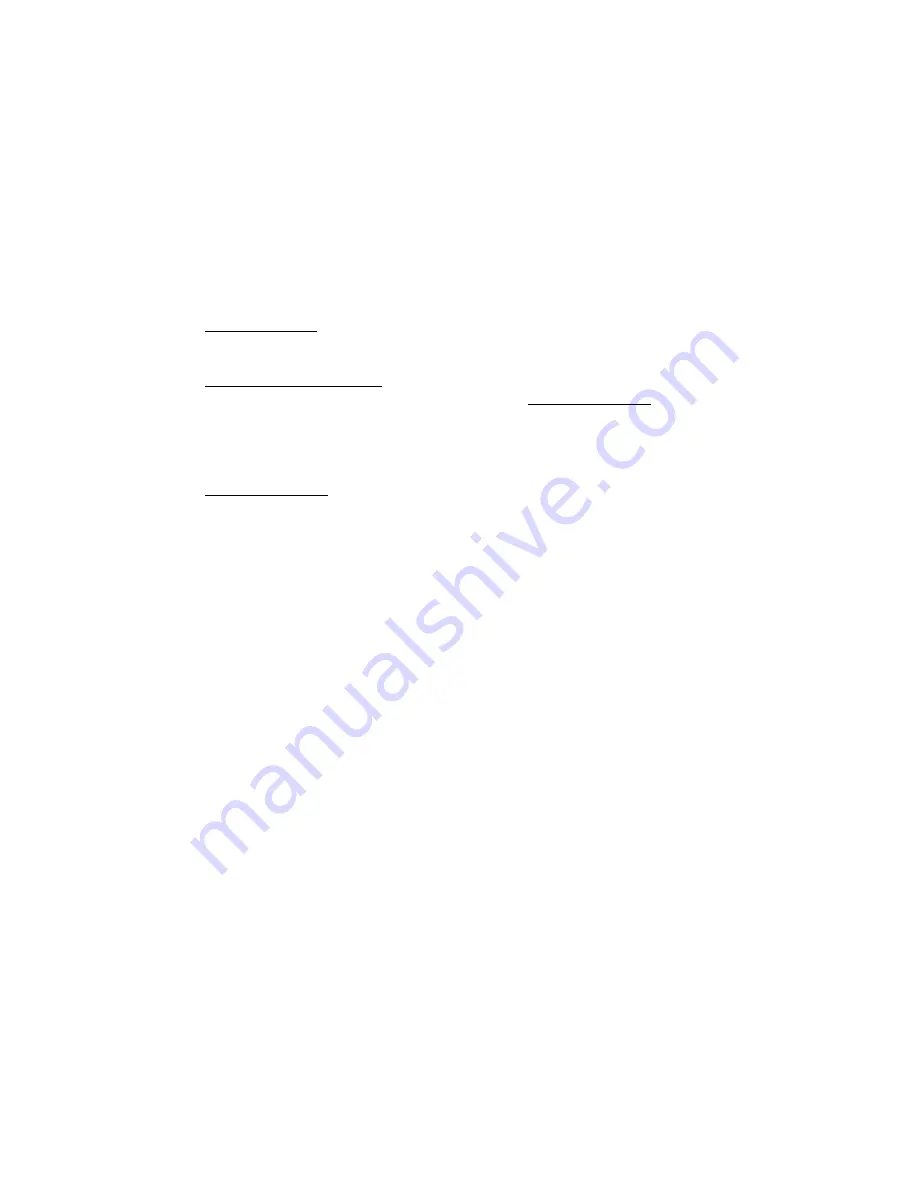
Updating BIOS With UBIOS 17-7
The path and name of the current directory will be displayed next to "Directory:" in the
top window.
The FILES window displays the files of the selected type (.BIN, .BFP, .EXT or .ROM).
Follow these instructions for selecting a file in the FILE window of the UPDATE
screen:
•
Letter for a drive: By typing the desired drive letter, you can change the current
drive.
•
↑↓
to change files/directory: Use the
↑
or
↓
key to browse through the files of the
current directory. When a directory is selected (see <ENTER> to select below), then
the
↑
or
↓
key is used to scroll up or down the file list. To move quickly to a
directory, press the F2 key and type the first letter of the desired directory next to
"Scan:" (displayed in the FILES window).
• <ENTER> to select: Press ENTER to select the highlighted directory or file. When
"..<Dir>" is displayed, pressing ENTER will bring you one level up to the parent
directory. When a BIOS file is displayed, pressing ENTER will bring a pop-up
message on the screen : "Do you really want to update: Flash BIOS, filename
(Y/N)". If you type "Y", then the file will be used to update the Flash BIOS.
Aside from the
↑
or
↓
key, other keys can be used to navigate through the FILES
window of the current directory:
• HOME:
This moves to the top of the current directory and displays the first
fourteen files.
• END:
This moves to the bottom of the current directory and displays the
last fourteen files.
• PAGE UP:
This moves up by fourteen in the current directory.
• PAGE DOWN: This moves down by fourteen in the current directory.
The above keys are displayed in a Help screen by pressing the F1 key.
After an update was made with a file of version 0.61 and up, the following message
appears on the screen: "Do you want to reboot now (Y/N)". If you type "Y", the system
reboots and the new configuration comes into effect; otherwise, if you type "N", a
message appears to inform you that you will have to reboot if you want the new
configuration to become operational. The program then exits to the operating system
prompt.
Содержание PCI-993
Страница 31: ...Jumper Locations Configuration 2 7...
Страница 32: ...Jumper Locations Configuration 2 8 TABLE 2 1c Jumper Settings W13 W18 W22...
Страница 33: ...Jumper Locations Configuration 2 9 TABLE 2 1d Jumper Settings W24 W27 J14...
Страница 36: ...Connector Locations Pin Out 4 3 DIAGRAM 4 1 Connector Locations...
Страница 56: ...System 6 3 DIAGRAM 6 1 System Components Location Bottom of Board...
Страница 57: ...System 6 5 DIAGRAM 6 2 System Components Location Top of Board...
Страница 117: ...Video 13 2 DIAGRAM 13 1 Video Components Location Top of Board DIAGRAM 13 2 Video Components Location Bottom of Board...
Страница 127: ...PART THREE SOFTWARE REFERENCE 15 AMIBIOS SETUP 16 VIP UP SETUP 17 UPDATING BIOS WITH UBIOS 18 VT100 MODE...
Страница 172: ...VT100 Mode 18 3 DIAGRAM 18 1 VT100 Full Setup DIAGRAM 18 2 VT100 Partial Setup...
Страница 188: ...TEK933 Board Diagrams C 3 DIAGRAM C 1 TEK933 Assembly Top...
Страница 189: ...TEK933 Board Diagrams C 5 DIAGRAM C 2 TEK933 Assembly Bottom...
Страница 190: ...TEK933 Board Diagrams C 7 DIAGRAM C 3 TEK933 Configuration...
Страница 191: ...TEK933 Board Diagrams C 9 DIAGRAM C 4 TEK933 Mechanical Specifications...
Страница 197: ...Post Codes Error Codes E 2 to main BIOS in shadow RAM...






























