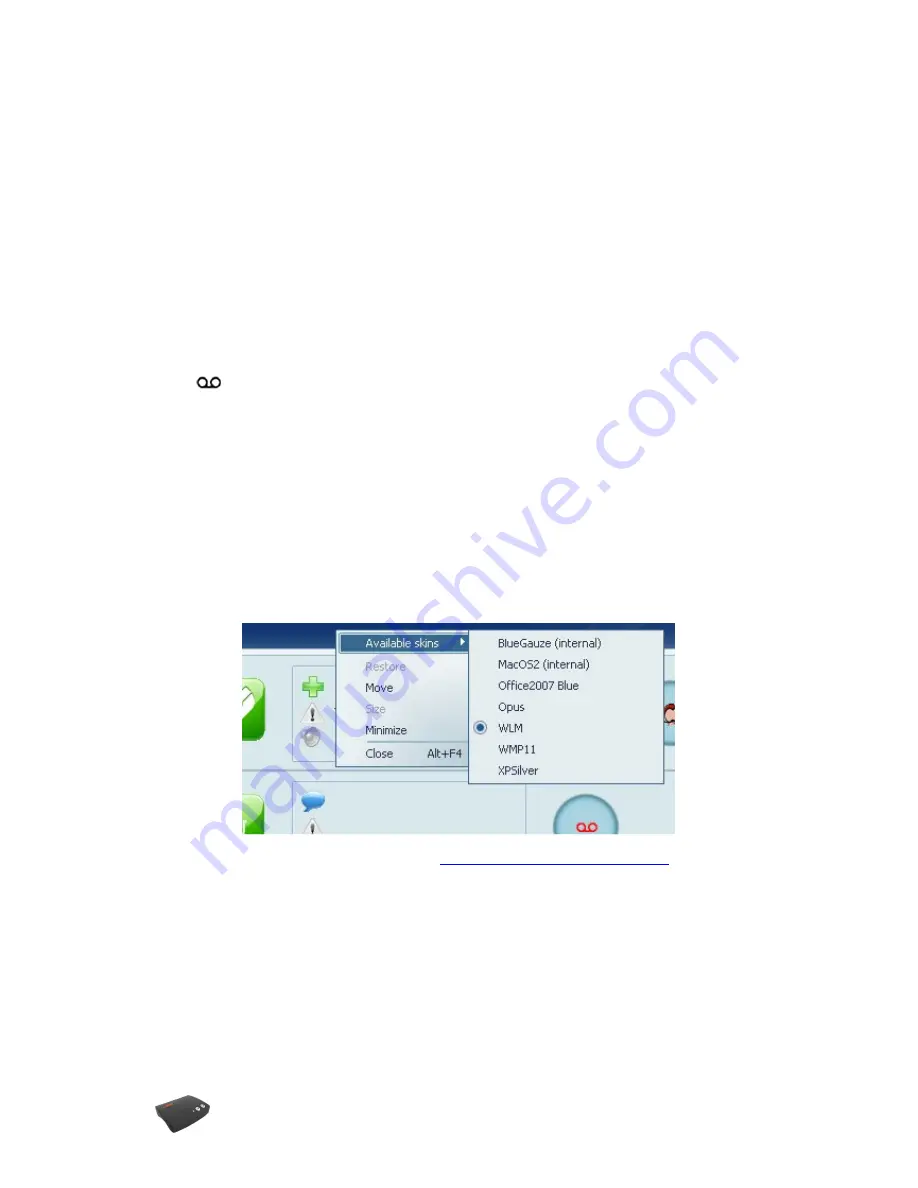
my
LOG
User Manual (1.1) Page: 4 / 24
PLAY RECORDINGS TO THE LINE
During telephone conversation you may select a recording from listing and play to the other
party by pressing F8 on the keyboard (page: 11).
WARNING MESSAGE
You may let
my
LOG
play a prerecorded announcement to inform calling party about the call
is being recorded.
Define a recording from the list as system message (page: 8), than assign one of system
messages as warning message (page: 15 – Warning message).
VOICE MAIL
While
my
LOG
program is open, you may initiate voice mail feature by pressing Manual
Record
button for a long while. Button light is on as long as you keep button pressed
and recording continiues. When button is released, light is turned off and e-mail send window
is opened. In this window, you may select receipants and send the recording as attachment
(page: 10 – Sending via E-mail). You may also add notes before sending e-mail.
NOTE: E-mail window is not opened if duration of recording is shorter than Shortest Record.
This is 5 seconds by default and can be changed from General Settings tab.
CHANGING SKIN
You may load one of available skins which suits better for your desktop. Click
my
LOG
window bar of user interface, and select “Available Skins” option. From the list you may
select desired skin.
You may download more skins from
www.smartcorder.com/download/
and copy to
“c:\program files\myLOG\skins” folder. Then you may see downloaded skins in “Available
Skins” list. Users will be informed when new skins added to the web site






















