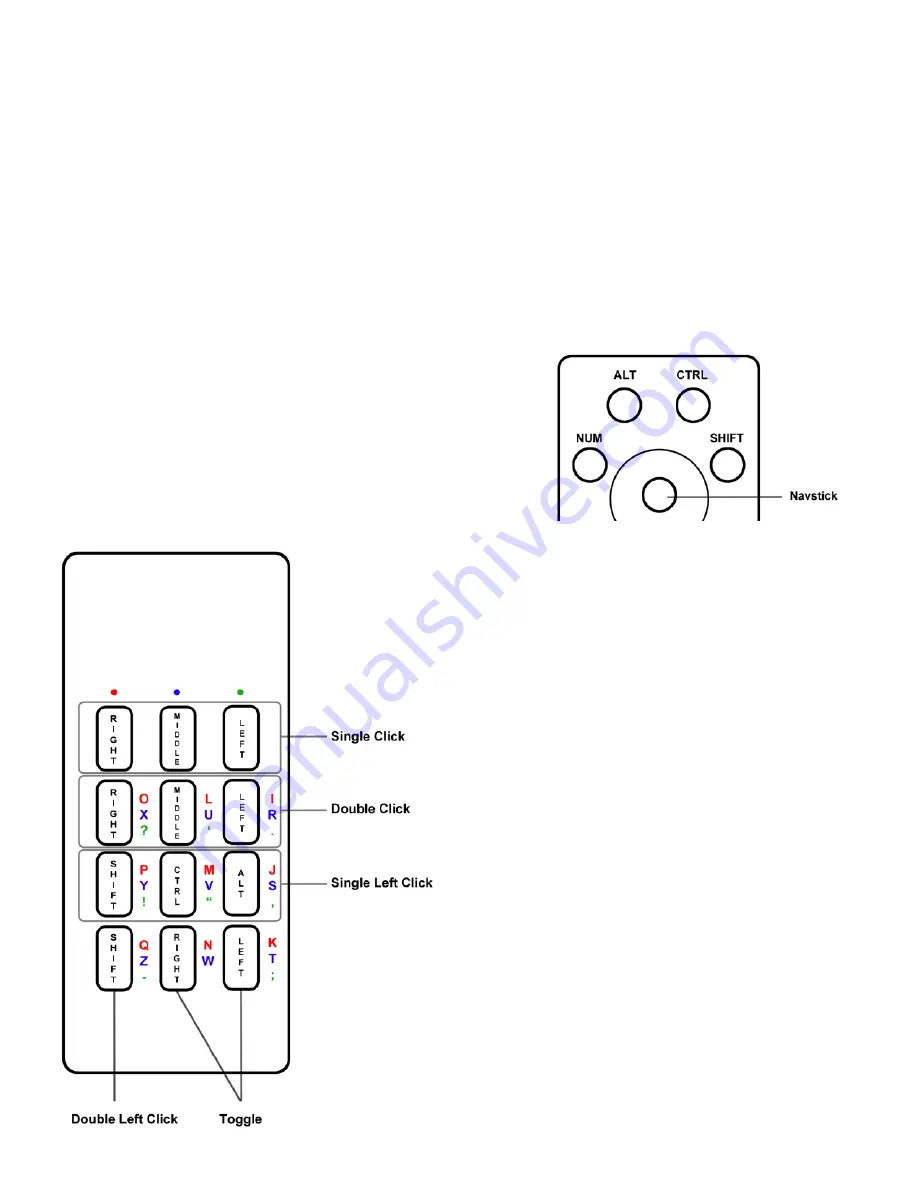
Page 10
In similar fashion the CTRL key acts like the Ctrl key on a standard keyboard. To type Ctrl-Alt-
Del, for example, simply press and release the CTRL key together with the ALT key and the
front key labeled DEL.
Likewise, the Shift key, as you would expect on a conventional keyboard, allows you to type
capital let ters. When you form a chord which includes the Shift key with your thumb, the
same key or chord you ordi narily use to type a lowercase letter will instead produce the
same letter in uppercase.
It is important to note, however, that the Shift key (like all the thumb keys) does not just shift
the front keys to upper case, but fully participates in the chording function. For example, the
word “the” is assigned to the chord ORRO. If you press Shift + ORRO, however, you get “The”. If
the thumb button labeled “Shift” just shift ed characters, you would get “THE”.
The Mouse Pointer
The NavStick on the Twiddler is your mouse. Press
the button with your thumb to move the pointer
on your screen. When you take your thumb off the
Navstick, the onscreen pointer stays where it is.
Mouse-clicking
When you move or press the NavStick, the
Twiddler goes into mouse-mode. This means
that the front keys now function as mouse
buttons. (Imagine a mouse with 12 buttons.)
The “A” key is now the left mouse button and
the “SP” key is the right mouse button. Press
and release the “A” key to left-click on an on
screen object. Press and release the “SP” key
to right-click on an object. The “E” key is also
a left click button, with the dif ference that it
stays in mouse mode after it is released.
When you need to double-click with a left
mouse button you can press and release
the “E” key twice, or simply press and
release the “B” key. This is a very convenient
way to double-click. (Since the “A” key exits
mouse mode when it is released, you can’t
use this to double-click.) If you need to
click-and-drag, the Twiddler will emulate a
left mouse button being held down when
you press and release the “D” key. Press “D”
again to “lift” the virtual left mouse button.
Similarly, a right mouse button is virtually
“held down” when you use the “ENT” key
and “lifted” by again pressing ENT.































