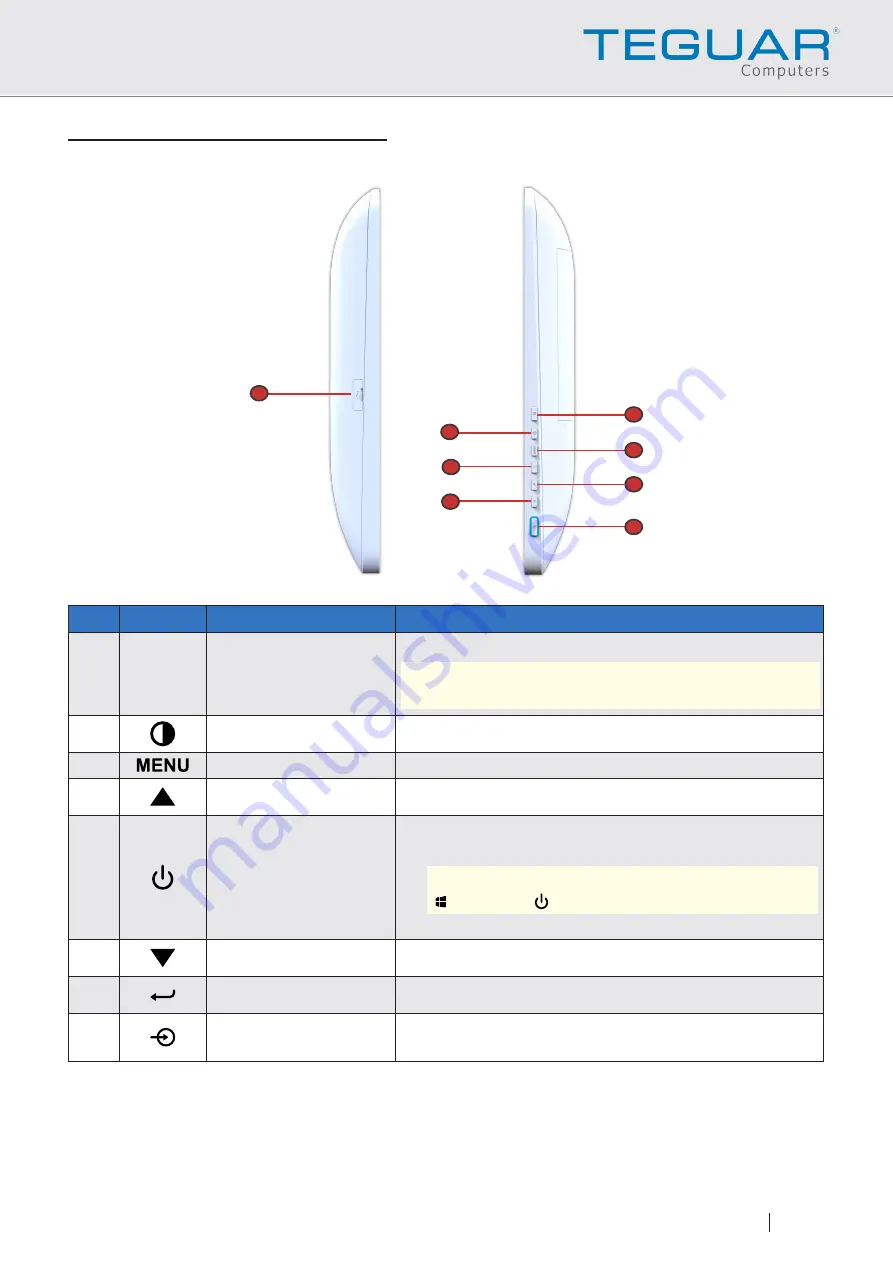
11
Product Overview
Left and Right Views
1
6
7
8
2
5
3
4
No.
Icon
Item
Description
1
USB 2.0 Port
Connect USB 2.0 compatible devices.
NOTE:
To use the USB port, open the port cover
first
.
After using, replace the cover.
2
Screen Button
Toggles only the display on/off.
3
Menu Button
Toggles the OSD menu open/close.
4
Up Button
OSD menu selection and parameter adjustment.
5
Power Button with
LED
● If illuminated green, toggle to enter/exit sleep
mode.
NOTE:
To shut down the device, press
Start
>
Power
>
Shut down
.
● Otherwise, press to power on.
6
Down Button
OSD menu selection and parameter adjustment.
7
Enter Button
Press to confirm OSD selection.
8
Source Button
Video input source selection allows proper device
ventilation.
22" Medical Panel Computer | TM-5557-22
Healthcare Workstation Computer
Содержание TM-5557-22
Страница 1: ...FANLESS TM 5557 22 Medical Panel PC...

































