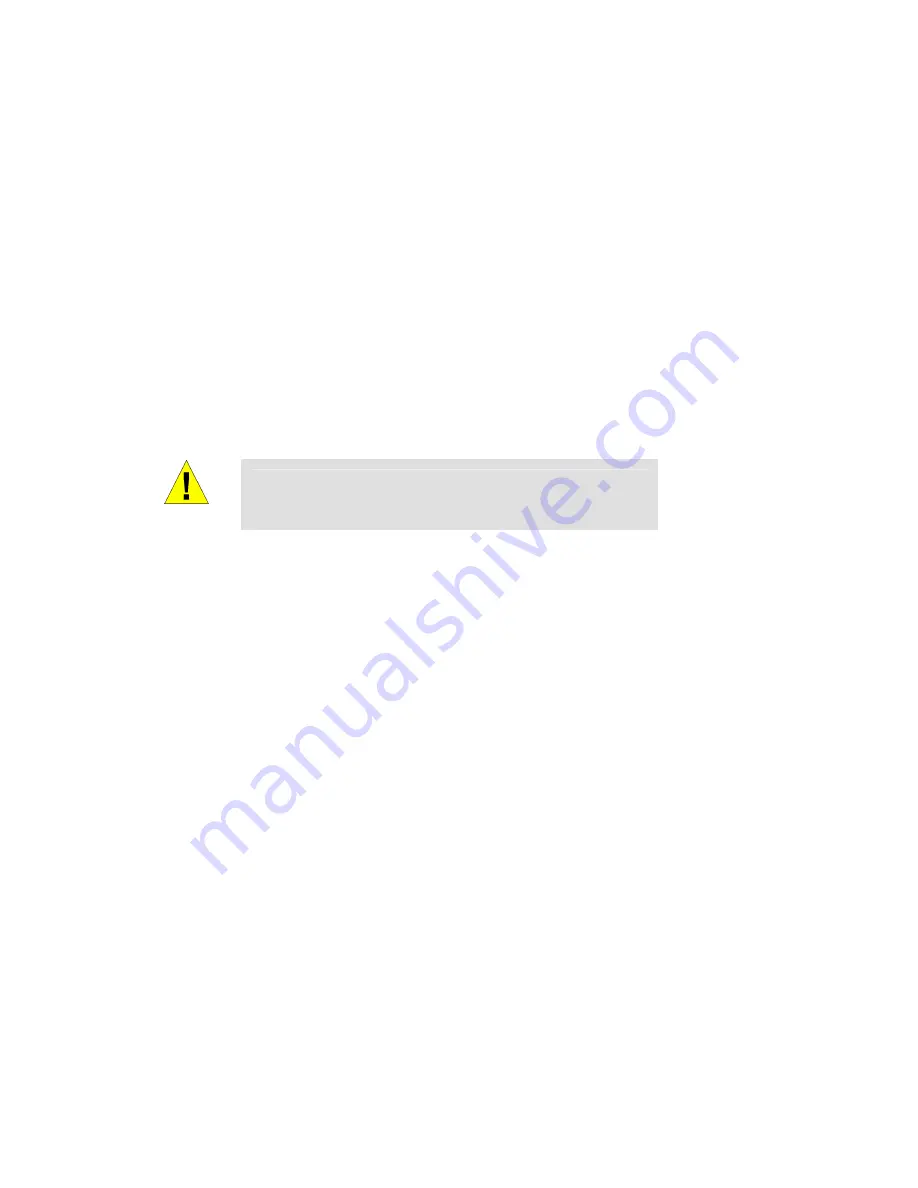
DIRECT ACCESS to GW5051
Page 4
Connect WAN interface of GW5051 and LAN port of
i
ndoor unit
using Ethernet cable. Please be well noted that the line must be xDSL subscribed.
Step 2. Connect the Telephone
Connect regular phone and VoIP interface of GW5051 using telephone line.
Step 3. Connect the PC
Connect the yellow cable to the ETH0 / ETH1 jack (yellow one) and plug the other
end to WAN port of your PC or hub.
Step 4. Connect the Power Adaptor
Connect plug of the power adaptor to the power jack (black one) of GW5051 then
connect the plug of power core to the outlet on the wall or power strip. Power on
GW5051.
WARNING
In order for the safety, please don’t use the power adaptor which
is not we provide.
Step 5. Turn on your PC.
Power on your PC and hub if there is any.
Step 6. Configure GW5051
Configure GW5051 through the web browser on your PC. The detailed procedures
shall be described in Chapter 3.
Step 7. Save the configurations and reboot
It is important to save all the configurations you set and reboot again to affect all the
programming items.
Содержание GW5051
Страница 1: ...DIRECT ACCESS to GW5051 Installation and Configuration Manual of GW5051 Rev 0 2 ...
Страница 3: ...DIRECT ACCESS to GW5051 Page ii 3 13 5 Update Software 2 ...
Страница 37: ...DIRECT ACCESS to GW5051 Page 33 Figure 3 5 6 Wireless Station Info ...
Страница 48: ......
Страница 49: ......























