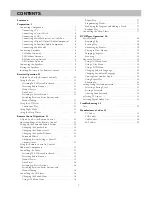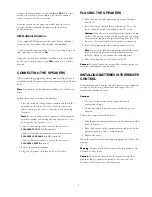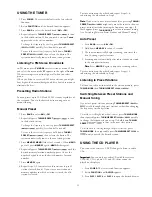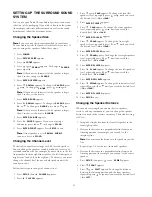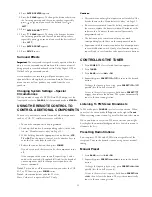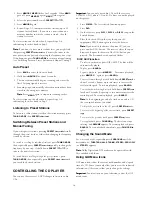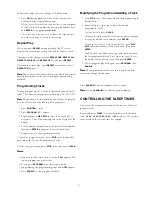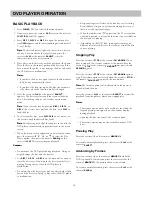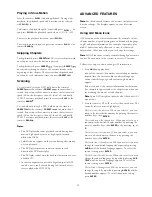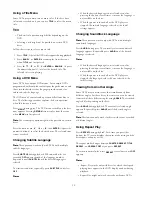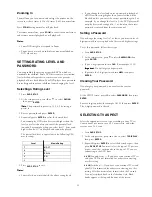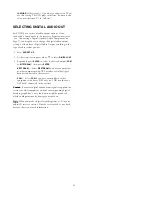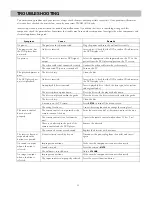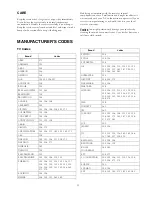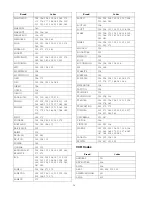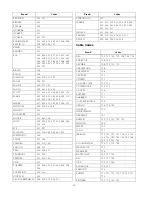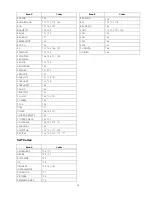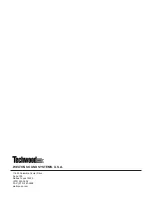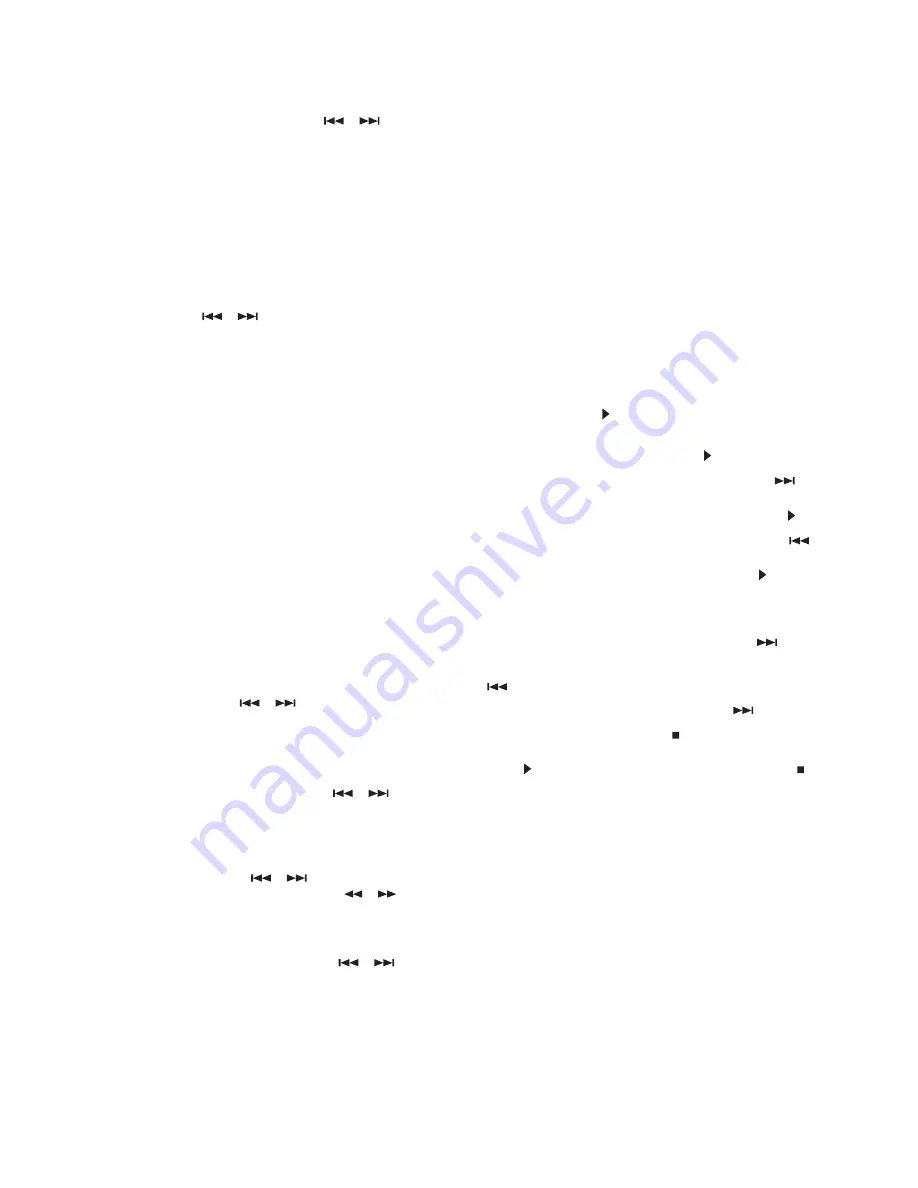
16
3. Press
MEMORY MEMO
MEMO
MEMO
.
flashes for 5 seconds. When
goes off, press
MEMORY
again (
flashes again).
4. Select the preset number with
PRESET
or
.
5. Press
MEMORY
again.
6. Repeat Steps 1–5 to memorize other stations (up to 30
stations for each band). If you store a new station on a
memory number in which a station is stored, the old
station is cleared.
To store stations on the other band, repeat Steps 1–6,
substituting the other band in Step 1.
N
N
N
Nooootttteeee:::: If you want to store more stations later, you might find
that pressing
PRESET
or only moves the tuner to the
next preset station (instead of moving the frequency one step).
If this happens, press
TUNING MODE
to return to manual tuning
(see “Switching Between Preset Stations and Manual Tuning”).
Auto Preset
1. Press
BAND
to select the desired band.
2. Hold down
MEMORY
for about 3 seconds.
3. The tuner automatically begins scanning, and stores the
first 30 strong signals it receives.
4. Scanning stops automatically after radio stations have been
stored in the auto preset memory.
N
N
N
Nooootttteeee: : : : Press
MEMO
again to stop auto scanning earlier.
To store stations on the other band, repeat Steps 1–4,
substituting the other band in Step 1.
Listening to Preset Stations
To listen to a radio station stored in the station memory, press
TUNING MODE
then
PRESET
or
.
Switching Between Preset Stations and
Manual Tuning
If you store preset stations, pressing
PRESET
or scrolls
through the preset stations, rather than changing the frequency
station by station.
To switch to scrolling by individual stations
, press
TUNING MODE
,
then repeatedly press
PRESET
or quickly to change the
frequency by one step. Or hold down
PRESET
or to
tune to the next clear station.
To switch back to scrolling through the preset stations
, press
TUNING MODE
, then repeatedly press
PRESET
or until
you reach the desired station.
CONTROLLING THE CD PLAYER
You can use the receiver’s 3-DVD changer to listen to audio
CDs.
IIIIm
m
m
mppppoooorrrrttttaaaannnntttt:::: You can only use audio CDs with the reciever.
CD-ROM, CD-G, photo CD, and CD-i discs can not be played
on this player.
1. Press
POWER
. The last selected function appears.
2. Press
DVD
.
3. On the receiver, press
DISC 1
,
DISC 2
, or
DISC 3
to open the
desired drawer.
4. Place the desired CDs in the tray, then press the
appropriate DISC button again to close the drawer.
N
N
N
Nooootttteeee:::: If you want to load more than one CD, you can
5. To play, press
BAND/
.
To pause playback
, press
MEMORY/
. To resume playback,
press
MEMORY/
again or press
BAND/
.
To move forward through a track
, hold down
PRESET
for
about 2 seconds. Repeat up to two times to increase the
fast-forward speed. To resume playback, press
BAND/
.
To move backward through a track
, hold down
PRESET
for about 2 seconds. Repeat up to two times to increase the
rewind speed. To resume playback, press
BAND/
.
N
N
N
Nooootttteeee:::: At the beginning or end of a track on an audio CD,
the scan speed returns to normal.
To skip to the next track on the CD
, press
PRESET
once.
To return to the beginning of the current track
, press
PRESET
.
To return to the previous track
, press
PRESET
twice.
To stop playback
, press
FM MODE/
RESUME
. The disc icon stops
rotating, and
appears. To resume playback, press
BAND/
. To stop playback completely, press
FM MODE/
again.
Changing the Sound Mode
For a surround mode
, repeatedly press
SURROUND
(
THEATER, HALL, STADIUM, STEREO, PRO LOGIC
until the
desired mode
,
or
STEREO
)
appears.
Using GUI Menu Icons
GUI menu icons show the current track number and elapsed
time of a CD. Some icons only allow you to view the indicated
information. Other icons allow you to change the settings.
IIIIm
m
m
mppppoooorrrrttttaaaannnntttt: : : : You must turn on your television to view the GUI
menu icons.
press another DISC button. The receiver closes the open
drawer and opens the drawer of the DISC button you
pressed. The dics number to be palyed flashes.
DISC SKIP function
To select next drawer, press DISC SKIP. The disc will be
automatically played.
N
N
N
Nooootttteeee:::: Dolby Digital and DTS modes can be operateble with
Disc encoded with them.