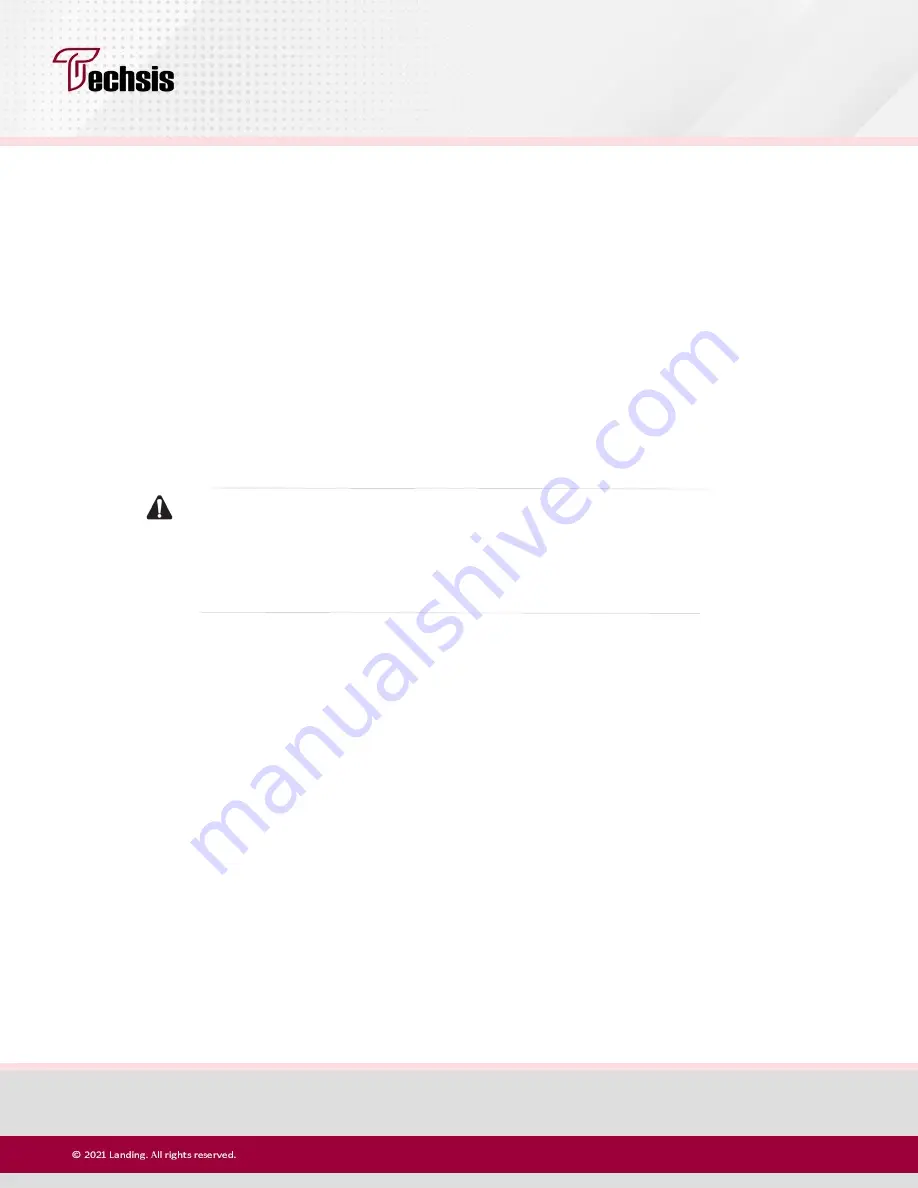
SL-216-36G-P150
Fax
:021-66402031
Www.techs.is , [email protected]
Page
16
3.2 SFP Port connection
SL-216-36G-P150 SFP port only support Gigabit fiber module. Recommended use of standard
SFP module products
The process of installing a fiber module on a switch is as follows:
First, grasp the optic fiber module from the side, insert it smoothly along the SFP port slot until
the optic fiber module and switch are in close contact;
Second, confirm the Rx and Tx ports of the fiber module when connecting, insert one end of
the fiber into the Rx and Tx ports correspondingly, ensure that the Tx and Rx ends of the
interface are connected correctly and the other end of the fiber is connected to another device;
Third, please check the corresponding indicator light status after power on. If the light blinking
that the link is properly connected, if the light is off, the link is failure, please check the line to
confirm that the corresponding equipment is enabled.
Note
:
Does not allow excessive bending fiber, the radius of curvature should not be
less than 10cm;
Ensure the cleanliness of the fiber surface;
Please do not look directly into the optical fiber connector with your eyes as this may cause
eye injury
3.3 Check before power on
1.
Check whether the outlet power supply meets the switch specifications;
2.
Check the power, switches, racks and other equipment have been properly grounded;
3.
Check whether the switch and other network devices are connected properly .
3.4 Device initialization
The switch automatically initializes when the power switch is turned on.
Indicator will appear the following situation:
After the power is turned on, the power indicator remains on, the other indicator is off at this
time;
After about 1 second, all lights except for the power light turn on for about 35 seconds and
then turn off; when the SYS light goes flashing, the system runs normally
Port LEDs indicates the connection status of each port, indicating that the switch has started
to work normally
Step 2: Manually changed the computer IP address to 192.248.254.X (X is 2 ~ 254), subnet
mask is 255.255.255.0

















