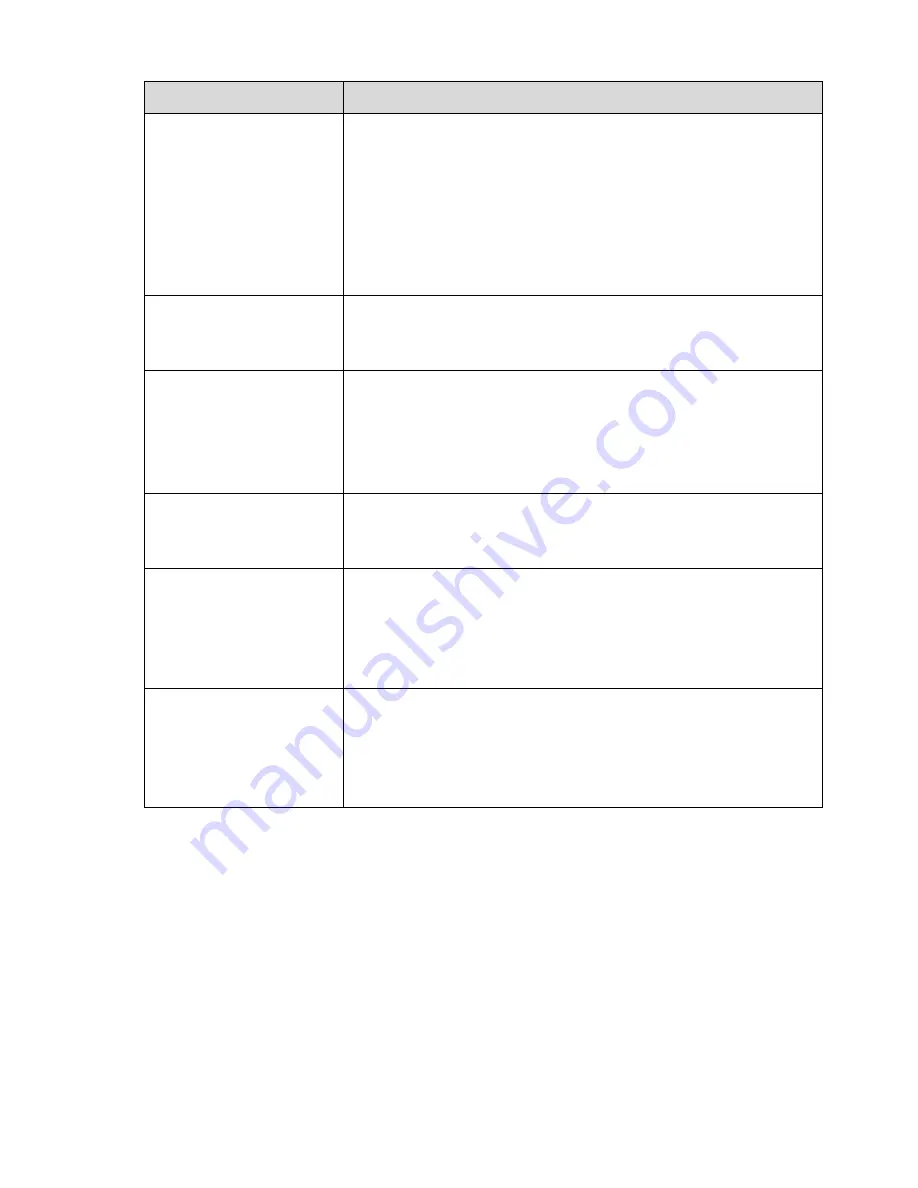
299
Questions
Solutions
I can not connect to the
IPC
Please make sure the IPC has booted up.
IPC network connection is right and it is online
IPC IP is in the blacklist.
The device has connected to the too many IPC. It can not transmit
the video.
Check the IPC port value and the time zone is the same as the
NVR.
Make sure current network environment is stable.
After I set the NVR
resolution as 1080P, my
monitor can not display.
Shut down the device and then reboot. When you reboot, please press
the Fn button at the same time and then release after 5 seconds. You
can restore NVR resolution to the default setup.
My admin account has
been changed and I can
not log in.
Use telnet and then input the following command
:
cd /mnt/mtd/Config/
rm -rf group
rm -rf password
Reboot the device to restore the default password.
After I login the Web , I
can not find the remote
interface to add the IPC.
Please clear the Web controls and load again.
There is IP and gateway, I
can access the internet
via the router. But I can
not access the internet
after I reboot the NVR.
Please use command PING to check you can connect to the gateway
or not. Use telnet to access and then use command “ifconfig –a” to
check device IP address. If you see the subnet mask and the gateway
has changed after the reboot. Please upgrade the applications and set
again.
I use the VGA montior. If I
use the multple-window
mode, I see the video
from the main stream or
the sub stream.
For 32-channel series product, the 9/16-window is using the sub
stream.
For 4/8/16 series product, system is using the main stream no
matter you are in what display mode.
Содержание NVR-ELT-16
Страница 29: ...88 NVR ELT 4 NVR ELT 4 POE4 NVR ELT 16...
Страница 88: ...162 Figure 4 81 Figure 4 82...
Страница 89: ...163 Figure 4 83 Figure 4 84...
Страница 95: ...169 Figure 4 89 Figure 4 90...
Страница 96: ...170 Figure 4 91 Figure 4 92...
Страница 97: ...171 Figure 4 93 Figure 4 94...
Страница 99: ...173 Figure 4 96 Figure 4 97...
Страница 124: ...198 Figure 4 124 In Figure 4 124 click one HDD item the S M A R T interface is shown as in Figure 4 125 Figure 4 125...
Страница 185: ...259 Figure 5 53 Figure 5 54...
Страница 186: ...260 Figure 5 55 Figure 5 56 Figure 5 57...
Страница 190: ...264 Figure 5 61 Figure 5 62...
















































