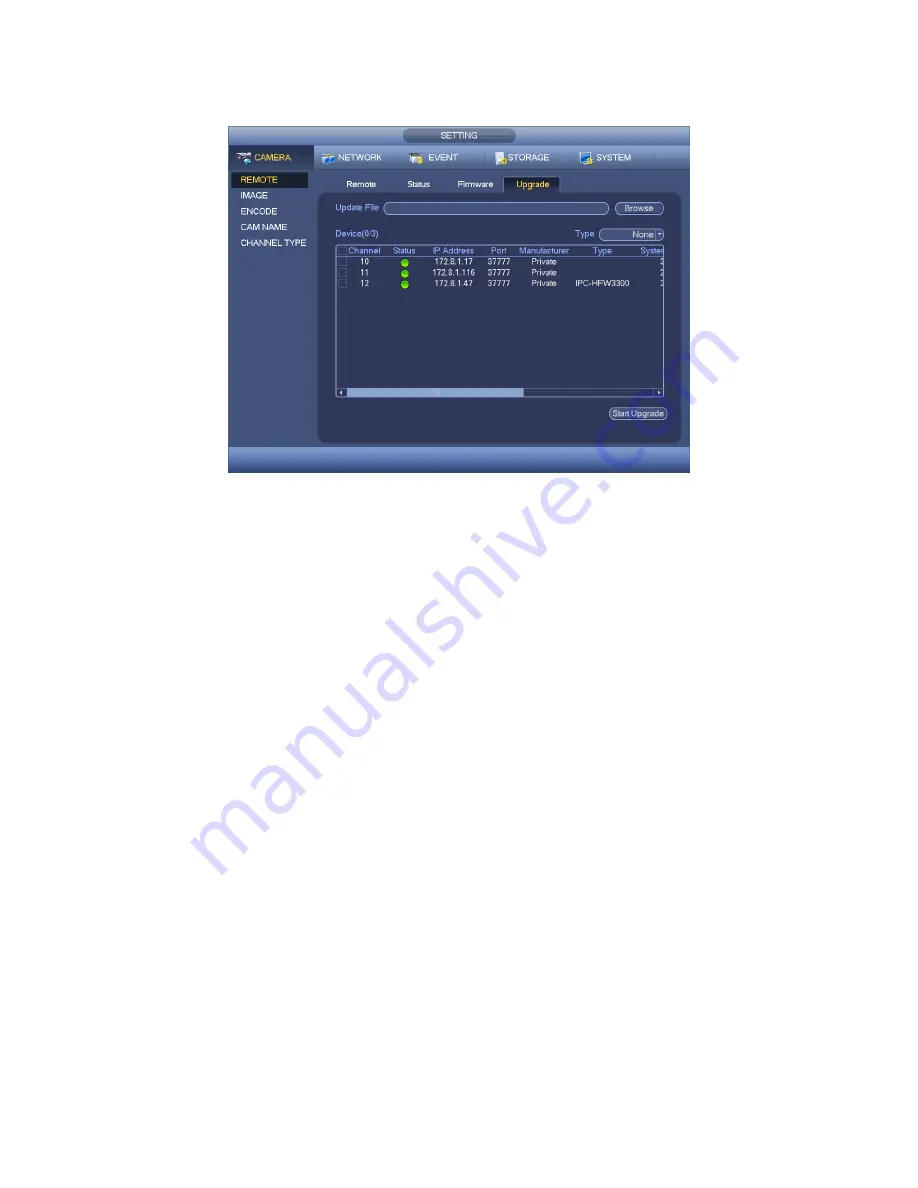
101
upgrade is finish.
Figure 4-61
4.10.1.2 Image
The image interface is shown as below. See Figure 4-62 (analog channel) and Figure
4-63 (digital channel).
Channel: Select a channel from the dropdown list.
Saturation: It is to adjust monitor window saturation. The value ranges from 0 to 100.
The default value is 50. The larger the number, the strong the color is. This value has
no effect on the general brightness of the whole video. The video color may become
too strong if the value is too high. For the grey part of the video, the distortion may
occur if the white balance is not accurate. Please note the video may not be
attractive if the value is too low. The recommended value ranges from 40 to 60.
Brightness: It is to adjust monitor window bright. The value ranges from 0 to 100. The
default value is 50. The larger the number is, the bright the video is. When you input
the value here, the bright section and the dark section of the video will be adjusted
accordingly. You can use this function when the whole video is too dark or too bright.
Please note the video may become hazy if the value is too high. The recommended
value ranges from 40 to 60.
Contrast: It is to adjust monitor window contrast. The value ranges from 0 to 100. The
default value is 50. The larger the number is, the higher the contrast is. You can use
this function when the whole video bright is OK but the contrast is not proper. Please
note the video may become hazy if the value is too low. If this value is too high, the
dark section may lack brightness while the bright section may over exposure . The
recommended value ranges from 40 to 60.
Sharpness: The value here is to adjust the edge of the video. The value ranges from 0
to 100. The larger the value is, the clear the edge is and vice versa. Please note there
Содержание HYBDVR-FEO8
Страница 8: ...vii Appendix H 4 RAID Usage Suggestions APPENDIX I TOXIC OR HAZARDOUS MATERIALS OR ELEMENTS...
Страница 32: ...41 General Series...
Страница 33: ...42 HD SDI Series...
Страница 34: ...43 960H Series...
Страница 120: ...129 Figure 4 90 Figure 4 91...
Страница 121: ...130 Figure 4 92 Figure 4 93...
Страница 127: ...136 Figure 4 98 Figure 4 99...
Страница 128: ...137 Figure 4 100 Figure 4 101...
Страница 131: ...140 Figure 4 105 Figure 4 106...
Страница 144: ...153 Figure 4 125 Figure 4 126...
Страница 158: ...167 Figure 4 145 Figure 4 146 4 10 5 4 RS232 RS232 interface is shown as below There are five items See Figure 4 147...
Страница 212: ...221 Figure 5 68 Figure 5 69 Please refer to the following sheet for detailed information...
Страница 250: ...259 448K 196M 512K 225M 640K 281M 768K 337M 896K 393M 1024K 450M 1280K 562M 1536K 675M 1792K 787M 2048K 900M...
Страница 266: ...275...
















































