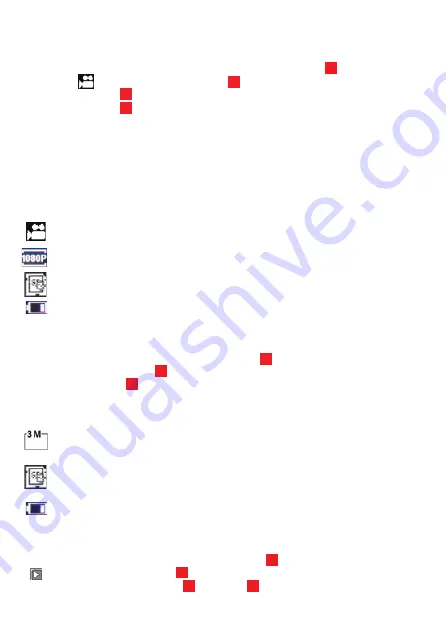
EN 05
Video mode
When the device switches ON, its default setting is video mode!
If you are in capture or playback mode, press the
MODE
button until the video
mode icon appears in the LCD display .
Click the
OK
button to start recording.
Click the
OK
button again to stop recording.
Please note:
• The device will automatically stop recording if the battery is low.
• The device will loop record according to the set time in the menu or until the card
is full. When the card is full, the device will restart recording and previous recordings
will be overwritten.
00:00:01
Time indicator: indicates the length of the current recording.
Mode indicator: indicates selected mode is video recording mode.
Recording quality indicator: indicates the selected recording quality.
NO CARD indicator: indicates the Micro SD memory card has not been inserted.
Battery status indicator: indicates the battery level.
Capture mode
When the device switches ON, its default setting will be video mode!
To choose capture mode, press the
MODE
button until the capture mode icon A
appears in the LCD display .
Press the
OK
button to take a picture.
A
Mode indicator: indicates selected mode is capture mode.
Picture resolution indicator: indicates the selected resolution for making
pictures.
NO CARD
indicator: indicates the Micro SD memory card has not been
inserted.
Battery status indicator: indicates the battery level.
Playback mode
When the device switched ON, its default setting will be video mode!
To choose playback mode, press the
MODE
button until the playback mode icon
appears in the LCD display .
In playback mode, press the
Left
and
Right
buttons to select the desired video
13
12
12
12
2
2
2
11
11
11
9
Содержание TS-SV-CAM02
Страница 1: ...User Manual Model TS SV CAM02 ...
Страница 2: ......
Страница 59: ......
Страница 61: ......
Страница 62: ...Version 2019 3 20 ...






















