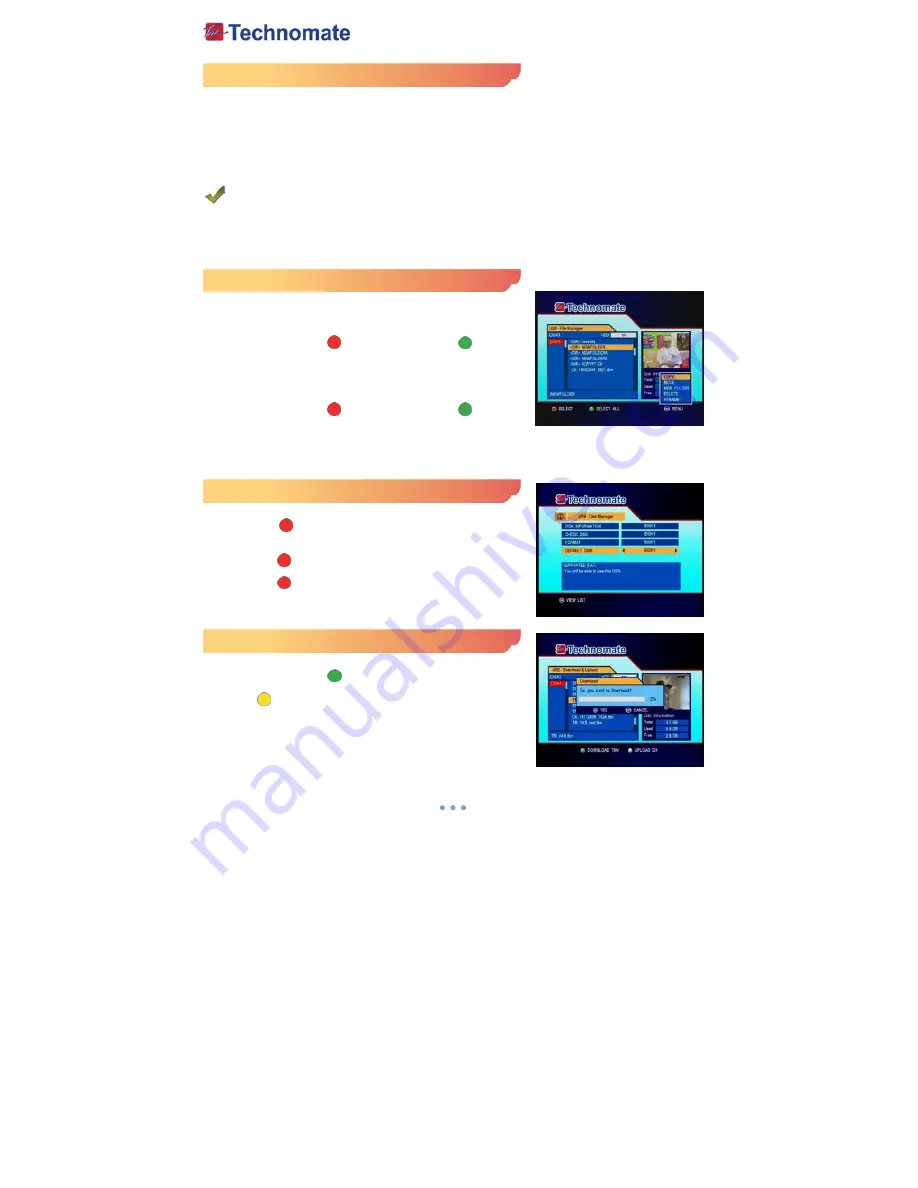
26
System Information
You can check the current information about your receiver, such as the receiver Model name,
Hardware version, Software version, hardware version, Last update, etc.
*Note : This information is necessary when you want to download a new software or you need to repair
the receiver.
USB Menu
This sub-menu allows you to do File & Disk management for internal or external memory device.
Also this allows you to playback MP3(music) and JPEG(picture) files and to download software and
channel list by connecting your USB memory stick (USB flash drive) to the USB part in the receiver.
USB - File Manager
You can manage file list using below step.(Copy, Move, New
folder, Delete, Rename)
1. COPY / MOVE
- Press the
SELECT
( ) or the SELECT ALL ( ) button to
select files.
- Press the
MENU
button and select function(MOVE/COPY)
- Go to the wanted position(folder or file) for copy or move.
- Press the
MENU
button and select the PASTE item.
2.
DELETE
- Press the
SELECT
( ) or the SELECT ALL ( ) button to
select files.
- Press the
MENU
button and select the DELETE item
3.
RENAME / NEW FOLDER
- Go to position that you want to make a rename and a new folder.
- Press the
MENU
button and select the RENMAE or the NEW FOLDER item.
USB - Disk Manager
1.
Disk Information : Select Hard Disk or USB device.
Press
RED
( ) button to view the information of the USB
device. (used size, total size, free size)
2.
Check Disk : Select Hard Disk or USB device.
Press
RED
( ) to know HDD or USB device status.
3.
Format : Select Hard Disk or USB device.
Press
RED
( ) to format a selected device.
4.
Default Disk : Select a default disk.
USB – Download & Upload
You can download software & channel list from USB to
Receiver using
GREEN
( ) button.
You can upload channel list from Receiver to USB using
YELLOW
( ) button.
* Warining : Do not turn off your receiver whilst downloading.


























